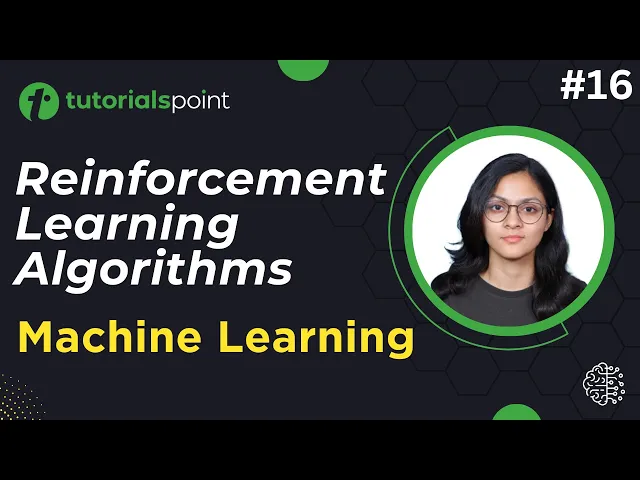
Reinforcement Learning Algorithms | Machine Learning Tutoria...
2K views · Sep 19, 2024 humix_publisher_527425
In this tutorial on 'Machine Learning', you will learn about Reinforcement Learning Algorithms, Reinforcement Learning Concepts, and more. Get Certification in AI & Machine Learning: https://www.tutorialspoint.com/certification/artificial-intelligence-and-machine-learning-certification/index.asp Use coupon ""YOUTUBE12"" to get “FLAT 12%’’ OFF at Checkout. Free Study Material: https://www.tutorialspoint.com/machine_learning/index.htm Python for Beginners 2023: https://www.youtube.com/playlist?list=PLWPirh4EWFpEV7539u8r_afMlRbt5sa6Q Quality Learning to UPSKILL yourself only at TutorialsPoint. Timestamps 0:40 What is Reinforcement Learning? 2:20 Reinforcement Learning with an Analogy 3:28 Key Components of Reinforcement Learning 5:25 Reinforcement Learning Concepts In this video, we'll dive deep into the concepts of Reinforcement Learning and their role in programming in machine learning. We'll explain machine learning models, including their applications and implementations. Perfect for anyone attending machine learning classes or preparing for algorithm important questions. In this series, you will learn all types of Machine Learning Algorithms, Supervised Learning, Unsupervised Learning, Reinforcement Learning, KNN, Decision Tree, Linear Regression, Support Vector Machine, Random Forest, Naive Bayes, Logistic regression, K means clustering, Hierarchical clustering, Anomaly detection, Q learning, Deep Q Networks, and more. TutorialsPoint, a leading ed-tech platform, offers Simply Easy Learning at affordable prices. Check out more Trending Courses to Learn: http://bit.ly/3KBW32w Subscribe to our Channel to get more related updates and turn on the notification: www.youtube.com/@TutorialsPoint_ #tutorialspoint #machinelearningalgorithm #supportvectormachines #AI #ML #machinelearning #randomforest #supervisedlearning #unsupervisedlearning #reinforcementlearning #typesofmachinelearning
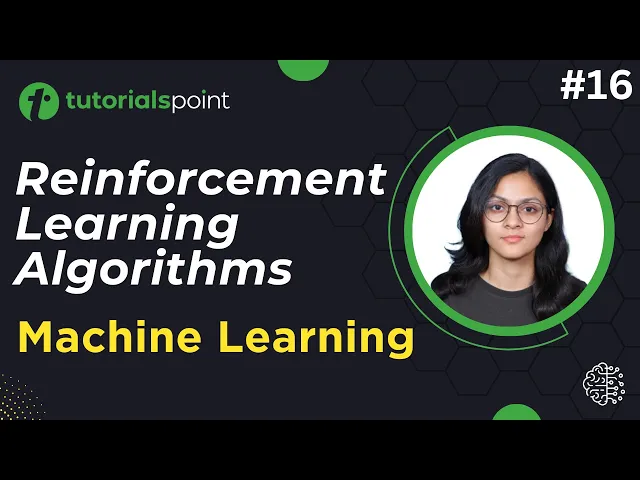
Reinforcement Learning Algorithms | Machine Learning Tutoria...
2K views · Sep 19, 2024 humix_publisher_527425
In this tutorial on 'Machine Learning', you will learn about Reinforcement Learning Algorithms, Reinforcement Learning Concepts, and more. Get Certification in AI & Machine Learning: https://www.tutorialspoint.com/certification/artificial-intelligence-and-machine-learning-certification/index.asp Use coupon ""YOUTUBE12"" to get “FLAT 12%’’ OFF at Checkout. Free Study Material: https://www.tutorialspoint.com/machine_learning/index.htm Python for Beginners 2023: https://www.youtube.com/playlist?list=PLWPirh4EWFpEV7539u8r_afMlRbt5sa6Q Quality Learning to UPSKILL yourself only at TutorialsPoint. Timestamps 0:40 What is Reinforcement Learning? 2:20 Reinforcement Learning with an Analogy 3:28 Key Components of Reinforcement Learning 5:25 Reinforcement Learning Concepts In this video, we'll dive deep into the concepts of Reinforcement Learning and their role in programming in machine learning. We'll explain machine learning models, including their applications and implementations. Perfect for anyone attending machine learning classes or preparing for algorithm important questions. In this series, you will learn all types of Machine Learning Algorithms, Supervised Learning, Unsupervised Learning, Reinforcement Learning, KNN, Decision Tree, Linear Regression, Support Vector Machine, Random Forest, Naive Bayes, Logistic regression, K means clustering, Hierarchical clustering, Anomaly detection, Q learning, Deep Q Networks, and more. TutorialsPoint, a leading ed-tech platform, offers Simply Easy Learning at affordable prices. Check out more Trending Courses to Learn: http://bit.ly/3KBW32w Subscribe to our Channel to get more related updates and turn on the notification: www.youtube.com/@TutorialsPoint_ #tutorialspoint #machinelearningalgorithm #supportvectormachines #AI #ML #machinelearning #randomforest #supervisedlearning #unsupervisedlearning #reinforcementlearning #typesofmachinelearning
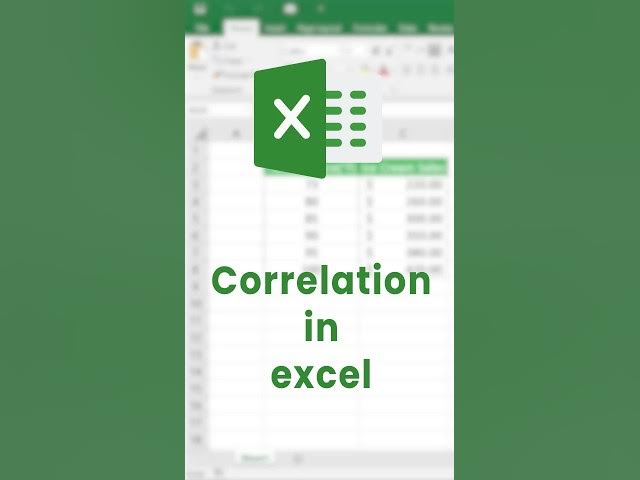
Correlation in Excel (Explained in 40 Seconds) #shorts #exce...
9 views · Sep 20, 2024 humix_publisher_527425
Learn Correlation in Excel (Explained in 40 Seconds) #shorts #excel Watch more Excel Videos:https://youtube.com/playlist?list=PLWPirh4EWFpEpO6NjjWLbKSCb-wx3hMql&si=rxoLJsuj9FCgNviT Tutorialspoint, a leading ed-tech platform, offers Simply Easy Learning at affordable prices. Check out more Trending Courses to Learn: http://bit.ly/3KBW32w #exceltricks #tutorialspoint #youtubeshorts #excelshortcut #exceltips #exceltutorial
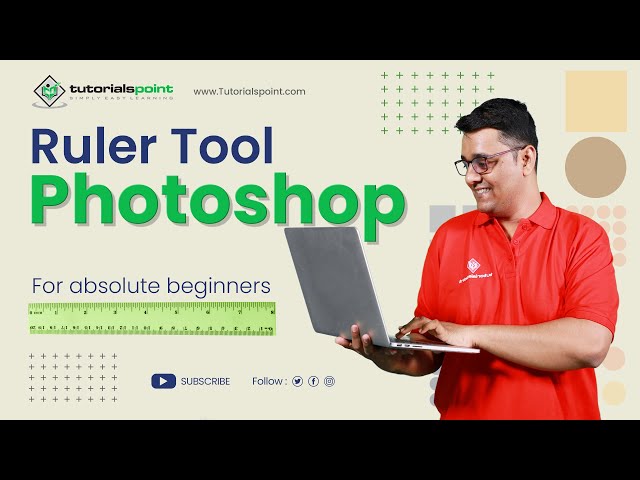
Ruler tool in Adobe Photoshop | Adobe Photoshop | Tutorials ...
505 views · Sep 19, 2024 humix_publisher_527425
Ruler tool in Adobe Photoshop | Adobe Photoshop | Tutorials Point The Ruler tool in Adobe Photoshop is used to measure distances, angles, and position coordinates in an image.. With this tool, you can draw straight lines and measure the distance between two points in the image. The Ruler Tool is located in the toolbar under the Eyedropper Tool and can be accessed by pressing the 'I' key and then selecting the Ruler Tool from the drop-down menu. To use the Ruler Tool in Adobe Photoshop: 1. Open the image you want to work with. 2. Select the Ruler Tool from the toolbar or press the 'I' key and select it from the drop-down menu. 3. Click and drag on the image to create a ruler. The measurement will be displayed in pixels. 4. To measure an angle, click and drag from one point to another to create a ruler and then press the Alt key and drag from the endpoint of the first ruler to the third point to create another ruler. The angle measurement will be displayed in degrees. 5. You can also use the Ruler Tool to draw a straight line by clicking on one point and then dragging to another point. The line will be drawn at the angle specified by the ruler. Note: The Ruler Tool is useful when you need to measure distances or angles in an image, or when you need to draw a straight line with a specific angle. Watch more Videos at https://www.tutorialspoint.com/market... Lecture By: Rushi Panchal, Tutorials Point India Private Limited To download tutorix app - http://bit.ly/2ROKdEG
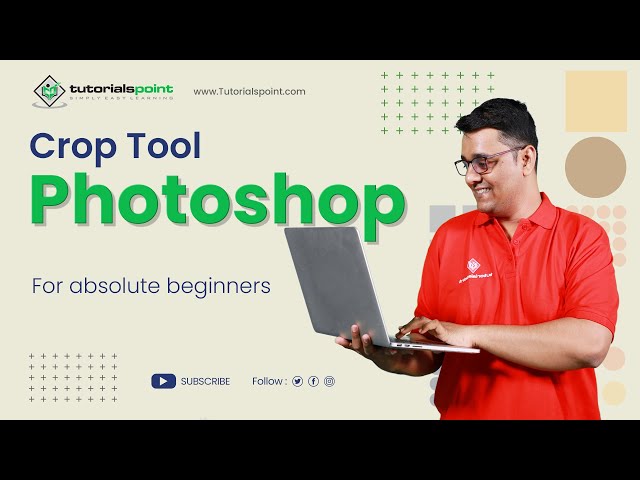
Crop tool in Adobe Photoshop | Adobe Photoshop | Tutorials P...
10K views · Sep 19, 2024 humix_publisher_527425
Crop tool in Adobe Photoshop | Adobe Photoshop | Tutorials Point The crop tool in Adobe Photoshop is used to crop an image to a specific size and shape. The Crop Tool in Adobe Photoshop is a tool used to trim and resize an image. It allows you to select an area of an image and remove any unwanted parts of the image, such as the background or unnecessary elements. The Crop Tool can also be used to change the aspect ratio of an image, making it taller or wider. Once you've selected an area to crop, you can adjust the size and position of the selection, and then apply the crop to the image. This tool can be found in the toolbar in Adobe Photoshop, or by pressing the "C" key on the keyboard. ===: Step-by-step process of crop tool in adobe photoshop:=== Open the image in Adobe Photoshop that you want to crop. Select the Crop Tool from the toolbar, or press the "C" key on your keyboard to activate it. Use the handles on the crop box to adjust the selection to the desired area. You can also adjust the aspect ratio by entering specific measurements or selecting from a predefined aspect ratio list. Once you are satisfied with the crop, press the Enter key on your keyboard or click the checkmark in the options bar to apply the crop. If you want to cancel the crop before you apply it, press the Esc key on your keyboard. Save your image. Note: You can also use the Crop Tool to adjust the aspect ratio of an image by clicking and dragging on the corners of the crop box while holding down the Shift key. You can also use the grid overlay to align the object while cropping. You can enable it by going to the options bar and enabling grid overlay. Watch more Videos at https://www.tutorialspoint.com/market/index.asp Lecture By: Rushi Panchal, Tutorials Point India Private Limited To download tutorix app - http://bit.ly/2ROKdEG
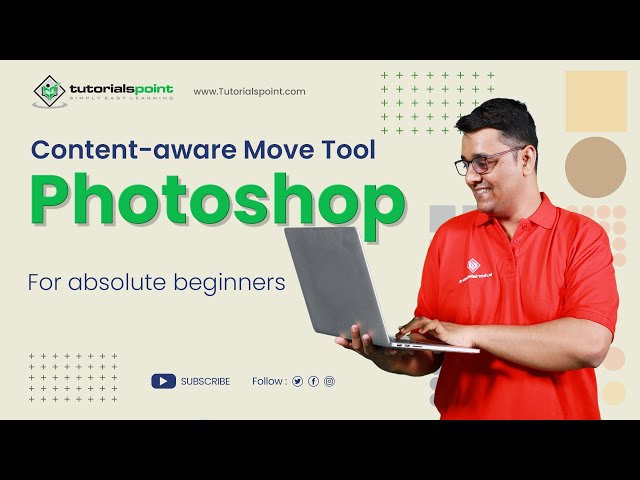
CONTENT AWARE Move Tool | Adobe Photoshop | Photoshop for Be...
1K views · Sep 19, 2024 humix_publisher_527425
Content Aware Move Tool in Adobe Photoshop. In this Adobe Photoshop tutorial, you will learn How to use the Content-Aware Move tool in Adobe Photoshop for beginners. Click Here to get Certified in Photoshop: http://bit.ly/3A3p6oY Use coupon "YOUTUBE12" to get ‘’FLAT 12%’’ OFF at Checkout. Quality Learning to UPSKILL yourself only at TutorialsPoint. Explore & Learn the top trending courses curated by the best trainers in the Industry @tutorialspoint: Your go-to Learning Solution. The Content-Aware Move Tool is a powerful feature in Adobe Photoshop that allows you to move objects within an image and fill the vacated space with new content that matches the surrounding area. It's a useful tool for photo editing and compositing, as it allows you to easily remove unwanted objects from an image and replace them with new elements. Upskill your career by training on the best-TRENDING Courses in the Market. Premium Packs with Lifetime Access: http://bit.ly/3m8dwp0 Trending Courses: http://bit.ly/3KBW32w Check out Ebooks on the Latest Technology: http://bit.ly/3Y3MCvR The Content Aware Move Tool uses advanced algorithms to analyze the surrounding area of the object you want to move and determine the best way to fill the vacated space. It takes into account the color, texture, and pattern of the surrounding pixels to create a seamless transition between the original and new content. The Content Aware Move Tool is a powerful feature It works best with simple, well-defined objects on a uniform background. If the surrounding area is complex or the object has intricate details, the results may not be as seamless. Additionally, the Content Aware Move Tool may not work well with certain types of content, such as faces or text, as it can create distortions or blur in these areas. Lecture By: Rushi Panchal, Tutorials Point India Private Limited To download tutorix app - http://bit.ly/2ROKdEG #tutorialspoint #contentaware #photoshop_tutorial #adobephotoshop #photoediting
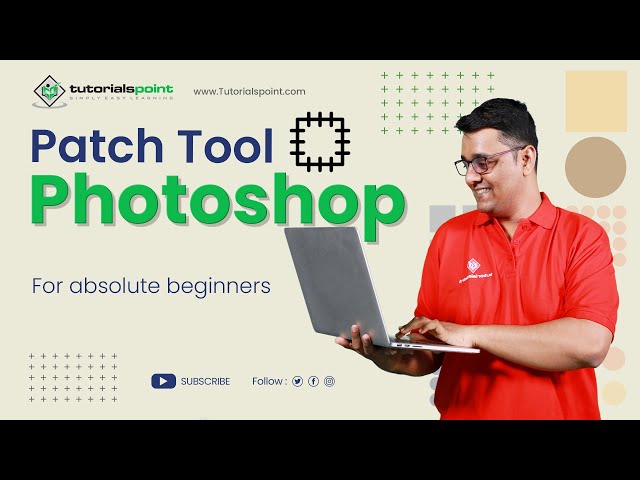
Patch Tool in Adobe Photoshop | Adobe Photoshop | Tutorials ...
2K views · Sep 19, 2024 humix_publisher_527425
Patch Tool in Adobe Photoshop | Adobe Photoshop | Tutorials Point The Patch Tool is a versatile and powerful tool that can be used for a wide range of editing tasks, from removing blemishes and distracting elements to entire objects from an image, making it an essential tool for anyone who wants to achieve professional-looking results in their image editing. #AdobePhotoshop #PatchTool #ImageEditing #PhotoRetouching #SelectionTool #ImageManipulation #ImageCorrection #CloneTool #HealingBrush #PhotoRestoration #ContentAware #TextureReplacement #ObjectRemoval #BackgroundRemoval #RetouchingTool #DigitalArt #GraphicDesign #CreativeSoftware #ColorCorrection #LayerMasking #PhotoEffects #EditingWorkflow #ImageCompositing #DigitalPhotography #PhotoManipulation #ImageRetouching #EditingTechniques Watch more Videos at https://www.tutorialspoint.com/market/index.asp Lecture By: Rushi Panchal, Tutorials Point India Private Limited To download tutorix app - http://bit.ly/2ROKdEG
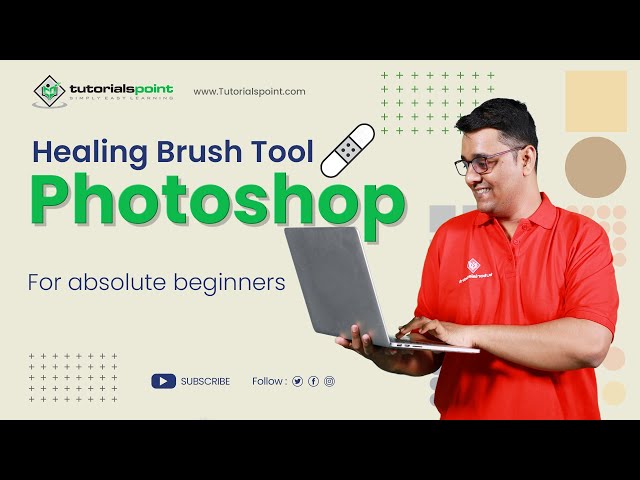
Healing Brush Tool in Adobe Photoshop | Adobe Photoshop | Tu...
229 views · Sep 19, 2024 humix_publisher_527425
Healing Brush Tool in Adobe Photoshop | Adobe Photoshop | Tutorials Point The Healing Brush tool is a powerful tool in Adobe Photoshop that is used to remove blemishes, scars, and other unwanted details from images. It works by sampling pixels from one part of an image and using them to replace pixels in another part of the same image. One of the benefits of the Healing Brush tool is that it preserves the texture and shading of the original image, making it ideal for retouching skin or other complex textures. It is important to note that using the Healing Brush tool requires a certain amount of skill, as overuse can result in an unnatural-looking image. Therefore, it is recommended to use it carefully. Watch more Videos at https://www.tutorialspoint.com/market/index.asp Lecture By: Rushi Panchal, Tutorials Point India Private Limited To download tutorix app - http://bit.ly/2ROKdEG
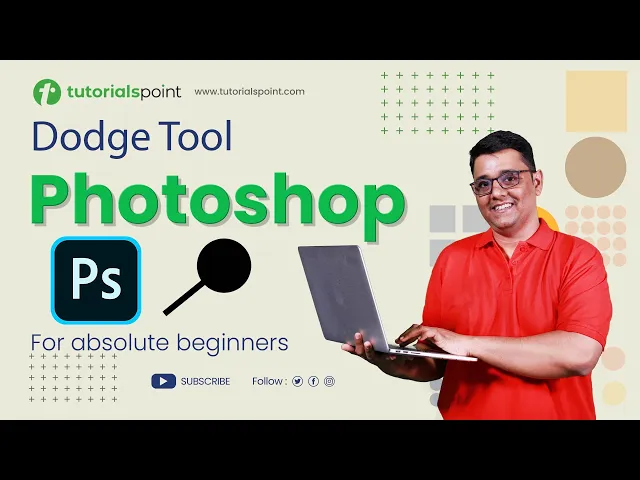
Dodge Tool in Photoshop | Dodge Tool Photoshop Tutorial | Tu...
552 views · Sep 19, 2024 humix_publisher_527425
In this Photoshop tutorial, you will learn how to use Dodge Tool in Adobe Photoshop. Click Here to get Certified in Photoshop: http://bit.ly/3A3p6oY Use coupon "YOUTUBE12" to get ‘’FLAT 12%’’ OFF at Checkout. Quality Learning to UPSKILL yourself only at TutorialsPoint. Explore & Learn the top trending courses curated by the best trainers in the Industry @tutorialspoint: Your go-to Learning Solution. Dodge Tool in Photoshop is used to create amazing light effects and details in an image. With this step-by-step guide, you'll learn how to use the Smudge Tool to its full potential and achieve professional-level results. Whether you're a beginner or an experienced photo editor, this tutorial will help you improve your editing skills and take your photos to the next level. Tutorialspoint, a leading ed-tech platform, offers Simply Easy Learning at affordable prices. Check out more Trending Courses to Learn: http://bit.ly/3KBW32w Subscribe to our Channel to get more related updates and turn on the notification: www.youtube.com/@TutorialsPoint_ Lecture By: Rushi Panchal, Tutorials Point India Private Limited To download tutorix app - http://bit.ly/2ROKdEG #tutorialspoint #PhotoshopEditing #PhotoRetouching #PhotoEditingTutorial #AdobePhotoshop
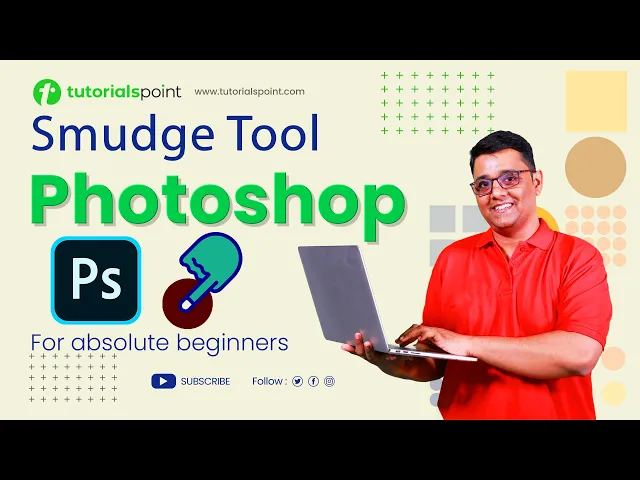
Smudge Tool in Photoshop | Smudge Tool Photoshop Tutorial | ...
339 views · Sep 19, 2024 humix_publisher_527425
In this Photoshop tutorial, you will learn how to use Smudge Tool in Adobe Photoshop. Click Here to get Certified in Photoshop: http://bit.ly/3A3p6oY Use coupon "YOUTUBE12" to get ‘’FLAT 12%’’ OFF at Checkout. Quality Learning to UPSKILL yourself only at TutorialsPoint. Explore & Learn the top trending courses curated by the best trainers in the Industry @tutorialspoint: Your go-to Learning Solution. Smudge Tool in Photoshop is used to create effect of painting or smudging the pixels in an image, similar to the effect of dragging a finger through wet paint. With this step-by-step guide, you'll learn how to use the Smudge Tool to its full potential and achieve professional-level results. Whether you're a beginner or an experienced photo editor, this tutorial will help you improve your editing skills and take your photos to the next level. Tutorialspoint, a leading ed-tech platform, offers Simply Easy Learning at affordable prices. Check out more Trending Courses to Learn: http://bit.ly/3KBW32w Subscribe to our Channel to get more related updates and turn on the notification: www.youtube.com/@TutorialsPoint_ Lecture By: Rushi Panchal, Tutorials Point India Private Limited To download tutorix app - http://bit.ly/2ROKdEG #tutorialspoint #PhotoshopEditing #PhotoRetouching #PhotoEditingTutorial #AdobePhotoshop
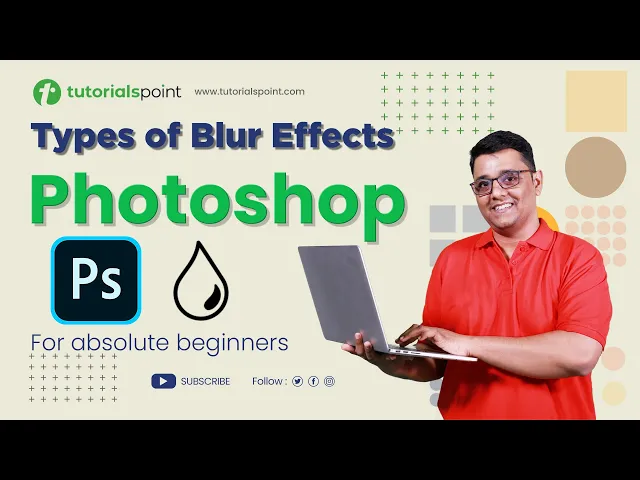
Types of Blur Effects in Photoshop | Blur Tool Photoshop Tut...
766 views · Sep 19, 2024 humix_publisher_527425
In this Photoshop tutorial, you will learn how to use different Types of Blur Effects in Photoshop. Click Here to get Certified in Photoshop: http://bit.ly/3A3p6oY Use coupon "YOUTUBE12" to get ‘’FLAT 12%’’ OFF at Checkout. Lasso Tool: https://youtu.be/_uu_OJmt7CI?si=-5dN5sCYzFfzmNuz Quality Learning to UPSKILL yourself only at TutorialsPoint. Explore & Learn the top trending courses curated by the best trainers in the Industry @tutorialspoint: Your go-to Learning Solution. Blur Tool in Photoshop is used to create a blur effect in a specific area in an image with precision. With this step-by-step guide, you'll learn how to use the Art History Brush Tool to its full potential and achieve professional-level results. Whether you're a beginner or an experienced photo editor, this tutorial will help you improve your editing skills and take your photos to the next level. Tutorialspoint, a leading ed-tech platform, offers Simply Easy Learning at affordable prices. Check out more Trending Courses to Learn: http://bit.ly/3KBW32w Subscribe to our Channel to get more related updates and turn on the notification: www.youtube.com/@TutorialsPoint_ Lecture By: Rushi Panchal, Tutorials Point India Private Limited To download tutorix app - http://bit.ly/2ROKdEG #tutorialspoint #PhotoshopEditing #PhotoRetouching #PhotoEditingTutorial #AdobePhotoshop
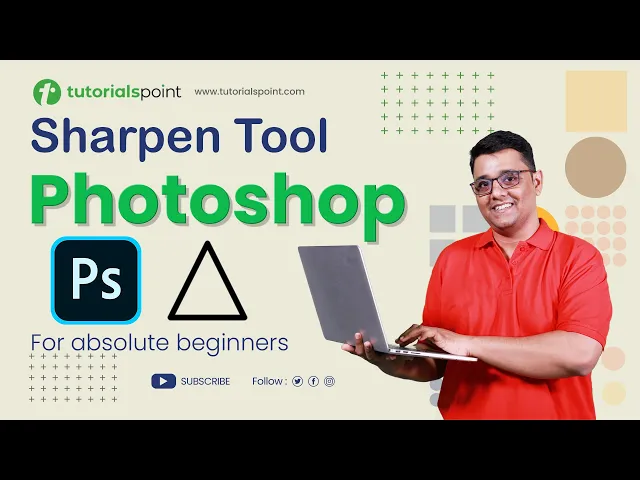
Sharpen Tool in Adobe Photoshop | Sharpen Tool Photoshop Tut...
6K views · Sep 19, 2024 humix_publisher_527425
In this Photoshop tutorial, you will learn how to use the Sharpen Tool in Adobe Photoshop. Click Here to get Certified in Photoshop: http://bit.ly/3A3p6oY Use coupon "YOUTUBE12" to get ‘’FLAT 12%’’ OFF at Checkout. Lasso Tool: https://youtu.be/_uu_OJmt7CI?si=-5dN5sCYzFfzmNuz Quality Learning to UPSKILL yourself only at TutorialsPoint. Explore & Learn the top trending courses curated by the best trainers in the Industry @tutorialspoint: Your go-to Learning Solution. Sharpen Tool in Photoshop is used to make part of an image sharp by increasing the contrast in pixels by making the light pixels more lighter and dark pixels more darker. Thus, making the image clear and more vivid. With this step-by-step guide, you'll learn how to use the Art History Brush Tool to its full potential and achieve professional-level results. Whether you're a beginner or an experienced photo editor, this tutorial will help you improve your editing skills and take your photos to the next level. Tutorialspoint, a leading ed-tech platform, offers Simply Easy Learning at affordable prices. Check out more Trending Courses to Learn: http://bit.ly/3KBW32w Subscribe to our Channel to get more related updates and turn on the notification: www.youtube.com/@TutorialsPoint_ Lecture By: Rushi Panchal, Tutorials Point India Private Limited To download tutorix app - http://bit.ly/2ROKdEG #tutorialspoint #PhotoshopEditing #PhotoRetouching #PhotoEditingTutorial #AdobePhotoshop
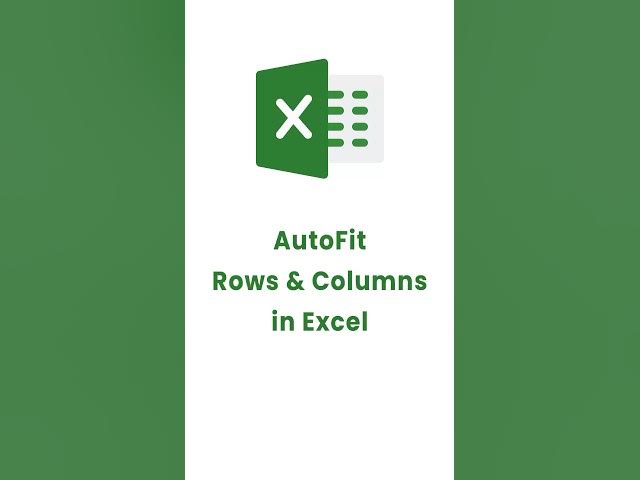
How to AutoFit rows and columns in Excel? #shorts #excel
4 views · Sep 20, 2024 humix_publisher_527425
Learn how to AutoFit rows and columns in Excel? #shorts #excel Watch more Excel videos: https://youtube.com/playlist?list=PLWPirh4EWFpEpO6NjjWLbKSCb-wx3hMql&si=rxoLJsuj9FCgNviT Tutorialspoint, a leading ed-tech platform, offers Simply Easy Learning at affordable prices. Check out more Trending Courses to Learn: http://bit.ly/3KBW32w #exceltricks #tutorialspoint #youtubeshorts #excelshortcut #exceltips
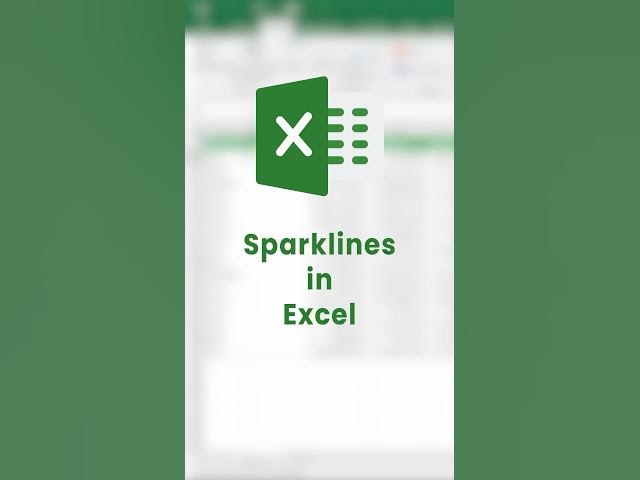
How to create Sparkline in Excel? (In 10 Seconds) | Sparklin...
0 views · Sep 20, 2024 humix_publisher_527425
Learn How to create Sparkline in Excel (In 10 Seconds) | Sparkline Shortcut #shorts #excel Watch more Excel videos: https://youtube.com/playlist?list=PLWPirh4EWFpEpO6NjjWLbKSCb-wx3hMql&si=rxoLJsuj9FCgNviT Tutorialspoint, a leading ed-tech platform, offers Simply Easy Learning at affordable prices. Check out more Trending Courses to Learn: http://bit.ly/3KBW32w #exceltricks #tutorialspoint #youtubeshorts #excelshortcut #exceltips #sparklines
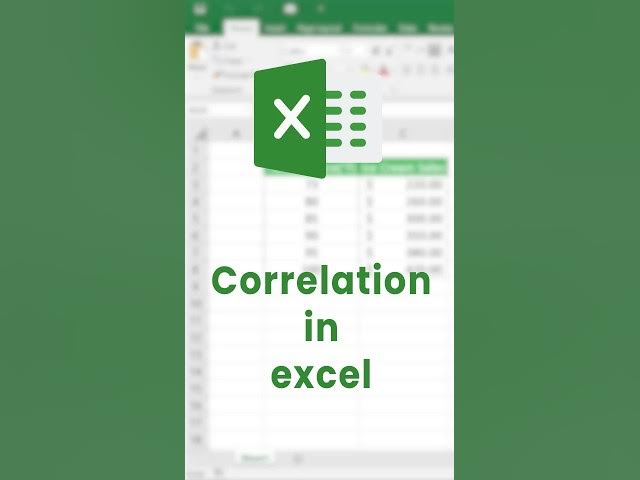
Correlation in Excel (Explained in 40 Seconds) #shorts #exce...
9 views · Sep 20, 2024 humix_publisher_527425
Learn Correlation in Excel (Explained in 40 Seconds) #shorts #excel Watch more Excel Videos:https://youtube.com/playlist?list=PLWPirh4EWFpEpO6NjjWLbKSCb-wx3hMql&si=rxoLJsuj9FCgNviT Tutorialspoint, a leading ed-tech platform, offers Simply Easy Learning at affordable prices. Check out more Trending Courses to Learn: http://bit.ly/3KBW32w #exceltricks #tutorialspoint #youtubeshorts #excelshortcut #exceltips #exceltutorial
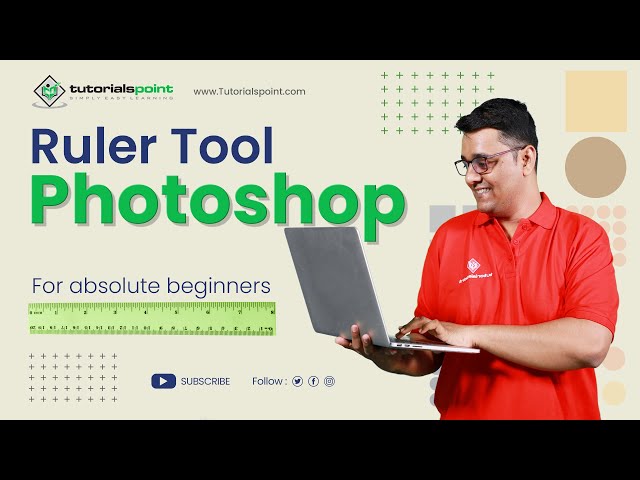
Ruler tool in Adobe Photoshop | Adobe Photoshop | Tutorials ...
505 views · Sep 19, 2024 humix_publisher_527425
Ruler tool in Adobe Photoshop | Adobe Photoshop | Tutorials Point The Ruler tool in Adobe Photoshop is used to measure distances, angles, and position coordinates in an image.. With this tool, you can draw straight lines and measure the distance between two points in the image. The Ruler Tool is located in the toolbar under the Eyedropper Tool and can be accessed by pressing the 'I' key and then selecting the Ruler Tool from the drop-down menu. To use the Ruler Tool in Adobe Photoshop: 1. Open the image you want to work with. 2. Select the Ruler Tool from the toolbar or press the 'I' key and select it from the drop-down menu. 3. Click and drag on the image to create a ruler. The measurement will be displayed in pixels. 4. To measure an angle, click and drag from one point to another to create a ruler and then press the Alt key and drag from the endpoint of the first ruler to the third point to create another ruler. The angle measurement will be displayed in degrees. 5. You can also use the Ruler Tool to draw a straight line by clicking on one point and then dragging to another point. The line will be drawn at the angle specified by the ruler. Note: The Ruler Tool is useful when you need to measure distances or angles in an image, or when you need to draw a straight line with a specific angle. Watch more Videos at https://www.tutorialspoint.com/market... Lecture By: Rushi Panchal, Tutorials Point India Private Limited To download tutorix app - http://bit.ly/2ROKdEG
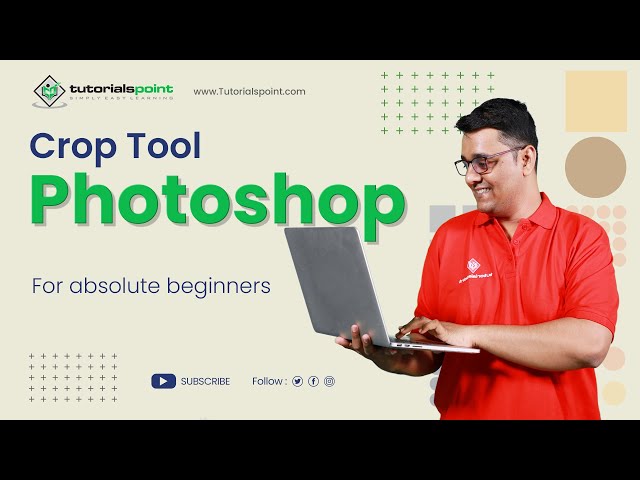
Crop tool in Adobe Photoshop | Adobe Photoshop | Tutorials P...
10K views · Sep 19, 2024 humix_publisher_527425
Crop tool in Adobe Photoshop | Adobe Photoshop | Tutorials Point The crop tool in Adobe Photoshop is used to crop an image to a specific size and shape. The Crop Tool in Adobe Photoshop is a tool used to trim and resize an image. It allows you to select an area of an image and remove any unwanted parts of the image, such as the background or unnecessary elements. The Crop Tool can also be used to change the aspect ratio of an image, making it taller or wider. Once you've selected an area to crop, you can adjust the size and position of the selection, and then apply the crop to the image. This tool can be found in the toolbar in Adobe Photoshop, or by pressing the "C" key on the keyboard. ===: Step-by-step process of crop tool in adobe photoshop:=== Open the image in Adobe Photoshop that you want to crop. Select the Crop Tool from the toolbar, or press the "C" key on your keyboard to activate it. Use the handles on the crop box to adjust the selection to the desired area. You can also adjust the aspect ratio by entering specific measurements or selecting from a predefined aspect ratio list. Once you are satisfied with the crop, press the Enter key on your keyboard or click the checkmark in the options bar to apply the crop. If you want to cancel the crop before you apply it, press the Esc key on your keyboard. Save your image. Note: You can also use the Crop Tool to adjust the aspect ratio of an image by clicking and dragging on the corners of the crop box while holding down the Shift key. You can also use the grid overlay to align the object while cropping. You can enable it by going to the options bar and enabling grid overlay. Watch more Videos at https://www.tutorialspoint.com/market/index.asp Lecture By: Rushi Panchal, Tutorials Point India Private Limited To download tutorix app - http://bit.ly/2ROKdEG
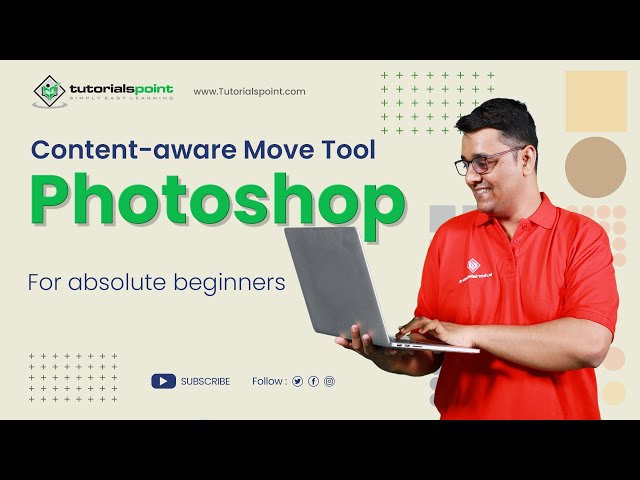
CONTENT AWARE Move Tool | Adobe Photoshop | Photoshop for Be...
1K views · Sep 19, 2024 humix_publisher_527425
Content Aware Move Tool in Adobe Photoshop. In this Adobe Photoshop tutorial, you will learn How to use the Content-Aware Move tool in Adobe Photoshop for beginners. Click Here to get Certified in Photoshop: http://bit.ly/3A3p6oY Use coupon "YOUTUBE12" to get ‘’FLAT 12%’’ OFF at Checkout. Quality Learning to UPSKILL yourself only at TutorialsPoint. Explore & Learn the top trending courses curated by the best trainers in the Industry @tutorialspoint: Your go-to Learning Solution. The Content-Aware Move Tool is a powerful feature in Adobe Photoshop that allows you to move objects within an image and fill the vacated space with new content that matches the surrounding area. It's a useful tool for photo editing and compositing, as it allows you to easily remove unwanted objects from an image and replace them with new elements. Upskill your career by training on the best-TRENDING Courses in the Market. Premium Packs with Lifetime Access: http://bit.ly/3m8dwp0 Trending Courses: http://bit.ly/3KBW32w Check out Ebooks on the Latest Technology: http://bit.ly/3Y3MCvR The Content Aware Move Tool uses advanced algorithms to analyze the surrounding area of the object you want to move and determine the best way to fill the vacated space. It takes into account the color, texture, and pattern of the surrounding pixels to create a seamless transition between the original and new content. The Content Aware Move Tool is a powerful feature It works best with simple, well-defined objects on a uniform background. If the surrounding area is complex or the object has intricate details, the results may not be as seamless. Additionally, the Content Aware Move Tool may not work well with certain types of content, such as faces or text, as it can create distortions or blur in these areas. Lecture By: Rushi Panchal, Tutorials Point India Private Limited To download tutorix app - http://bit.ly/2ROKdEG #tutorialspoint #contentaware #photoshop_tutorial #adobephotoshop #photoediting
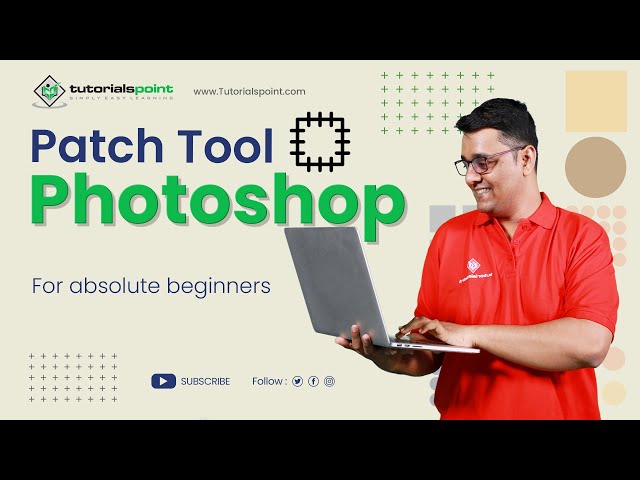
Patch Tool in Adobe Photoshop | Adobe Photoshop | Tutorials ...
2K views · Sep 19, 2024 humix_publisher_527425
Patch Tool in Adobe Photoshop | Adobe Photoshop | Tutorials Point The Patch Tool is a versatile and powerful tool that can be used for a wide range of editing tasks, from removing blemishes and distracting elements to entire objects from an image, making it an essential tool for anyone who wants to achieve professional-looking results in their image editing. #AdobePhotoshop #PatchTool #ImageEditing #PhotoRetouching #SelectionTool #ImageManipulation #ImageCorrection #CloneTool #HealingBrush #PhotoRestoration #ContentAware #TextureReplacement #ObjectRemoval #BackgroundRemoval #RetouchingTool #DigitalArt #GraphicDesign #CreativeSoftware #ColorCorrection #LayerMasking #PhotoEffects #EditingWorkflow #ImageCompositing #DigitalPhotography #PhotoManipulation #ImageRetouching #EditingTechniques Watch more Videos at https://www.tutorialspoint.com/market/index.asp Lecture By: Rushi Panchal, Tutorials Point India Private Limited To download tutorix app - http://bit.ly/2ROKdEG
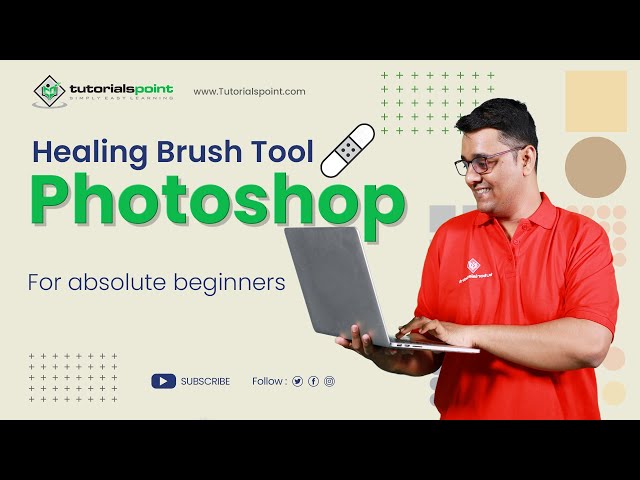
Healing Brush Tool in Adobe Photoshop | Adobe Photoshop | Tu...
229 views · Sep 19, 2024 humix_publisher_527425
Healing Brush Tool in Adobe Photoshop | Adobe Photoshop | Tutorials Point The Healing Brush tool is a powerful tool in Adobe Photoshop that is used to remove blemishes, scars, and other unwanted details from images. It works by sampling pixels from one part of an image and using them to replace pixels in another part of the same image. One of the benefits of the Healing Brush tool is that it preserves the texture and shading of the original image, making it ideal for retouching skin or other complex textures. It is important to note that using the Healing Brush tool requires a certain amount of skill, as overuse can result in an unnatural-looking image. Therefore, it is recommended to use it carefully. Watch more Videos at https://www.tutorialspoint.com/market/index.asp Lecture By: Rushi Panchal, Tutorials Point India Private Limited To download tutorix app - http://bit.ly/2ROKdEG
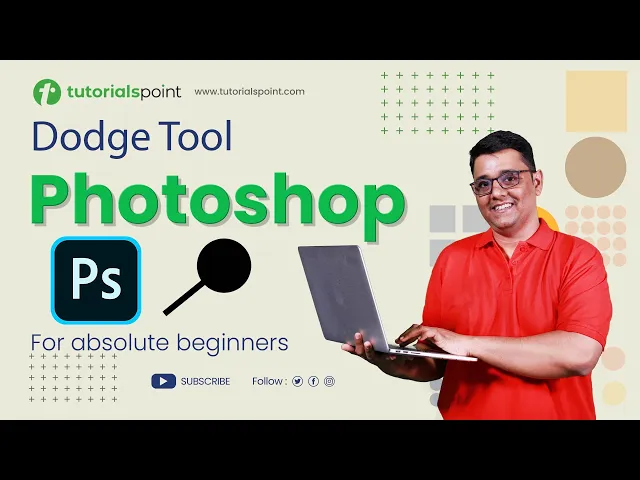
Dodge Tool in Photoshop | Dodge Tool Photoshop Tutorial | Tu...
552 views · Sep 19, 2024 humix_publisher_527425
In this Photoshop tutorial, you will learn how to use Dodge Tool in Adobe Photoshop. Click Here to get Certified in Photoshop: http://bit.ly/3A3p6oY Use coupon "YOUTUBE12" to get ‘’FLAT 12%’’ OFF at Checkout. Quality Learning to UPSKILL yourself only at TutorialsPoint. Explore & Learn the top trending courses curated by the best trainers in the Industry @tutorialspoint: Your go-to Learning Solution. Dodge Tool in Photoshop is used to create amazing light effects and details in an image. With this step-by-step guide, you'll learn how to use the Smudge Tool to its full potential and achieve professional-level results. Whether you're a beginner or an experienced photo editor, this tutorial will help you improve your editing skills and take your photos to the next level. Tutorialspoint, a leading ed-tech platform, offers Simply Easy Learning at affordable prices. Check out more Trending Courses to Learn: http://bit.ly/3KBW32w Subscribe to our Channel to get more related updates and turn on the notification: www.youtube.com/@TutorialsPoint_ Lecture By: Rushi Panchal, Tutorials Point India Private Limited To download tutorix app - http://bit.ly/2ROKdEG #tutorialspoint #PhotoshopEditing #PhotoRetouching #PhotoEditingTutorial #AdobePhotoshop
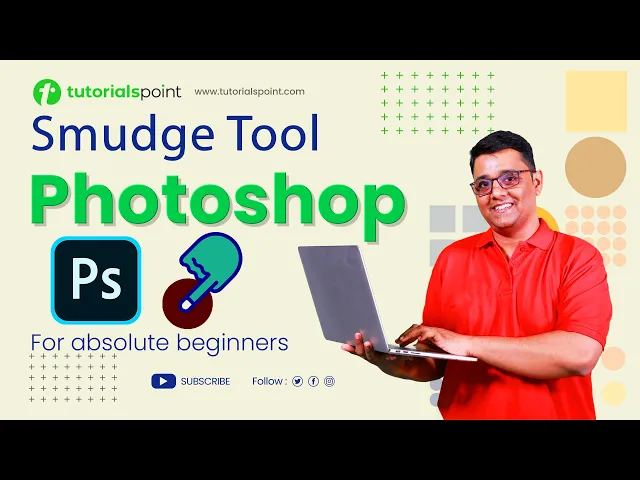
Smudge Tool in Photoshop | Smudge Tool Photoshop Tutorial | ...
339 views · Sep 19, 2024 humix_publisher_527425
In this Photoshop tutorial, you will learn how to use Smudge Tool in Adobe Photoshop. Click Here to get Certified in Photoshop: http://bit.ly/3A3p6oY Use coupon "YOUTUBE12" to get ‘’FLAT 12%’’ OFF at Checkout. Quality Learning to UPSKILL yourself only at TutorialsPoint. Explore & Learn the top trending courses curated by the best trainers in the Industry @tutorialspoint: Your go-to Learning Solution. Smudge Tool in Photoshop is used to create effect of painting or smudging the pixels in an image, similar to the effect of dragging a finger through wet paint. With this step-by-step guide, you'll learn how to use the Smudge Tool to its full potential and achieve professional-level results. Whether you're a beginner or an experienced photo editor, this tutorial will help you improve your editing skills and take your photos to the next level. Tutorialspoint, a leading ed-tech platform, offers Simply Easy Learning at affordable prices. Check out more Trending Courses to Learn: http://bit.ly/3KBW32w Subscribe to our Channel to get more related updates and turn on the notification: www.youtube.com/@TutorialsPoint_ Lecture By: Rushi Panchal, Tutorials Point India Private Limited To download tutorix app - http://bit.ly/2ROKdEG #tutorialspoint #PhotoshopEditing #PhotoRetouching #PhotoEditingTutorial #AdobePhotoshop
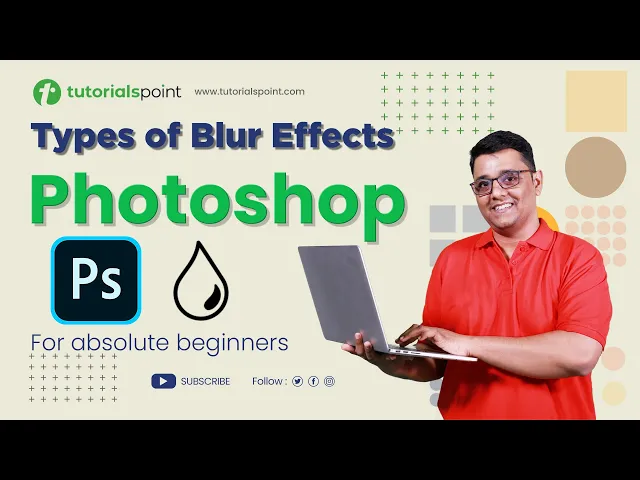
Types of Blur Effects in Photoshop | Blur Tool Photoshop Tut...
766 views · Sep 19, 2024 humix_publisher_527425
In this Photoshop tutorial, you will learn how to use different Types of Blur Effects in Photoshop. Click Here to get Certified in Photoshop: http://bit.ly/3A3p6oY Use coupon "YOUTUBE12" to get ‘’FLAT 12%’’ OFF at Checkout. Lasso Tool: https://youtu.be/_uu_OJmt7CI?si=-5dN5sCYzFfzmNuz Quality Learning to UPSKILL yourself only at TutorialsPoint. Explore & Learn the top trending courses curated by the best trainers in the Industry @tutorialspoint: Your go-to Learning Solution. Blur Tool in Photoshop is used to create a blur effect in a specific area in an image with precision. With this step-by-step guide, you'll learn how to use the Art History Brush Tool to its full potential and achieve professional-level results. Whether you're a beginner or an experienced photo editor, this tutorial will help you improve your editing skills and take your photos to the next level. Tutorialspoint, a leading ed-tech platform, offers Simply Easy Learning at affordable prices. Check out more Trending Courses to Learn: http://bit.ly/3KBW32w Subscribe to our Channel to get more related updates and turn on the notification: www.youtube.com/@TutorialsPoint_ Lecture By: Rushi Panchal, Tutorials Point India Private Limited To download tutorix app - http://bit.ly/2ROKdEG #tutorialspoint #PhotoshopEditing #PhotoRetouching #PhotoEditingTutorial #AdobePhotoshop
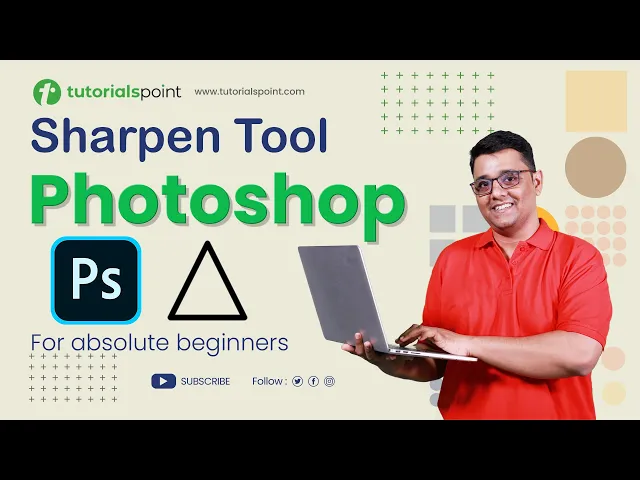
Sharpen Tool in Adobe Photoshop | Sharpen Tool Photoshop Tut...
6K views · Sep 19, 2024 humix_publisher_527425
In this Photoshop tutorial, you will learn how to use the Sharpen Tool in Adobe Photoshop. Click Here to get Certified in Photoshop: http://bit.ly/3A3p6oY Use coupon "YOUTUBE12" to get ‘’FLAT 12%’’ OFF at Checkout. Lasso Tool: https://youtu.be/_uu_OJmt7CI?si=-5dN5sCYzFfzmNuz Quality Learning to UPSKILL yourself only at TutorialsPoint. Explore & Learn the top trending courses curated by the best trainers in the Industry @tutorialspoint: Your go-to Learning Solution. Sharpen Tool in Photoshop is used to make part of an image sharp by increasing the contrast in pixels by making the light pixels more lighter and dark pixels more darker. Thus, making the image clear and more vivid. With this step-by-step guide, you'll learn how to use the Art History Brush Tool to its full potential and achieve professional-level results. Whether you're a beginner or an experienced photo editor, this tutorial will help you improve your editing skills and take your photos to the next level. Tutorialspoint, a leading ed-tech platform, offers Simply Easy Learning at affordable prices. Check out more Trending Courses to Learn: http://bit.ly/3KBW32w Subscribe to our Channel to get more related updates and turn on the notification: www.youtube.com/@TutorialsPoint_ Lecture By: Rushi Panchal, Tutorials Point India Private Limited To download tutorix app - http://bit.ly/2ROKdEG #tutorialspoint #PhotoshopEditing #PhotoRetouching #PhotoEditingTutorial #AdobePhotoshop
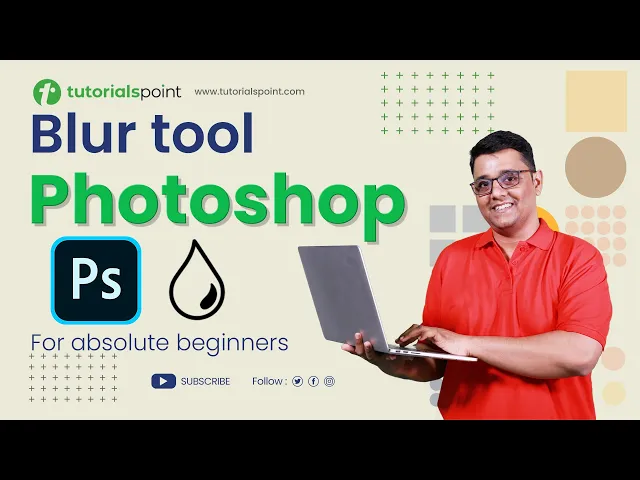
How to use Blur Tool in Photoshop | Blur Tool Photoshop Tuto...
217 views · Sep 19, 2024 humix_publisher_527425
In this Photoshop tutorial, you will learn how to use the Blur Tool in Photoshop. Click Here to get Certified in Photoshop: http://bit.ly/3A3p6oY Use coupon "YOUTUBE12" to get ‘’FLAT 12%’’ OFF at Checkout. Lasso Tool: https://youtu.be/_uu_OJmt7CI?si=-5dN5sCYzFfzmNuz Quality Learning to UPSKILL yourself only at TutorialsPoint. Explore & Learn the top trending courses curated by the best trainers in the Industry @tutorialspoint: Your go-to Learning Solution. Blur Tool in Photoshop is used to create a blur effect in a specific area in an image with precision. With this step-by-step guide, you'll learn how to use the Art History Brush Tool to its full potential and achieve professional-level results. Whether you're a beginner or an experienced photo editor, this tutorial will help you improve your editing skills and take your photos to the next level. Tutorialspoint, a leading ed-tech platform, offers Simply Easy Learning at affordable prices. Check out more Trending Courses to Learn: http://bit.ly/3KBW32w Subscribe to our Channel to get more related updates and turn on the notification: www.youtube.com/@TutorialsPoint_ Lecture By: Rushi Panchal, Tutorials Point India Private Limited To download tutorix app - http://bit.ly/2ROKdEG #tutorialspoint #PhotoshopEditing #PhotoRetouching #PhotoEditingTutorial #AdobePhotoshop
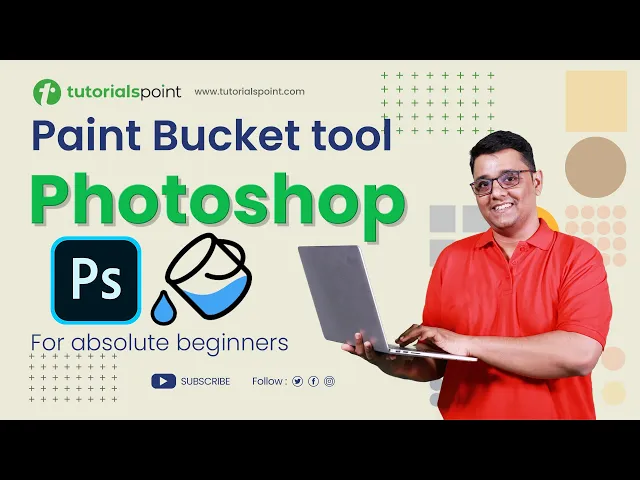
Paint Bucket Tool Photoshop | Photoshop Tutorial | Tutorials...
3K views · Sep 19, 2024 humix_publisher_527425
In this Photoshop tutorial, you will learn how to use the Paint Bucket Tool in Adobe Photoshop. Click Here to get Certified in Photoshop: http://bit.ly/3A3p6oY Use coupon "YOUTUBE12" to get ‘’FLAT 12%’’ OFF at Checkout. Quality Learning to UPSKILL yourself only at TutorialsPoint. Explore & Learn the top trending courses curated by the best trainers in the Industry @tutorialspoint: Your go-to Learning Solution. The Paint Bucket Tool is used to create advanced color fills, interesting patterns, and effects on Images. With this step-by-step guide, you'll learn how to use the Paint Bucket Tool to its full potential and achieve professional-level results. Whether you're a beginner or an experienced photo editor, this tutorial will help you improve your editing skills and take your photos to the next level. Tutorialspoint, a leading ed-tech platform, offers Simply Easy Learning at affordable prices. Check out more Trending Courses to Learn: http://bit.ly/3KBW32w Subscribe to our Channel to get more related updates and turn on the notification: www.youtube.com/@TutorialsPoint_ Lecture By: Rushi Panchal, Tutorials Point India Private Limited To download tutorix app - http://bit.ly/2ROKdEG #tutorialspoint #PhotoshopEditing #PhotoRetouching #PhotoEditingTutorial #AdobePhotoshop
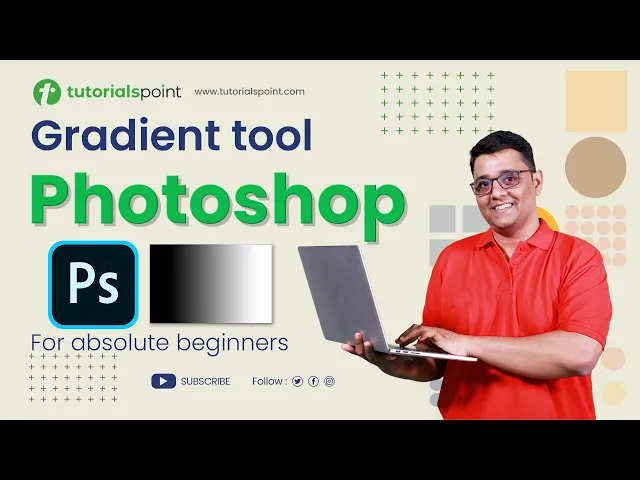
Gradient Tool Photoshop | Gradient Tool Tutorial | Tutorials...
435 views · Sep 19, 2024 humix_publisher_527425
In this Photoshop tutorial, you will learn how to use the Gradient Tool in Adobe Photoshop. Click Here to get Certified in Photoshop: http://bit.ly/3A3p6oY Use coupon "YOUTUBE12" to get ‘’FLAT 12%’’ OFF at Checkout. Quality Learning to UPSKILL yourself only at TutorialsPoint. Explore & Learn the top trending courses curated by the best trainers in the Industry @tutorialspoint: Your go-to Learning Solution. In Photoshop the Gradient Tool is used to create a gradual blend of colors and light across an image with precision. With this step-by-step guide, you'll learn how to use the Art History Brush Tool to its full potential and achieve professional-level results. Whether you're a beginner or an experienced photo editor, this tutorial will help you improve your editing skills and take your photos to the next level. Tutorialspoint, a leading ed-tech platform, offers Simply Easy Learning at affordable prices. Check out more Trending Courses to Learn: http://bit.ly/3KBW32w Subscribe to our Channel to get more related updates and turn on the notification: www.youtube.com/@TutorialsPoint_ Lecture By: Rushi Panchal, Tutorials Point India Private Limited To download tutorix app - http://bit.ly/2ROKdEG #tutorialspoint #PhotoshopEditing #PhotoRetouching #PhotoEditingTutorial #AdobePhotoshop
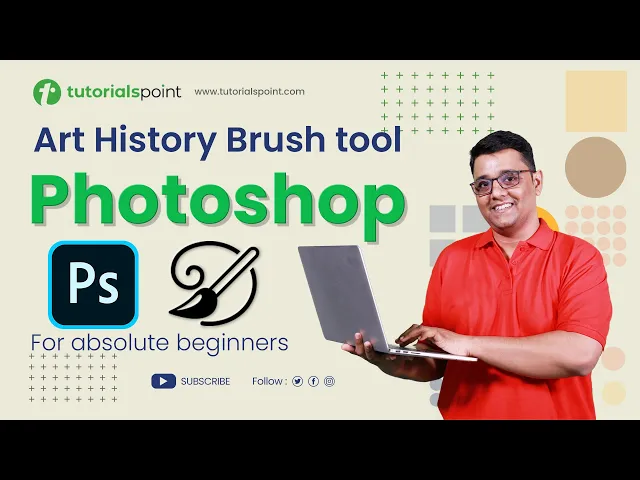
Art History Brush Tool Effect in Photoshop | Photoshop Tutor...
290 views · Sep 19, 2024 humix_publisher_527425
In this 'Photoshop' tutorial, you will learn how to use the Art History Brush Tool in Adobe Photoshop. Click Here to get Certified in Photoshop: http://bit.ly/3A3p6oY Use coupon "YOUTUBE12" to get ‘’FLAT 12%’’ OFF at Checkout. Quality Learning to UPSKILL yourself only at TutorialsPoint. Explore & Learn the top trending courses curated by the best trainers in the Industry @tutorialspoint: Your go-to Learning Solution. Art History Brush Tool is used to paint on photo using its specified history state or source data. With this step-by-step guide, you'll learn how to use the Art History Brush Tool to its full potential and achieve professional-level results. Whether you're a beginner or an experienced photo editor, this tutorial will help you improve your editing skills and take your photos to the next level. Tutorialspoint, a leading ed-tech platform, offers Simply Easy Learning at affordable prices. Check out more Trending Courses to Learn: http://bit.ly/3KBW32w Subscribe to our Channel to get more related updates and turn on the notification: www.youtube.com/@TutorialsPoint_ Lecture By: Rushi Panchal, Tutorials Point India Private Limited To download tutorix app - http://bit.ly/2ROKdEG #tutorialspoint #PhotoshopEditing #PhotoRetouching #PhotoEditingTutorial #AdobePhotoshop
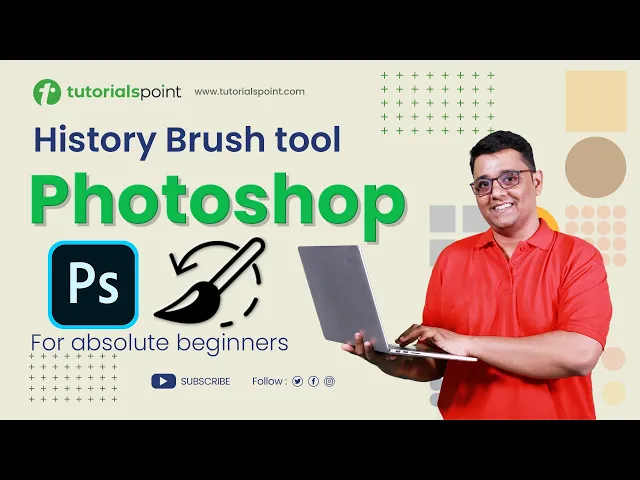
History Brush Tool Effect in Photoshop | Photoshop for Begin...
710 views · Sep 19, 2024 humix_publisher_527425
In this 'Photoshop' tutorial, you learn how to use the History Brush Tool in Adobe Photoshop. Click Here to get Certified in Photoshop: http://bit.ly/3A3p6oY Use coupon "YOUTUBE12" to get ‘’FLAT 12%’’ OFF at Checkout. Quality Learning to UPSKILL yourself only at TutorialsPoint. Explore & Learn the top trending courses curated by the best trainers in the Industry @tutorialspoint: Your go-to Learning Solution. History Brush Tool is a powerful editing tool that can help you restore parts of your photos. With this step-by-step guide, you'll learn how to use the History Brush Tool to its full potential and achieve professional-level results. Whether you're a beginner or an experienced photo editor, this tutorial will help you improve your editing skills and take your photos to the next level. Tutorialspoint, a leading ed-tech platform, offers Simply Easy Learning at affordable prices. Check out more Trending Courses to Learn: http://bit.ly/3KBW32w Subscribe to our Channel to get more related updates and turn on the notification: www.youtube.com/@TutorialsPoint_ Lecture By: Rushi Panchal, Tutorials Point India Private Limited To download tutorix app - http://bit.ly/2ROKdEG #tutorialspoint #CloneStampTool #PhotoshopEditing #PhotoRetouching #PhotoEditingTutorial #AdobePhotoshop
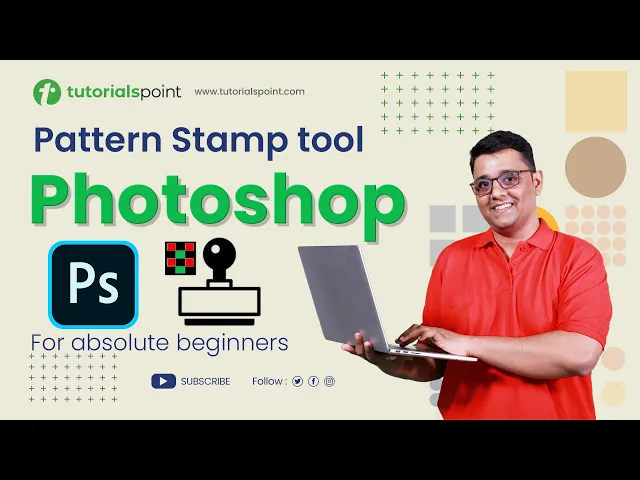
How to use PATTERN STAMP Tool? | Photoshop for Beginners | T...
589 views · Sep 19, 2024 humix_publisher_527425
In this 'Photoshop' tutorial, you learn how to use the Pattern Stamp Tool in Adobe Photoshop. Click Here to get Certified in Photoshop: http://bit.ly/3A3p6oY Use coupon "YOUTUBE12" to get ‘’FLAT 12%’’ OFF at Checkout. Quality Learning to UPSKILL yourself only at TutorialsPoint. Explore & Learn the top trending courses curated by the best trainers in the Industry @tutorialspoint: Your go-to Learning Solution. The Pattern Stamp tool is part of the Clone Stamp Tool, It is a powerful editing tool that can help you create flawless patterns in your photos. With this step-by-step guide, you'll learn how to use the Pattern Stamp Tool to its full potential and achieve professional-level results. Whether you're a beginner or an experienced photo editor, this tutorial will help you improve your editing skills and take your photos to the next level. Tutorialspoint, a leading ed-tech platform, offers Simply Easy Learning at affordable prices. Check out more Trending Courses to Learn: http://bit.ly/3KBW32w Subscribe to our Channel to get more related updates and turn on the notification: www.youtube.com/@TutorialsPoint_ Lecture By: Rushi Panchal, Tutorials Point India Private Limited To download tutorix app - http://bit.ly/2ROKdEG #tutorialspoint #CloneStampTool #PhotoshopEditing #PhotoRetouching #PhotoEditingTutorial #AdobePhotoshop
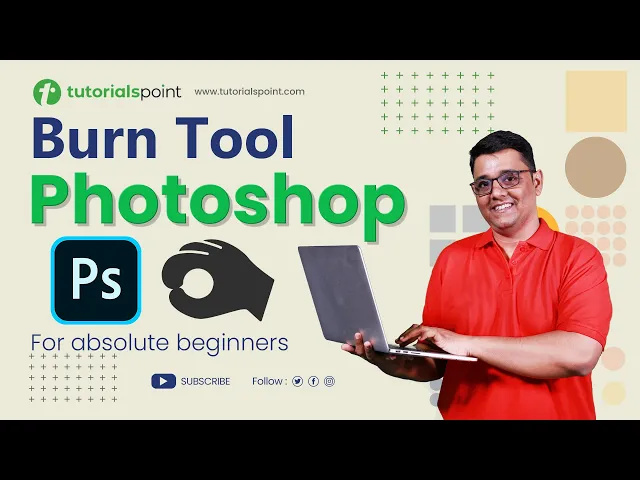
Burn Tool in Photoshop | Burn Tool Photoshop Tutorial | Tuto...
2K views · Sep 19, 2024 humix_publisher_527425
In this Photoshop tutorial, you will learn how to use Burn Tool in Adobe Photoshop. Click Here to get Certified in Photoshop: http://bit.ly/3A3p6oY Use coupon "YOUTUBE12" to get ‘’FLAT 12%’’ OFF at Checkout. Quality Learning to UPSKILL yourself only at TutorialsPoint. Explore & Learn the top trending courses curated by the best trainers in the Industry @tutorialspoint: Your go-to Learning Solution. Burn Tool in Photoshop is used to create darkening effects and details in a specific area of an image. With this step-by-step guide, you'll learn how to use the Burn Tool to its full potential and achieve professional-level results. Whether you're a beginner or an experienced photo editor, this tutorial will help you improve your editing skills and take your photos to the next level. Tutorialspoint, a leading ed-tech platform, offers Simply Easy Learning at affordable prices. Check out more Trending Courses to Learn: http://bit.ly/3KBW32w Subscribe to our Channel to get more related updates and turn on the notification: www.youtube.com/@TutorialsPoint_ Lecture By: Rushi Panchal, Tutorials Point India Private Limited To download tutorix app - http://bit.ly/2ROKdEG #tutorialspoint #PhotoshopEditing #PhotoRetouching #PhotoEditingTutorial #AdobePhotoshop
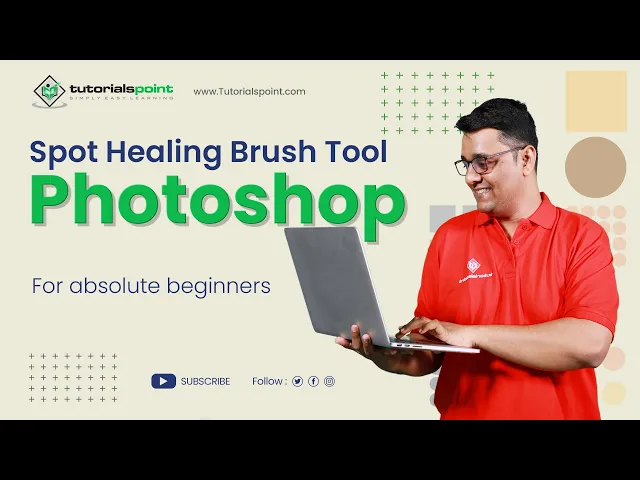
Spot Healing Brush Tool in Adobe Photoshop | Adobe Photoshop...
6K views · Sep 19, 2024 humix_publisher_527425
Spot Healing Brush Tool in Adobe Photoshop | Adobe Photoshop | Tutorials Point SPOT HEALING BRUSH TOOL is used to repair, smooth, and remove unwanted portions of an image. This versatile tool is surprisingly easy to use and effective when it comes to touching up your images. The Spot Healing Brush Tool in Adobe Photoshop is a powerful tool for removing blemishes, spots, and unwanted objects from your images. It works by sampling the pixels around the area you want to remove and then blending them in seamlessly with the surrounding area. Spot Healing Brush Tool is often used in portrait and beauty retouching to remove acne, scars, and other skin imperfections. The Spot Healing Brush Tool is great for removing small objects like power lines, dust specks, and other unwanted elements from your images. The Spot Healing Brush tool has three different types:- 1. Content-Aware, 2. Create Texture, 3. Proximity Match Content-Aware is the latest addition to the collection and uses image analysis to determine the most suitable content to fill the area. Proximity Match examines pixels adjacent to the circle for replacement, Create Texture generates a pattern based on the surrounding pixels. Generally, Content-Aware yields the most satisfactory results, but if it does not meet your expectations, trying one of the other types may be worthwhile. Here's a step-by-step guide on how to use the Spot Healing Brush tool in Adobe Photoshop:- Step 1: Open your image in Photoshop and select the Spot Healing Brush tool from the toolbar on the left-hand side of the screen. It's the icon that looks like a band-aid. Step 2: Adjust the size of the brush using the brush size slider at the top of the screen or by using the bracket keys on your keyboard. The brush size should be slightly larger than the blemish you want to remove. Step 3: Identify the blemish or imperfection you want to remove from your image. This could be anything from a pimple to a scratch on the surface of an object. Step 4: Click on the blemish with the Spot Healing Brush tool. Photoshop will automatically analyze the surrounding area and blend the blemish with the surrounding pixels. Step 5: If the tool doesn't remove the blemish satisfactorily, you can try adjusting the brush size, hardness, and opacity to achieve the desired effect. You can also try using the Clone Stamp tool in combination with the Spot Healing Brush tool to achieve more complex edits. Step 6: Continue to use the Spot Healing Brush tool to remove any other blemishes or imperfections in the image. Step 7: When you're finished, save the edited image as a new file to preserve the original. And that's it! With the Spot Healing Brush tool, you can quickly and easily remove imperfections from your photos and create a cleaner, more polished final product. Watch more Videos at https://www.tutorialspoint.com/market/index.asp Lecture By: Rushi Panchal, Tutorials Point India Private Limited To download tutorix app - http://bit.ly/2ROKdEG

Masks | Adobe After Effects | Tutorials Point
287 views · Sep 19, 2024 humix_publisher_527425
Masks | Adobe After Effects | Tutorials Point Watch more Videos at https://www.tutorialspoint.com/market... Lecture By: Mr. Rushi Panchal, Tutorials Point India Private Limited To download tutorix app - http://bit.ly/2ROKdEG
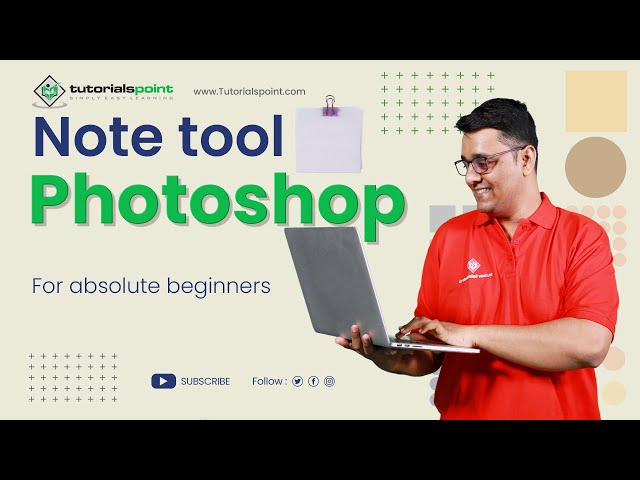
Note tool in Adobe Photoshop | Adobe Photoshop | Tutorials P...
3K views · Sep 19, 2024 humix_publisher_527425
Note tool in Adobe Photoshop | Adobe Photoshop | Tutorials Point Adobe Photoshop has a built-in note tool that allows you to add comments, feedback, or instructions to your images The Note Tool allows you to add text notes to an image, which can be helpful for making design specifications, documenting changes, or providing feedback to others. The Note Tool is located in the toolbar under the Eyedropper Tool and can be accessed by pressing the 'I' key and then selecting the Note Tool from the drop-down menu. To use the Note Tool in Adobe Photoshop: 1. Open the image you want to work with. 2. Select the Note Tool from the toolbar or press the 'I' key and select it from the drop-down menu. 3. Click on the image where you want to add a note. 4. A dialog box will appear where you can enter your text. 5. Once you have entered your text, click OK to add the note to the image. The note will be displayed as a sticky note icon in the image. 6. To view the text in a note, simply click on the sticky note icon. 7. To edit or delete a note, simply click on the sticky note icon and make the desired changes. Note: The Note Tool is useful for adding annotations or comments to an image, or for documenting changes or design specifications. It is also a good way to provide feedback to others working on the image. Watch more Videos at https://www.tutorialspoint.com/market/index.asp Lecture By: Rushi Panchal, Tutorials Point India Private Limited To download tutorix app - http://bit.ly/2ROKdEG
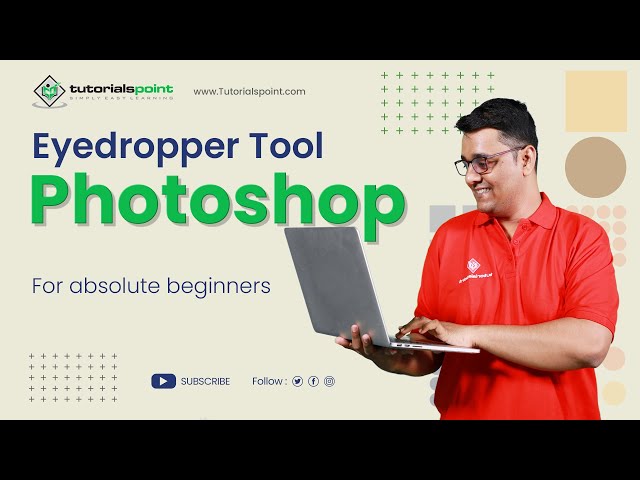
Eyedropper Tool in Adobe Photoshop | Adobe Photoshop | Tutor...
3K views · Sep 19, 2024 humix_publisher_527425
The Eye Dropper tool in Adobe Photoshop is a color sampling tool that allows you to select a color from an image and use it for various purposes such as painting, color correction, and color matching. Watch more Videos at https://www.tutorialspoint.com/market/index.asp Use coupon "YOUTUBE12" to get ‘’FLAT 12%’’ OFF at Checkout. Lecture By: Rushi Panchal, Tutorials Point India Private Limited To download tutorix app - http://bit.ly/2ROKdEG The Eye Dropper tool can be found in the toolbar and is represented by an eyedropper icon. You can use it by clicking on the color you want to sample, and then using the color in a different part of the image or another layer. Here's how to use the Eyedropper tool in Adobe Photoshop: Select the Eyedropper tool from the toolbar (press the "I" key to quickly select it). Click on a color in the image that you want to sample. The color you selected will now be the foreground color. You can use it by selecting the Paint Bucket tool, Brush tool, or any other tool that uses the foreground color. Note: You can also change the sample size of the Eyedropper tool by right-clicking (Windows) or Control-clicking (Mac) and selecting a sample size from the context menu. The default sample size is 3 by 3 pixels, but you can choose from a range of sizes up to 51 by 51 pixels. Premium Packs with Lifetime Access: https://www.tutorialspoint.com/latest/prime-packs Trending Courses: https://www.tutorialspoint.com/market/index.asp Check out Ebooks on Latest Technology: https://www.tutorialspoint.com/latest/ebooks Tutorials Point believes in providing self-paced online learning of new skills at any time and from any location. Our journey began with a single HTML tutorial in 2006, and we are now proud of our repository of 6500+ courses and 22000+ videos on a variety of subjects. We have the largest online Text Library of 4000+ E-books available on site. We have created a Digital Content Marketplace for trainers and educators to sell Video Courses and eBooks at nominal costs. SUBSCRIBE our Channel to get more related updates and turn on the NOTIFICATION: https://youtube.com/@TutorialsPoint_ For more updates on courses and tips follow us on: Facebook: https://www.facebook.com/tutorialspoi... Twitter: https://twitter.com/tutorialspoint #tutorialspoint #photoshop #eyedroppertool #AdobePhotoshop
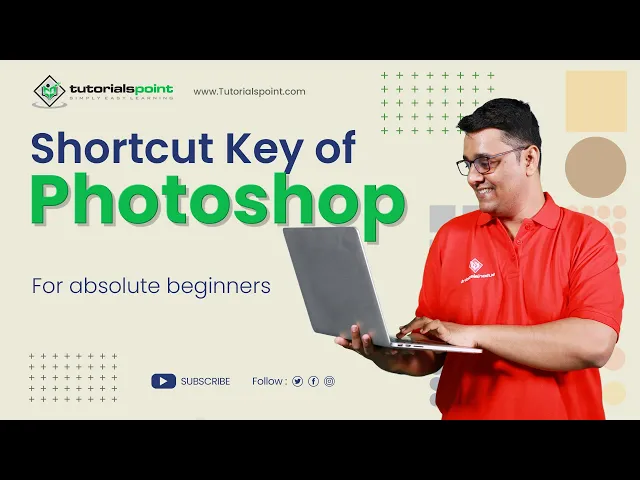
Shortcut Keys of Adobe Photoshop | Adobe Photoshop | Tutoria...
356 views · Sep 19, 2024 humix_publisher_527425
Shortcut Keys of Adobe Photoshop | Adobe Photoshop | Tutorials Point Photoshop is what many photographers, digital artists, graphic designers, and even some web developers have in common is how we use the tool. In this tutorial, I am going to share you most often-used Photoshop shortcuts. Photoshop supports several shortcut keys almost for all functions and tasks Use keyboard shortcuts to become more productive while using Adobe Photoshop.A professional Photoshop user prefers shortcut keys more than the navigation menu. If you find a tool in the menu, it will take much time to activate, but if you stroke a key, it will instantly activate it; thus, using the shortcut keys will save time and effort and maintain workflow in Photoshop. Here is a PDF file of all the Shortcuts of Adobe Photoshop. https://drive.google.com/file/d/1SKUhIGfj1Q7lJXE1aC-hzRqZvMXGBbkb/view?usp=share_link Watch more Videos at https://www.tutorialspoint.com/market/index.asp Lecture By: Rushi Panchal, Tutorials Point India Private Limited To download tutorix app - http://bit.ly/2ROKdEG
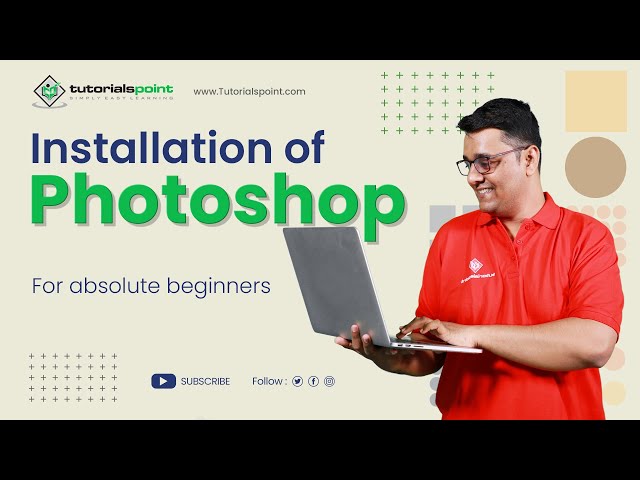
Installation of Adobe Photoshop | Adobe Photoshop | Tutorial...
8K views · Sep 19, 2024 humix_publisher_527425
Installation of Adobe Photoshop | Adobe Photoshop | Tutorials Point As you know Adobe Photoshop is a raster graphics editor developed and published by Adobe for Windows and mac operating systems. In this video, we will learn how to install adobe photoshop on the windows operating system. It's a premium adobe Software, so to use it, we have to purchase a plan. Adobe provides several plans per the user's needs. However, Photoshop also provides a Free trial period, so you can try it before purchasing. Here is the link to the Adobe Creative Cloud website where you can download Creative cloud Software. https://www.adobe.com/products/photoshop.html https://helpx.adobe.com/download-install.html Watch more Videos at hhttps://www.tutorialspoint.com/market/index.asp Lecture By: Mr. Rushi Panchal, Tutorials Point India Private Limited To download tutorix app - http://bit.ly/2ROKdEG
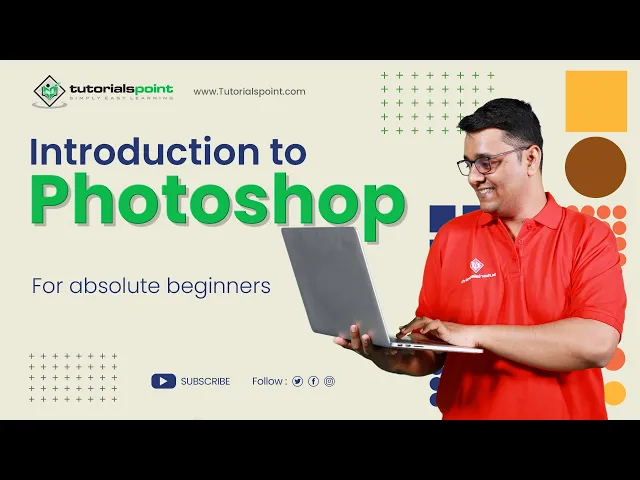
Introduction to Adobe Photoshop | Adobe Photoshop | Tutorial...
40 views · Sep 19, 2024 humix_publisher_527425
Introduction to Adobe Photoshop | Adobe Photoshop | Tutorials Point This course is for absolute beginners. There is no need to have any previous knowledge of adobe photoshop or any photo editing software. We are going to learn photoshop step by step. You will learn how to easily enhance images in adobe photoshop. Correcting the light and colors in adobe photoshop. You can add, remove, and changes color in the images with adobe photoshop. you can mask the image and combine images together using adobe photoshop. You can add text, and logos using adobe photoshop. you can create a background, or completely remove objects or people from the image in adobe photoshop. You can do photo manipulation Logo design and much more in adobe photoshop. Watch more Videos at https://www.tutorialspoint.com/market/index.asp Lecture By: Mr. Rushi Panchal, Tutorials Point India Private Limited To download tutorix app - http://bit.ly/2ROKdEG
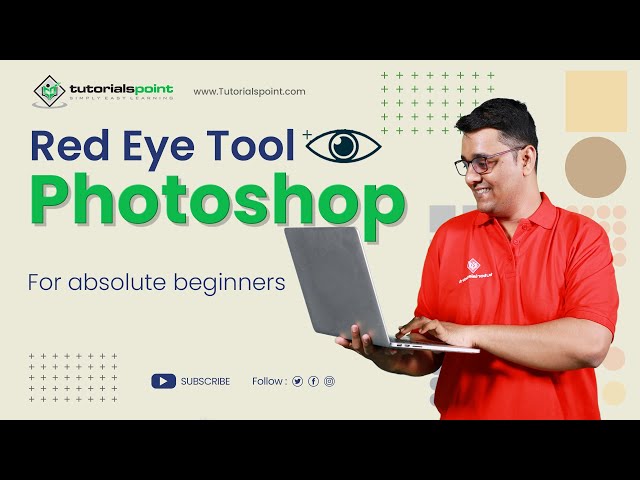
How to Remove Red Eye in Photos? | Red Eye tool in Photoshop...
6K views · Sep 19, 2024 humix_publisher_527425
How to Remove Red Eye in Photos in Adobe Photoshop. In this Photoshop tutorial, you will learn to Remove Red eyes in Photos in Photoshop for beginners, the Red Eye tool in Photoshop. Click Here to get Certified in Photoshop: http://bit.ly/3A3p6oY Use coupon "YOUTUBE12" to get ‘’FLAT 12%’’ OFF at Checkout. Quality Learning to UPSKILL yourself only at TutorialsPoint. Explore & Learn the top trending courses curated by the best trainers in the Industry @tutorialspoint: Your go-to Learning Solution. Upskill your career by training on the best-TRENDING Courses in the Market. Premium Packs with Lifetime Access: http://bit.ly/3m8dwp0 Trending Courses: http://bit.ly/3KBW32w Check out Ebooks on the Latest Technology: http://bit.ly/3Y3MCvR If you've ever taken a photo with a flash, you may have noticed that sometimes people's eyes can appear red in the image. This is called red eye, and it's caused by the flash reflecting off the retina at the back of the eye. Adobe Photoshop has a tool that can quickly and easily remove red eyes from your photos. Let's take a look at how it works. First, open the photo that you want to work with in Photoshop. Then, select the Red Eye Tool from the toolbar on the left-hand side of the screen. It looks like an eye with a slash through it. Lecture By: Rushi Panchal, Tutorials Point India Private Limited To download tutorix app - http://bit.ly/2ROKdEG #tutorialspoint #redeyetool #photoshop_tutorial #adobephotoshop #photoediting
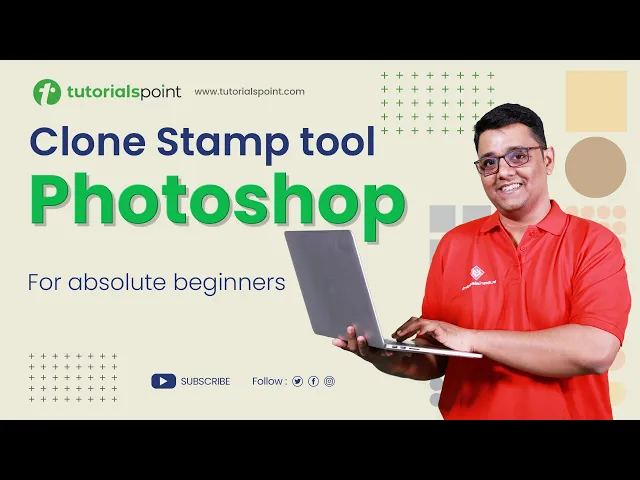
Clone Stamp Tool Photoshop | How to use Clone Stamp Tool? | ...
5K views · Sep 19, 2024 humix_publisher_527425
Clone Stamp Tool Photoshop| How to use Clone Stamp Tool? | Tutorialspoint In this video on Photoshop, you learn how to use the Clone Stamp Tool in Adobe Photoshop to remove blemishes and other unwanted elements from your photos. Click Here to get Certified in Photoshop: http://bit.ly/3A3p6oY Use coupon "YOUTUBE12" to get ‘’FLAT 12%’’ OFF at Checkout. Quality Learning to UPSKILL yourself only at TutorialsPoint. Explore & Learn the top trending courses curated by the best trainers in the Industry @tutorialspoint: Your go-to Learning Solution. Upskill your career by training on the best-TRENDING Courses in the Market. Premium Packs with Lifetime Access: http://bit.ly/3m8dwp0 Trending Courses: http://bit.ly/3KBW32w Check out Ebooks on the Latest Technology: http://bit.ly/3Y3MCvR The Clone Stamp Tool is a powerful editing tool that can help you achieve flawless edits in your photos. With this step-by-step guide, you'll learn how to use the Clone Stamp Tool to its full potential and achieve professional-level results. Whether you're a beginner or an experienced photo editor, this tutorial will help you improve your editing skills and take your photos to the next level. Tutorialspoint, a leading ed-tech platform, offers Simply Easy Learning at affordable prices. We offer the best quality certification courses designed by global experts in top fields like Development, IT, Networking, Data Science, Artificial Intelligence, Machine Learning, Cyber Security, Business, Marketing, Office productivity, and Lifestyle. Those interested in learning from the basics to advanced levels of a particular topic can opt for our Prime Packs. We cater to the needs of 40 million learners per month with our 7000+ courses and 5000+ eBooks. Subscribe to our Channel to get more related updates and turn on the notification: https://youtube.com/@TutorialsPoint_ Lecture By: Rushi Panchal, Tutorials Point India Private Limited To download tutorix app - http://bit.ly/2ROKdEG #CloneStampTool #PhotoshopEditing #PhotoRetouching #PhotoEditingTutorial #AdobePhotoshop
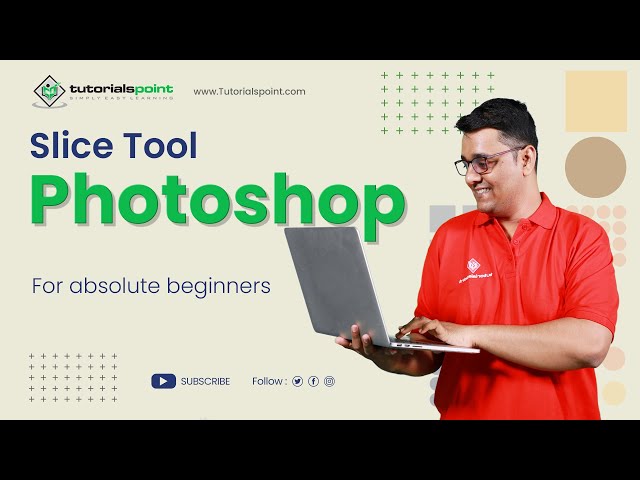
Slice tool in Adobe Photoshop | Adobe Photoshop | Tutorials ...
311 views · Sep 19, 2024 humix_publisher_527425
Slice tool in Adobe Photoshop | Adobe Photoshop | Tutorials Point The Slice tool in Adobe Photoshop is used to divide an image into smaller, more manageable parts, allowing you to export each section as a separate image file. This can be useful for creating web graphics, where each slice can be saved as a separate file and then combined on a web page to create a larger image. The Slice tool allows you to define the size and shape of each slice, and to specify the file format and other export settings for each slice. To use the Slice tool in Adobe Photoshop, follow these steps: 1. Open an image in Photoshop. 2. Select the Slice tool from the toolbar, or press "C" on the keyboard to activate it. 3. Draw slices on the image by clicking and dragging with the tool. 4. Adjust the size and shape of each slice by clicking and dragging the slice's handles. 5. Right-click on a slice and select "Save As" to specify the export settings for that slice, such as the file format and location. 6. Repeat step 5 for each slice. 7. When you're ready to export, go to File - Export - Save for Web (Legacy), or press "Alt+Shift+Ctrl+S ". 8. In the "Save for Web" dialog box, select the slices you want to export, and click the "Save" button. That's it! The slices will be exported as separate image files. Watch more Videos at https://www.tutorialspoint.com/market/index.asp Lecture By: Rushi Panchal, Tutorials Point India Private Limited To download tutorix app - http://bit.ly/2ROKdEG
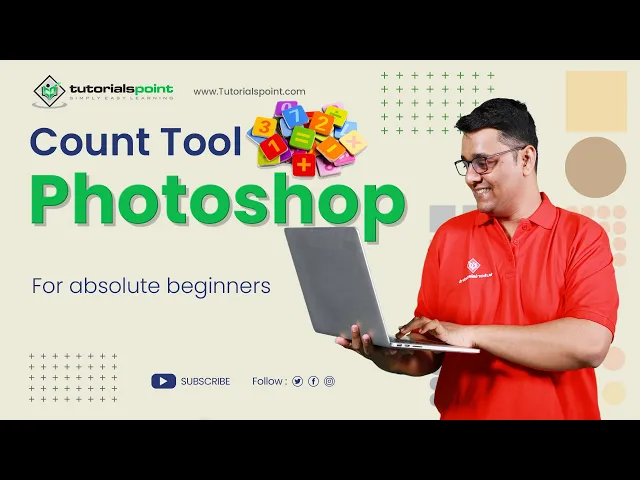
Count tool in Adobe Photoshop | Adobe Photoshop | Tutorials ...
2K views · Sep 19, 2024 humix_publisher_527425
Count tool in Adobe Photoshop | Adobe Photoshop | Tutorials Point The Count tool in Adobe Photoshop allows you to count and keep track of objects or items in an image. Here's how to use it: 1. Open the image in Photoshop. 2. Select the Count tool from the toolbar on the left-hand side of the screen. If you don't see it, 3. click and hold on the Eyedropper tool to reveal it. 4. Click on the first object you want to count in the image. A small number 1 will appear next to the object. 5. Continue clicking on each object you want to count. Each time you click, the number will increment. 6. To reset the count, click on the "Reset Count" button in the Count tool options bar at the top of the screen. You can also customize the appearance of the count markers by changing the size, color, and shape in the Count tool options bar. The Count tool is useful for tasks like inventory, quality control, or any other situation where you need to count objects in an image. Watch more Videos at https://www.tutorialspoint.com/market/index.asp Lecture By: Rushi Panchal, Tutorials Point India Private Limited To download tutorix app - http://bit.ly/2ROKdEG
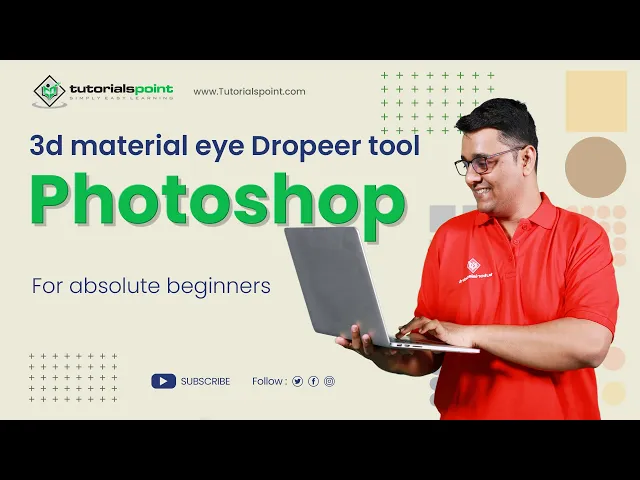
3d Material Eyedropeer tool in Adobe Photoshop | Adobe Photo...
2K views · Sep 19, 2024 humix_publisher_527425
Adobe Photoshop does not have a built-in 3D material eyedropper tool. However, you can use the 3D material picker in the 3D panel to select and sample materials applied to 3D objects in your scene. To do this, select the 3D object in the scene, then go to the 3D panel and click on the material you want to sample in the materials panel. You can then apply this material to other objects in your scene or save it as a preset for future use. The 3D Material Eyedropper tool in Adobe Photoshop is used to sample colors from 3D models and apply them to other elements within the same scene. The tool works similarly to the standard Eyedropper tool, but it allows you to select colors from 3D materials and maps, such as diffuse, bump, specular, etc. To use the 3D Material Eyedropper tool in Adobe Photoshop, follow these steps: 1. Open a 3D project or create a new 3D object in Photoshop. 2. Select the 3D layer you want to work with. 3. Open the 3D panel by going to Window 3D. 4. In the 3D panel, select the 3D object or material you want to sample color from. 5. From the toolbar, select the 3D Material Eyedropper tool. You can also press the I key on your keyboard to activate the tool. 6. Click on the color you want to sample from the 3D object or material. 7. The selected color will now be applied to the active 3D material or map, or to a new layer if you have one selected. Note: You can use the 3D Material Eyedropper tool in combination with other tools and features in Photoshop, such as the Paint Bucket tool or Gradient Map, to create complex and interesting color schemes for your 3D scenes. Watch more Videos at https://www.tutorialspoint.com/latest/prime-packs Lecture By: Rushi Panchal, Tutorials Point India Private Limited To download tutorix app - http://bit.ly/2ROKdEG
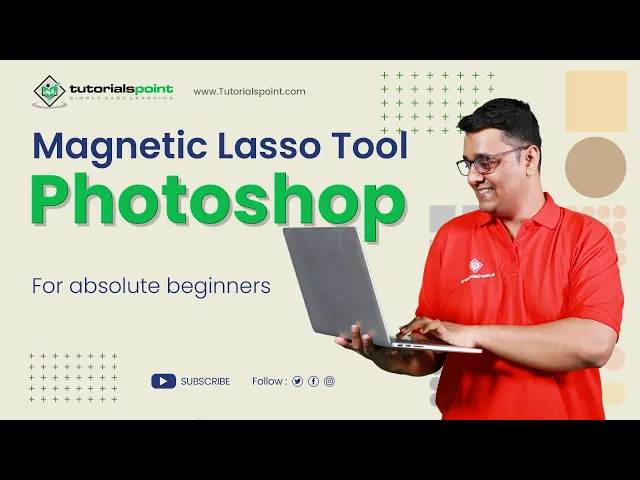
Magnetic Lasso tool in Adobe Photoshop | Adobe Photoshop | T...
38 views · Sep 19, 2024 humix_publisher_527425
Magnetic Lasso tool in Adobe Photoshop | Adobe Photoshop | Tutorials Point The Magnetic Lasso Tool in Adobe Photoshop is a selection tool. The Magnetic Lasso tool is handy for quickly selecting objects with complex edges against high-contrast backgrounds. The Magnetic Lasso Tool is one of three lasso tools in Photoshop. - in previous tutorials. We've already looked at the first two - the standard Lasso Tool and the Polygonal Lasso Tool Like the Polygonal Lasso Tool The Magnetic Lasso Tool can be found nested behind the standard Lasso Tool in the Tools panel There are 3 Types of lasso tools in Adobe Photoshop, 1. Standard Lasso Tool 2. Polygonal Lasso Tool 3. Magnetic Lasso Tool Watch more Videos at https://www.tutorialspoint.com/market/index.asp Lecture By: Rushi Panchal, Tutorials Point India Private Limited To download tutorix app - http://bit.ly/2ROKdEG
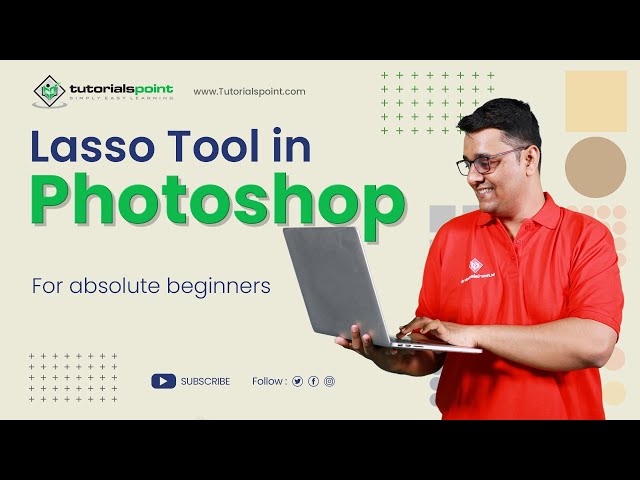
Lasso tool in Adobe Photoshop | Adobe Photoshop | Tutorials ...
433 views · Sep 19, 2024 humix_publisher_527425
Lasso tool in Adobe Photoshop | Adobe Photoshop | Tutorials Point The lasso tool in Adobe Photoshop is a selection tool. Photoshop provides various types of selection tools and the lasso tool is one of them. There are 3 Types of lasso tools in Adobe Photoshop, 1. Standard Lasso Tool 2. Polygonal Lasso Tool 3. Magnetic Lasso Tool The Lasso tool is very handy for selecting small and complex areas of images. For example, selecting some object from an image or a person’s nose, eyes, etc. Watch more Videos at https://www.tutorialspoint.com/market/index.asp Lecture By: Rushi Panchal, Tutorials Point India Private Limited To download tutorix app - http://bit.ly/2ROKdEG
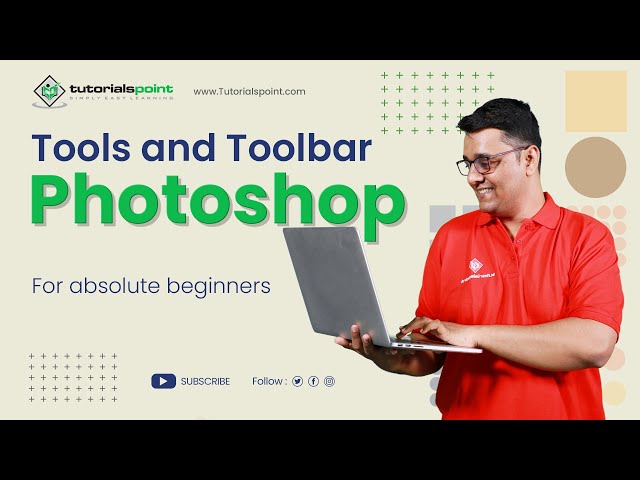
Tools and Toolbar in Adobe Photoshop | Adobe Photoshop | Tut...
372 views · Sep 19, 2024 humix_publisher_527425
Tools and Toolbar in Adobe Photoshop | Adobe Photoshop | Tutorials Point In this video, you'll learn Tools and Toolbar in Adobe Photoshop When you start Photoshop, the Tools panel appears at the left of the screen. You can expand some tools to show hidden tools beneath them. A small triangle at the lower right of the tool icon signals the presence of hidden tools. You can view information about any tool by positioning the pointer over it. Tools and categorized in the following category, 1. Move and Selection tools 2. Crop and Slice tools 3. Measurement tools Tools and Tool bar final video.mp4 4. Retouching and Painting tools 5. Drawing and Type tools 6. Navigation tools Watch more Videos at https://www.tutorialspoint.com/market/index.asp Lecture By: Rushi Panchal, Tutorials Point India Private Limited To download tutorix app - http://bit.ly/2ROKdEG
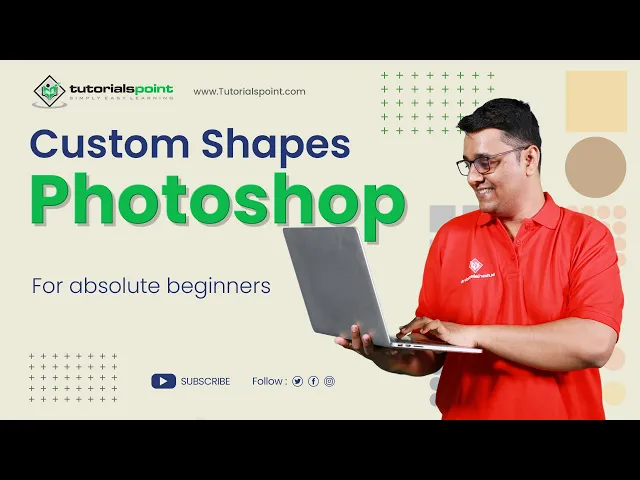
Custom Shapes in Adobe Photoshop | Adobe Photoshop | Tutoria...
386 views · Sep 19, 2024 humix_publisher_527425
Custom Shapes in Adobe Photoshop | Adobe Photoshop | Tutorials Point In this video, you'll learn how to draw Custom shapes in Adobe Photoshop, and then, we'll focus on each shape tool. You'll learn how to use the Different Shapes tool in Photoshop, Here are some properties of Shapes, Mode: The mode option sets a mode such as Shape, Path, and Pixels for the Shape tool. Fill: The fill option lets fill any color to shape. Stroke: It strokes the shape by defining any color. Width and height: This option is used to specify the width and height of the shape manually. Path operations: The path operation defines the way your shapes interact with other shapes. Path alignment: The path alignment option specifies the alignment and distributes shape components. Path arrangement: The path arrangement option specifies the stacking order of shape. Additional shape and path options: The additional shape and path option tool is look as a gear icon. It allows us to set the additional shape and path options. Useful Keys & Techniques for Drawing a Shapes Some keys are very useful while drawing shapes. These keys let us draw a shape properly. Shift key: The Shift key is a very useful key while drawing shapes. It has several different uses; for example, To draw horizontal or vertical lines. To create a square using the rectangle tool. Hold the Shift Key while drawing a rectangle; it will create a square. To create a circle using the ellipse tool (Hold the Shift key while drawing an ellipse). To create a proportional polygon using the polygon tool (Hold the Shift Key). While drawing a custom shape, holding the shift key ensures that the shape retains the width to height Photoshop comes with the ability to draw and edit vector shapes easily. You can also convert your vector shape to a raster or pixel-based shape You can draw custom shapes by using shapes from the Custom Shape from tool bar or save a shape or path to use as a custom shape. For view all the custom shapes that come with Photoshop, click the gear icon on the right of the Custom Shape picker in the shape tool options bar and You will see the list of available shapes. They are by default a lot of shapes in the custom shape tool or you can also import them from your library. Watch more Videos at https://www.tutorialspoint.com/market/index.asp Lecture By: Rushi Panchal, Tutorials Point India Private Limited To download tutorix app - http://bit.ly/2ROKdEGIn this video, you'll learn how to draw Custom shapes in Adobe Photoshop, and then, we'll focus on each shape tool. You'll learn how to use the Different Shapes tool in Photoshop,
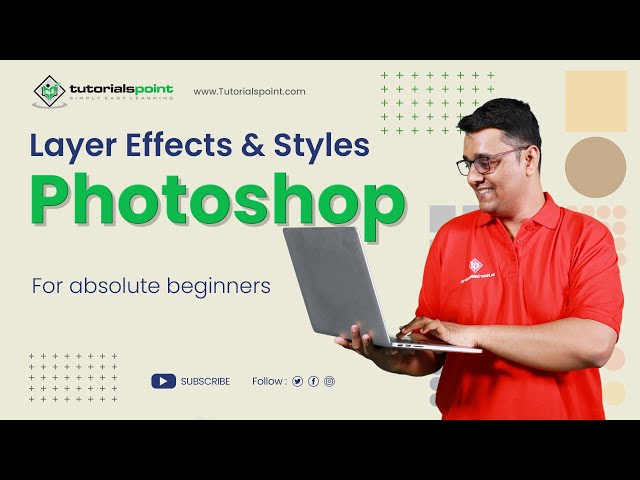
Layer effects and Styles in Adobe Photoshop | Adobe Photosho...
2K views · Sep 19, 2024 humix_publisher_527425
Layer effects and Styles in Adobe Photoshop | Adobe Photoshop | Tutorials Point In the previous video, we discussed the Layers in Photoshop. We can style our layers and apply several effects to make our work attractive. We can use different types of the effects such as Bevel and emboss, drop shadows, glows, stroke, color overlay, etc. There are two main ways to apply layer styles, both of which are quick and easy. Method 1: Using A Preset Method 2: Starting From Scratch Watch more Videos at https://www.tutorialspoint.com/market/index.asp Lecture By: Rushi Panchal, Tutorials Point India Private Limited To download tutorix app - http://bit.ly/2ROKdEG
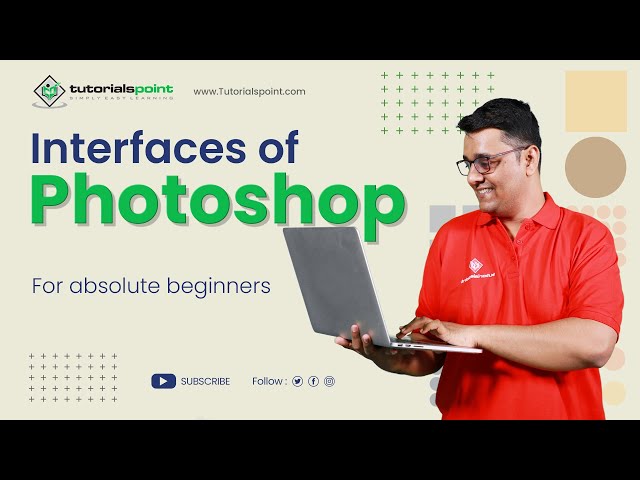
Interfaces of Adobe Photoshop | Adobe Photoshop | Tutorials ...
203 views · Sep 19, 2024 humix_publisher_527425
Interfaces of Adobe Photoshop | Adobe Photoshop | Tutorials Point In this video, we are going to learn about the interfaces of adobe photoshop in detail. I find that too many people are stuck in photoshop feeling uncomfortable but for me its comfortable and the only reason to explain that is I am familiar with that interface of photoshop and many people are not. Many people start learning photoshop through tutorials or templates but that's not good and not the proper way to learn photoshop. So in this video, I introduce the interface of photoshop so that you feel a bit more comfortable with all these tools, layers, workspaces, etc. Watch more Videos at https://www.tutorialspoint.com/market/index.asp Lecture By: Mr. Rushi Panchal, Tutorials Point India Private Limited To download tutorix app - http://bit.ly/2ROKdEG
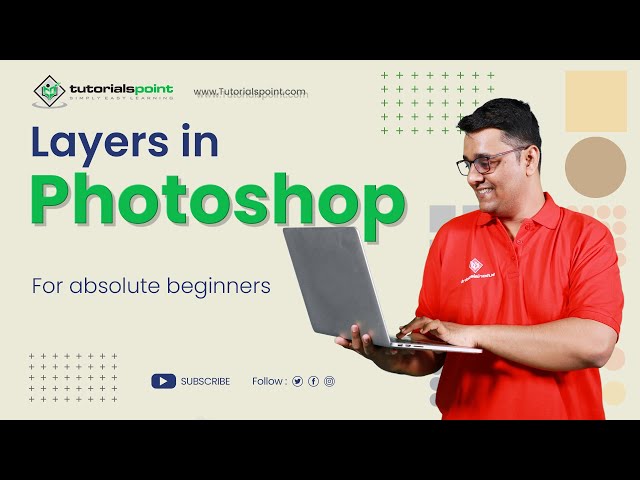
Layers in Adobe Photoshop | Adobe Photoshop | Tutorials Poin...
109 views · Sep 19, 2024 humix_publisher_527425
Layers in Adobe Photoshop | Adobe Photoshop | Tutorials Point In this video, we are going to learn Layers in Adobe Photoshop. Layers are like stacked, transparent sheets of glass on which you can paint images. You can see through the transparent areas of a layer to the layers below. You can work on each layer independently, experimenting to create the effect you want. You can use layers to perform tasks such as compositing multiple images, adding text to an image, or adding vector graphic shapes. You can apply a layer style to add a special effect such as a drop shadow or a glow. we are going to learn in detail about, Layer Panel in adobe photoshop Create a new group in adobe photoshop Create a new layer in adobe photoshop Filers in adobe photoshop Layer Group Expand/Collapse Layer effects in adobe photoshop Layer effect in adobe photoshop Layer Thumbnail in adobe photoshop Blending mode menu in adobe photoshop Show/Hide layer in adobe photoshop Watch more Videos at https://www.tutorialspoint.com/market/index.asp Lecture By: Mr. Rushi Panchal, Tutorials Point India Private Limited To download tutorix app - http://bit.ly/2ROKdEG

Color Sampler tool in Adobe Photoshop | Adobe Photoshop | Tu...
23K views · Sep 19, 2024 humix_publisher_527425
Color Sampler tool in Adobe Photoshop | Adobe Photoshop | Tutorials Point The Color Sampler Tool in Adobe Photoshop allows you to sample colors from an image and store them for future reference. You can select up to four color samplers in an image and use them to monitor color values as you edit. The color values are displayed in various color modes including RGB, CMYK, LAB, and HSL. The Color Sampler Tool is located in the Eyedropper Tool group in the toolbar and can be accessed by pressing the 'I' key or clicking and holding down the Eyedropper Tool to reveal the drop-down menu. To use the Color Sampler Tool in Adobe Photoshop: 1. Open the image you want to work with. 2. Select the Color Sampler Tool from the toolbar or press the 'I' key. 3. Click on the area of the image where you want to sample the color. You can select up to four color samples in an image. 4. The color values for the selected sample will be displayed in the Info panel. You can change the color mode from the panel by clicking on the drop-down menu. 5. As you make changes to the image, the color values for the selected samples will be updated in the Info panel. This allows you to monitor the color values and ensure they remain consistent as you edit. 6. To remove a color sample, simply click on it with the Color Sampler Tool while holding down the Alt key. 7. To reset all color samples, go to the Info panel and click the Reset button. Note: The Color Sampler Tool can be useful when you need to maintain specific color values in an image, such as skin tones, sky color, etc. Watch more Videos at https://www.tutorialspoint.com/market... Lecture By: Rushi Panchal, Tutorials Point India Private Limited To download tutorix app - http://bit.ly/2ROKdEG

Frame Tool in Adobe Photoshop | Adobe Photoshop | Tutorials ...
1K views · Sep 19, 2024 humix_publisher_527425
The "Frame Tool" in Adobe Photoshop is a feature that allows you to create a rectangular or circular placeholder for images, graphics, or other content. It acts as a container for the content and can be resized and moved as needed. The Frame Tool is located in the toolbar in Photoshop and can be used to quickly create placeholder frames for images or graphics that can be filled in later. Here is a step-by-step guide to creating a frame in Adobe Photoshop: 1. Open Adobe Photoshop and create a new document by going to File - New. Set the size and resolution of the document according to your preference. 2. Create a rectangular shape by using the Rectangle Shape tool in the toolbar. You can find it in the toolbar under the Shape Layers option. 3. Choose a color for the frame by clicking on the "Foreground Color" in the toolbar and selecting a color from the color picker. 4. Using the Rectangle Shape tool, draw a rectangle slightly smaller than the document size. This will be the outer frame. 5. Repeat step 4 to create a second, smaller rectangle. This will be the inner frame. 6. To add a border to the frame, select the outer frame and go to Layer -Layer Style - Stroke. Choose the desired size and color for the border. 7. Repeat step 6 for the inner frame. 8. To add a drop shadow effect, select the outer frame and go to Layer -Layer Style - Drop Shadow. Adjust the size, angle, and opacity as desired. 9. Repeat step 8 for the inner frame. 10. Save the document by going to File - Save As and selecting a format and location to save the file. Note: That's it! You've created a frame in Adobe Photoshop. You can further customize and modify the frame as desired. Watch more Videos at https://www.tutorialspoint.com/market/index.asp Lecture By: Rushi Panchal, Tutorials Point India Private Limited To download tutorix app - http://bit.ly/2ROKdEG
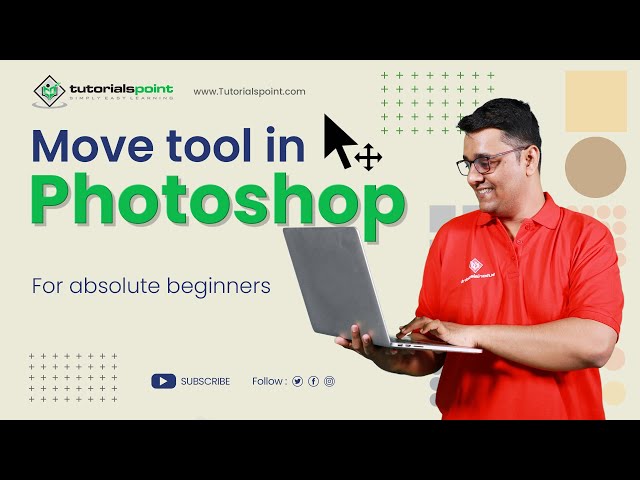
Move tool in Adobe Photoshop | Adobe Photoshop | Tutorials P...
2K views · Sep 19, 2024 humix_publisher_527425
Move tool in Adobe Photoshop | Adobe Photoshop | Tutorials Point The Move tool helps you position selected content or layers when customizing your work in this video, we are going to learn the move tool in Adobe Photoshop. So the move tool can be used to move any part of your image according to your requirements as long as it has more than one layer and is unlocked. Also, when another tool is selected, holding Command in Mac OS and Control Button in windows OS temporarily accesses the move tool, which is another advantage of knowing shortcuts in adobe photoshop. Watch more Videos at https://www.tutorialspoint.com/market/index.asp Lecture By: Rushi Panchal, Tutorials Point India Private Limited To download tutorix app - http://bit.ly/2ROKdEG
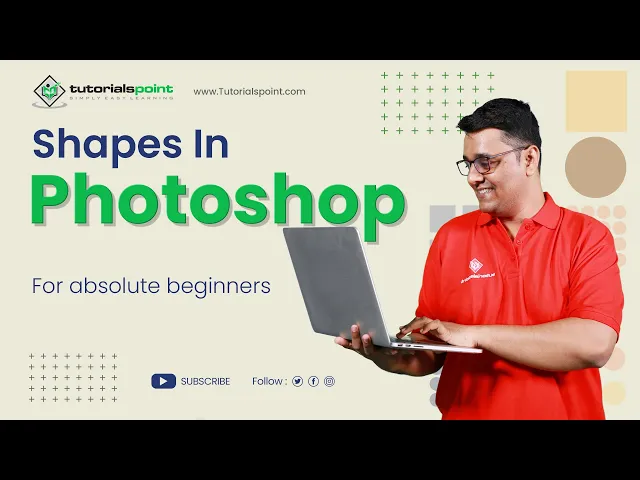
Shapes in Adobe Photoshop | Adobe Photoshop | Tutorials Poin...
2K views · Sep 19, 2024 humix_publisher_527425
Shapes in Adobe Photoshop | Adobe Photoshop | Tutorials Point In this video, you'll learn how to draw shapes in Adobe Photoshop, and then, we'll focus on each shape tool. You'll learn how to use the Different Shapes tool in Photoshop, Here are some properties of Shapes, Mode: The mode option sets a mode such as Shape, Path, and Pixels for the Shape tool. Fill: The fill option lets fill any color to shape. Stroke: It strokes the shape by defining any color. Width and height: This option is used to specify the width and height of the shape manually. Path operations: The path operation defines the way your shapes interact with other shapes. Path alignment: The path alignment option specifies the alignment and distributes shape components. Path arrangement: The path arrangement option specifies the stacking order of shape. Additional shape and path options: The additional shape and path option tool is look as a gear icon. It allows us to set the additional shape and path options. Useful Keys & Techniques for Drawing a Shapes Some keys are very useful while drawing shapes. These keys let us draw a shape properly. Shift key: The Shift key is a very useful key while drawing shapes. It has several different uses; for example, To draw horizontal or vertical lines. To create a square using the rectangle tool. Hold the Shift Key while drawing a rectangle; it will create a square. To create a circle using the ellipse tool (Hold the Shift key while drawing an ellipse). To create a proportional polygon using the polygon tool (Hold the Shift Key). While drawing a custom shape, holding the shift key ensures that the shape retains the width to height Watch more Videos at https://www.tutorialspoint.com/market/index.asp Lecture By: Rushi Panchal, Tutorials Point India Private Limited To download tutorix app - http://bit.ly/2ROKdEG
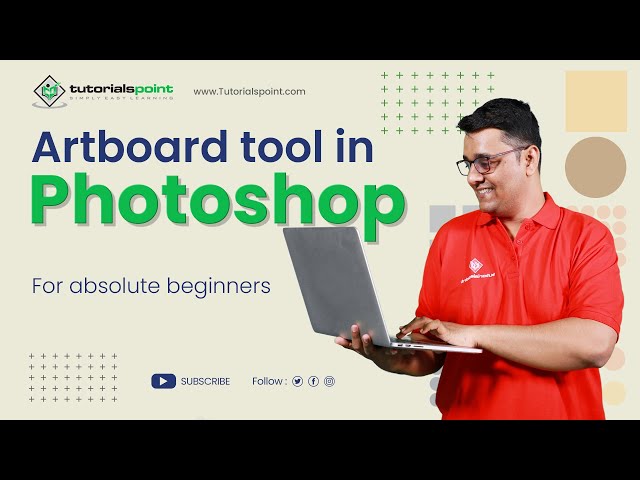
Artboard tool in Adobe Photoshop | Adobe Photoshop | Tutoria...
2K views · Sep 19, 2024 humix_publisher_527425
Artboard tool in Adobe Photoshop | Adobe Photoshop | Tutorials Point If you are a web or UX designer, you increasingly design websites or apps for multiple devices. Artboards help streamline your design process by giving you an infinite canvas on which you can lay out designs for different devices and screens. While creating artboards, you can choose from a wide variety of preset sizes or define your own custom artboard size. Artboards are applicable even if you normally design for just one screen size. For example, while creating a website, you can use artboards to view designs for different pages side-by-side and in context. Artboards are optimized for the RGB color mode and advanced GPU drawing mode. An artboard in Photoshop is a blank canvas on which you can add images, objects, text, and other elements. The artboard can hold multiple layers and layer groups that you add to the project. Watch more Videos at https://www.tutorialspoint.com/market/index.asp Lecture By: Rushi Panchal, Tutorials Point India Private Limited To download tutorix app - http://bit.ly/2ROKdEG
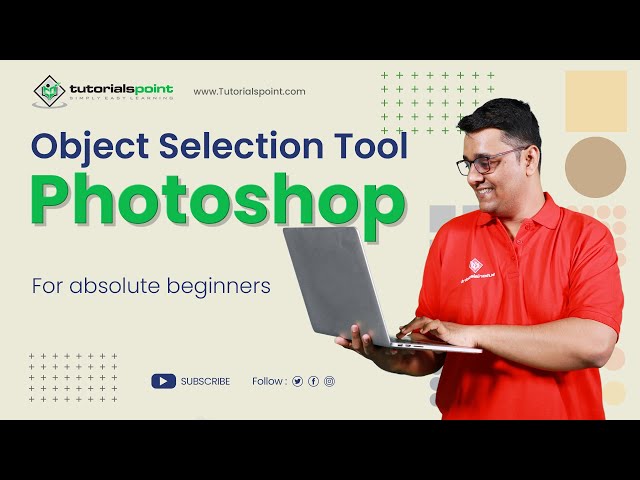
Object Selection tool in Adobe Photoshop | Adobe Photoshop |...
909 views · Sep 19, 2024 humix_publisher_527425
Object Selection tool in Adobe Photoshop | Adobe Photoshop | Tutorials Point The Object Selection tool simplifies the process of selecting an object or region in your image You can simply draw a rectangle or lasso around an object or region or let the Object Selection tool automatically detect and select an object or region within the image. Selections made with the Object Selection tool are now more precise and preserve details on the edges of the selection, which means you spend less time getting those perfect selections. Watch more Videos at https://www.tutorialspoint.com/market/index.asp Lecture By: Rushi Panchal, Tutorials Point India Private Limited To download tutorix app - http://bit.ly/2ROKdEG
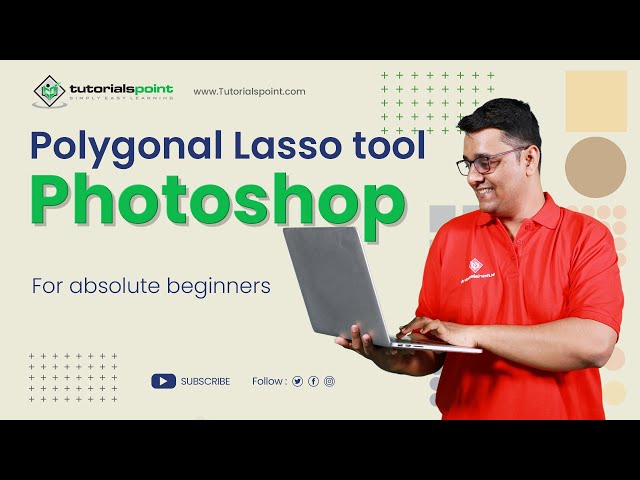
Polygonal Lasso tool in Adobe Photoshop | Adobe Photoshop | ...
362 views · Sep 19, 2024 humix_publisher_527425
Polygonal Lasso tool in Adobe Photoshop | Adobe Photoshop | Tutorials Point The Polygonal lasso tool in Adobe Photoshop is a selection tool. There are 3 Types of lasso tools in Adobe Photoshop, 1. Standard Lasso Tool 2. Polygonal Lasso Tool 3. Magnetic Lasso Tool Watch more Videos at https://www.tutorialspoint.com/market/index.asp Lecture By: Rushi Panchal, Tutorials Point India Private Limited To download tutorix app - http://bit.ly/2ROKdEG
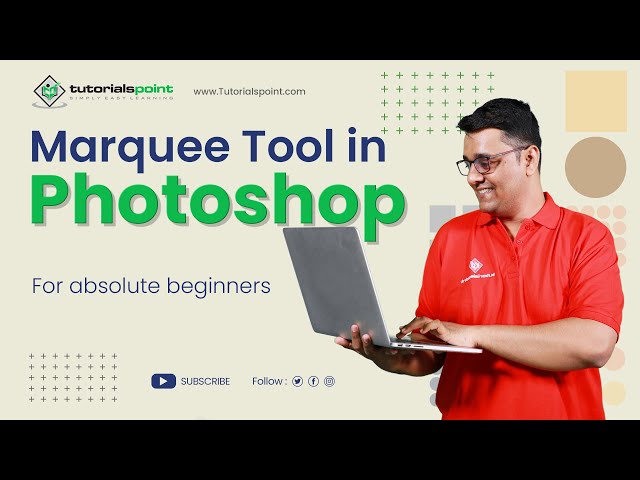
Marquee tool in Adobe Photoshop | Adobe Photoshop | Tutorial...
91 views · Sep 19, 2024 humix_publisher_527425
Marquee tool in Adobe Photoshop | Adobe Photoshop | Tutorials Point Marquee Tools are one of the simplest Selection Tools that Photoshop can offer. If you open the Marquee Tool from the Toolbar, you will see four different tool options: 1. Rectangular Marquee tool 2. Elliptical Marquee tool 3. Single Row Marquee tool 4. Single Column Marquee tool For the Rectangular Marquee tool or the Elliptical Marquee tool, choose a style in the options bar: Normal - Determines marquee proportions by dragging. Fixed Ration - Sets a height-to-width ratio. Enter values (decimal values are valid) for the aspect ratio. For example, to draw a marquee twice as wide as it is high, enter 2 for the width and 1 for the height. Fixed Size - Specifies set values for the marquee’s height and width. Enter pixel values in whole numbers. Note: To reposition a rectangular or elliptical marquee, first drag to create the selection border, keeping the mouse button depressed. Then hold down the spacebar and continue to drag. Release the spacebar, but keep the mouse button depressed, if you need to continue adjusting the selection border. Watch more Videos at https://www.tutorialspoint.com/market/index.asp Lecture By: Rushi Panchal, Tutorials Point India Private Limited To download tutorix app - http://bit.ly/2ROKdEG
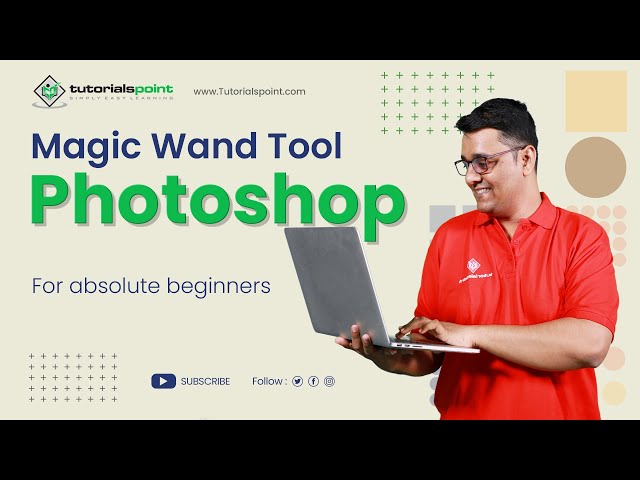
Magic Wand tool in Adobe Photoshop | Adobe Photoshop | Tutor...
662 views · Sep 19, 2024 humix_publisher_527425
Magic Wand tool in Adobe Photoshop | Adobe Photoshop | Tutorials Point The Magic Wand tool in Adobe Photoshop is a selection tool that allows you to select an area of an image based on color. The tool works by selecting pixels that are similar in color to the pixel that you click on. You can adjust the tolerance level to select more or fewer pixels, and you can also use the tool in conjunction with other selection tools to make more precise selections. The Magic Wand Tool can be found on the toolbar or by pressing the key "W". To use the Magic Wand tool in Adobe Photoshop, follow these steps: Select the Magic Wand tool from the toolbar, or press the W key on your keyboard to activate it. Click on the area of the image that you want to select. The Magic Wand tool will automatically select pixels that are similar in color to the pixel you clicked on. To add more pixels to the selection, press and hold the Shift key while clicking on additional areas. To remove pixels from the selection, press and hold the Alt key while clicking on areas. To adjust the Magic Wand tool's tolerance, use the Tolerance option in the options bar at the top of the screen. A higher tolerance will select more pixels, while a lower tolerance will select fewer pixels. Once you are satisfied with your selection, you can use it to make adjustments to the image or copy and paste it into another document. To deselect the area you've selected press Ctrl+D Watch more Videos at https://www.tutorialspoint.com/market/index.asp Lecture By: Rushi Panchal, Tutorials Point India Private Limited To download tutorix app - http://bit.ly/2ROKdEG
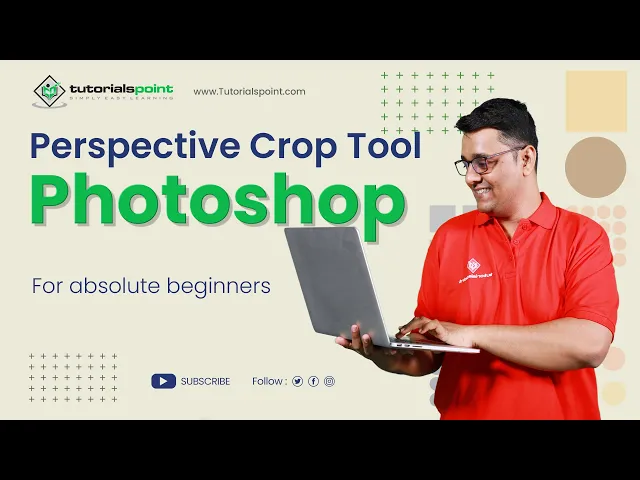
Perspective Crop tool in Adobe Photoshop | Adobe Photoshop |...
148 views · Sep 19, 2024 humix_publisher_527425
Perspective Crop tool in Adobe Photoshop | Adobe Photoshop | Tutorials Point The Perspective Crop Tool is a feature in photo editing software that allows users to adjust the perspective of an image. This can be useful when an image has been taken at an angle, making certain parts of the image appear distorted or skewed. With the Perspective Crop Tool, users can straighten out these distortions and make the image appear as if it was taken straight on. To use the Perspective Crop Tool, the user typically selects the tool from the toolbar or menu, and then clicks and drags the corners of the image to adjust the perspective. The user can also use the tool to resize the image and crop out any unwanted parts. Once the adjustments have been made, the user can apply the changes and save the image. The process for using the Perspective Crop Tool in Adobe Photoshop is as follows: 1. Open the image in Adobe Photoshop that you want to adjust the perspective on. 2. Select the Perspective Crop Tool from the toolbar, or press "C" on your keyboard to quickly access it. 3. Click and drag the corners of the image to adjust the perspective. You can also use the handles on the side of the image to adjust the width and height. 4. Once you have the desired perspective, press the "Enter" key or click on the "Checkmark" to apply the changes. 5. If you need to make further adjustments, you can click on the “Re-enter Crop” button or press “C” again to go back to the crop mode and make additional adjustments. 6. When you're satisfied with the perspective, you can use the Crop tool to crop the image to your desired size. 7. Once you’re done, press “Enter” key or click on the “Checkmark” to finalize the crop and make any other final adjustments to your image if needed. 8. Finally, save the image to your desired format. It's important to note that the Perspective Crop Tool can be used to correct perspectives and align the elements in an image. It will be best if you experiment with the tool, adjusting the perspective and crop as needed to get the desired results. Watch more Videos at https://www.tutorialspoint.com/market/index.asp Lecture By: Rushi Panchal, Tutorials Point India Private Limited To download tutorix app - http://bit.ly/2ROKdEG

Quick Selection tool in Adobe Photoshop | Adobe Photoshop | ...
2K views · Sep 19, 2024 humix_publisher_527425
Quick Selection tool in Adobe Photoshop | Adobe Photoshop | Tutorials Point You can save a lot of time and effort making a selection with the Quick Selection tool. The Quick Selection Tool in Photoshop is one of the most influential and time-saving tools. You can quickly and easily select any part of an image. When you choose an area with a quick selection tool, Photoshop detects and selects the edges, so you don’t have to trace them manually. Watch more Videos at https://www.tutorialspoint.com/market/index.asp Lecture By: Rushi Panchal, Tutorials Point India Private Limited To download tutorix app - http://bit.ly/2ROKdEG
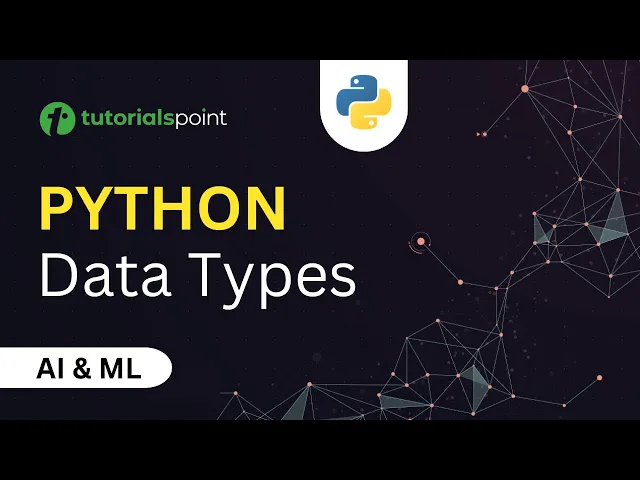
What are different Datatypes in Python?| Inbuilt Datatypes, ...
2K views · Sep 19, 2024 humix_publisher_527425
In this tutorial you will learn about Data Types in Python. Python for Beginners for AI & Machine Learning. Free Study Material: https://www.tutorialspoint.com/python/index.htm Certification in Python: https://www.tutorialspoint.com/certification/complete-python-prime-pack/index.asp Use coupon ""YOUTUBE12"" to get “FLAT 12%’’ OFF at Checkout. Python for Beginners 2023: https://www.youtube.com/playlist?list=PLWPirh4EWFpEV7539u8r_afMlRbt5sa6Q Python Training Videos: https://youtube.com/playlist?list=PLWPirh4EWFpEPEtQRXTuvl195x5vXFMXR&si=VuSaS2_R2-f-dDbK Quality Learning to UPSKILL yourself only at TutorialsPoint. Python is a high level general purpose programming language, with these tutorials we will learn how to get started with Python. We will also understand how Python helps with Artificial Intelligence. Data types represent the type of data present inside a variable. In Python we are not required to specify the type explicitly. Based on the value provided, the type will be assigned automatically. Hence python is a Dynamically Typed Language. Timestamps 0:06 Python Data Types 1:34 Inbuilt Data Types in Python 1:48 Type Casting This series covers the basic concepts of various fields of artificial intelligence like Artificial Neural Networks, Natural Language Processing, Machine Learning, Deep Learning, Genetic algorithms etc., and its implementation in Python. Tutorialspoint, a leading ed-tech platform, offers Simply Easy Learning at affordable prices. Check out more Trending Courses to Learn: http://bit.ly/3KBW32w Subscribe to our Channel to get more related updates and turn on the notification: www.youtube.com/@TutorialsPoint_ #tutorialspoint #python #AI #ML #machinelearning #pythondatatypes #datatypesinpython #datatypes #typecasting
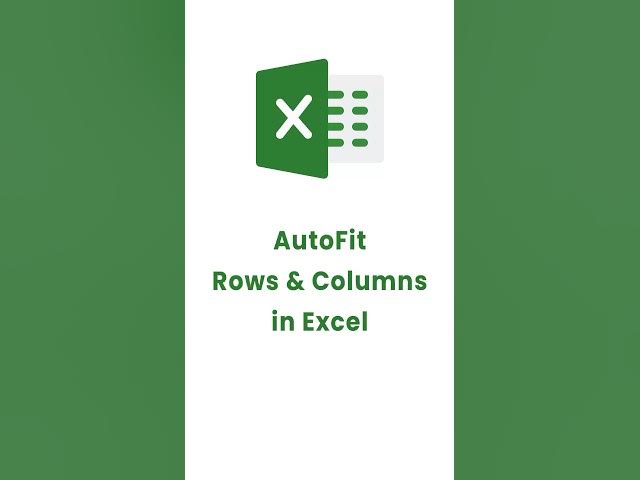
How to AutoFit rows and columns in Excel? #shorts #excel
4 views · Sep 20, 2024 humix_publisher_527425
Learn how to AutoFit rows and columns in Excel? #shorts #excel Watch more Excel videos: https://youtube.com/playlist?list=PLWPirh4EWFpEpO6NjjWLbKSCb-wx3hMql&si=rxoLJsuj9FCgNviT Tutorialspoint, a leading ed-tech platform, offers Simply Easy Learning at affordable prices. Check out more Trending Courses to Learn: http://bit.ly/3KBW32w #exceltricks #tutorialspoint #youtubeshorts #excelshortcut #exceltips
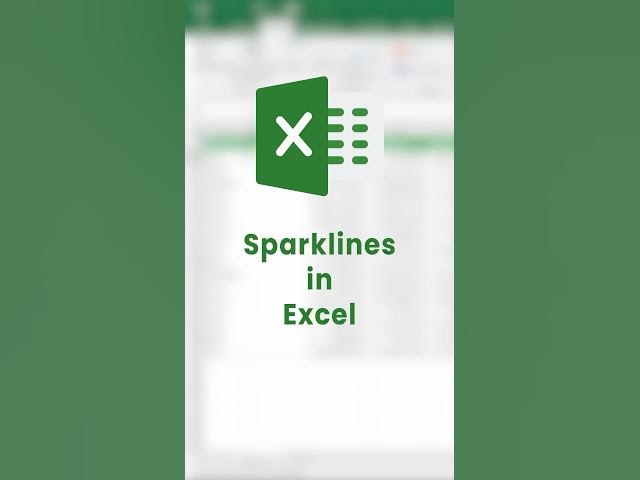
How to create Sparkline in Excel? (In 10 Seconds) | Sparklin...
0 views · Sep 20, 2024 humix_publisher_527425
Learn How to create Sparkline in Excel (In 10 Seconds) | Sparkline Shortcut #shorts #excel Watch more Excel videos: https://youtube.com/playlist?list=PLWPirh4EWFpEpO6NjjWLbKSCb-wx3hMql&si=rxoLJsuj9FCgNviT Tutorialspoint, a leading ed-tech platform, offers Simply Easy Learning at affordable prices. Check out more Trending Courses to Learn: http://bit.ly/3KBW32w #exceltricks #tutorialspoint #youtubeshorts #excelshortcut #exceltips #sparklines
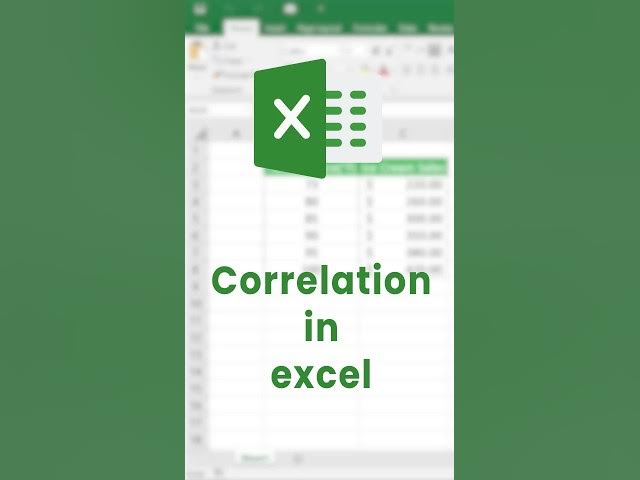
Correlation in Excel (Explained in 40 Seconds) #shorts #exce...
9 views · Sep 20, 2024 humix_publisher_527425
Learn Correlation in Excel (Explained in 40 Seconds) #shorts #excel Watch more Excel Videos:https://youtube.com/playlist?list=PLWPirh4EWFpEpO6NjjWLbKSCb-wx3hMql&si=rxoLJsuj9FCgNviT Tutorialspoint, a leading ed-tech platform, offers Simply Easy Learning at affordable prices. Check out more Trending Courses to Learn: http://bit.ly/3KBW32w #exceltricks #tutorialspoint #youtubeshorts #excelshortcut #exceltips #exceltutorial
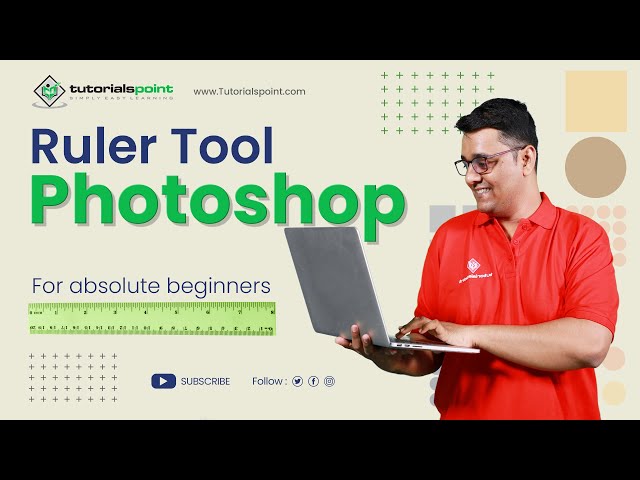
Ruler tool in Adobe Photoshop | Adobe Photoshop | Tutorials ...
505 views · Sep 19, 2024 humix_publisher_527425
Ruler tool in Adobe Photoshop | Adobe Photoshop | Tutorials Point The Ruler tool in Adobe Photoshop is used to measure distances, angles, and position coordinates in an image.. With this tool, you can draw straight lines and measure the distance between two points in the image. The Ruler Tool is located in the toolbar under the Eyedropper Tool and can be accessed by pressing the 'I' key and then selecting the Ruler Tool from the drop-down menu. To use the Ruler Tool in Adobe Photoshop: 1. Open the image you want to work with. 2. Select the Ruler Tool from the toolbar or press the 'I' key and select it from the drop-down menu. 3. Click and drag on the image to create a ruler. The measurement will be displayed in pixels. 4. To measure an angle, click and drag from one point to another to create a ruler and then press the Alt key and drag from the endpoint of the first ruler to the third point to create another ruler. The angle measurement will be displayed in degrees. 5. You can also use the Ruler Tool to draw a straight line by clicking on one point and then dragging to another point. The line will be drawn at the angle specified by the ruler. Note: The Ruler Tool is useful when you need to measure distances or angles in an image, or when you need to draw a straight line with a specific angle. Watch more Videos at https://www.tutorialspoint.com/market... Lecture By: Rushi Panchal, Tutorials Point India Private Limited To download tutorix app - http://bit.ly/2ROKdEG
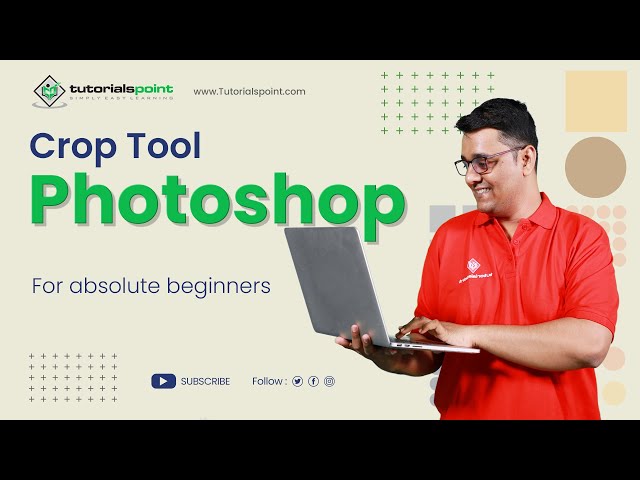
Crop tool in Adobe Photoshop | Adobe Photoshop | Tutorials P...
10K views · Sep 19, 2024 humix_publisher_527425
Crop tool in Adobe Photoshop | Adobe Photoshop | Tutorials Point The crop tool in Adobe Photoshop is used to crop an image to a specific size and shape. The Crop Tool in Adobe Photoshop is a tool used to trim and resize an image. It allows you to select an area of an image and remove any unwanted parts of the image, such as the background or unnecessary elements. The Crop Tool can also be used to change the aspect ratio of an image, making it taller or wider. Once you've selected an area to crop, you can adjust the size and position of the selection, and then apply the crop to the image. This tool can be found in the toolbar in Adobe Photoshop, or by pressing the "C" key on the keyboard. ===: Step-by-step process of crop tool in adobe photoshop:=== Open the image in Adobe Photoshop that you want to crop. Select the Crop Tool from the toolbar, or press the "C" key on your keyboard to activate it. Use the handles on the crop box to adjust the selection to the desired area. You can also adjust the aspect ratio by entering specific measurements or selecting from a predefined aspect ratio list. Once you are satisfied with the crop, press the Enter key on your keyboard or click the checkmark in the options bar to apply the crop. If you want to cancel the crop before you apply it, press the Esc key on your keyboard. Save your image. Note: You can also use the Crop Tool to adjust the aspect ratio of an image by clicking and dragging on the corners of the crop box while holding down the Shift key. You can also use the grid overlay to align the object while cropping. You can enable it by going to the options bar and enabling grid overlay. Watch more Videos at https://www.tutorialspoint.com/market/index.asp Lecture By: Rushi Panchal, Tutorials Point India Private Limited To download tutorix app - http://bit.ly/2ROKdEG
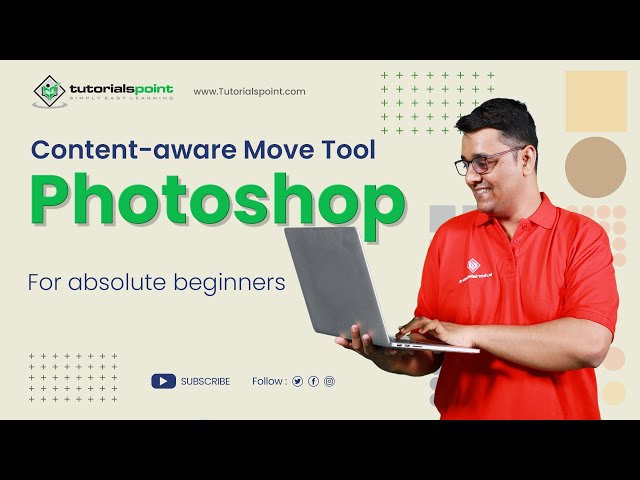
CONTENT AWARE Move Tool | Adobe Photoshop | Photoshop for Be...
1K views · Sep 19, 2024 humix_publisher_527425
Content Aware Move Tool in Adobe Photoshop. In this Adobe Photoshop tutorial, you will learn How to use the Content-Aware Move tool in Adobe Photoshop for beginners. Click Here to get Certified in Photoshop: http://bit.ly/3A3p6oY Use coupon "YOUTUBE12" to get ‘’FLAT 12%’’ OFF at Checkout. Quality Learning to UPSKILL yourself only at TutorialsPoint. Explore & Learn the top trending courses curated by the best trainers in the Industry @tutorialspoint: Your go-to Learning Solution. The Content-Aware Move Tool is a powerful feature in Adobe Photoshop that allows you to move objects within an image and fill the vacated space with new content that matches the surrounding area. It's a useful tool for photo editing and compositing, as it allows you to easily remove unwanted objects from an image and replace them with new elements. Upskill your career by training on the best-TRENDING Courses in the Market. Premium Packs with Lifetime Access: http://bit.ly/3m8dwp0 Trending Courses: http://bit.ly/3KBW32w Check out Ebooks on the Latest Technology: http://bit.ly/3Y3MCvR The Content Aware Move Tool uses advanced algorithms to analyze the surrounding area of the object you want to move and determine the best way to fill the vacated space. It takes into account the color, texture, and pattern of the surrounding pixels to create a seamless transition between the original and new content. The Content Aware Move Tool is a powerful feature It works best with simple, well-defined objects on a uniform background. If the surrounding area is complex or the object has intricate details, the results may not be as seamless. Additionally, the Content Aware Move Tool may not work well with certain types of content, such as faces or text, as it can create distortions or blur in these areas. Lecture By: Rushi Panchal, Tutorials Point India Private Limited To download tutorix app - http://bit.ly/2ROKdEG #tutorialspoint #contentaware #photoshop_tutorial #adobephotoshop #photoediting
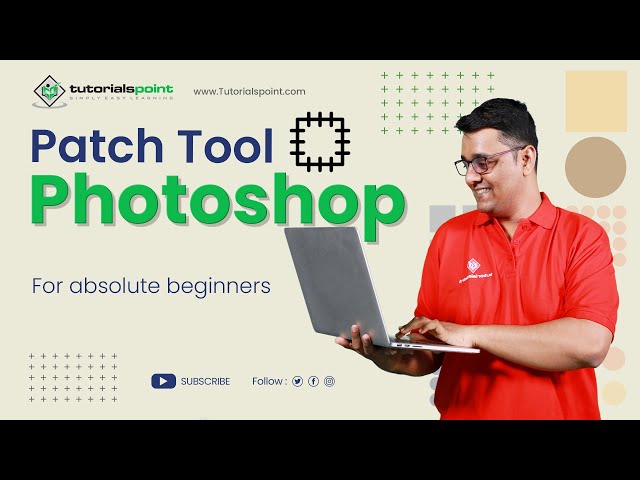
Patch Tool in Adobe Photoshop | Adobe Photoshop | Tutorials ...
2K views · Sep 19, 2024 humix_publisher_527425
Patch Tool in Adobe Photoshop | Adobe Photoshop | Tutorials Point The Patch Tool is a versatile and powerful tool that can be used for a wide range of editing tasks, from removing blemishes and distracting elements to entire objects from an image, making it an essential tool for anyone who wants to achieve professional-looking results in their image editing. #AdobePhotoshop #PatchTool #ImageEditing #PhotoRetouching #SelectionTool #ImageManipulation #ImageCorrection #CloneTool #HealingBrush #PhotoRestoration #ContentAware #TextureReplacement #ObjectRemoval #BackgroundRemoval #RetouchingTool #DigitalArt #GraphicDesign #CreativeSoftware #ColorCorrection #LayerMasking #PhotoEffects #EditingWorkflow #ImageCompositing #DigitalPhotography #PhotoManipulation #ImageRetouching #EditingTechniques Watch more Videos at https://www.tutorialspoint.com/market/index.asp Lecture By: Rushi Panchal, Tutorials Point India Private Limited To download tutorix app - http://bit.ly/2ROKdEG
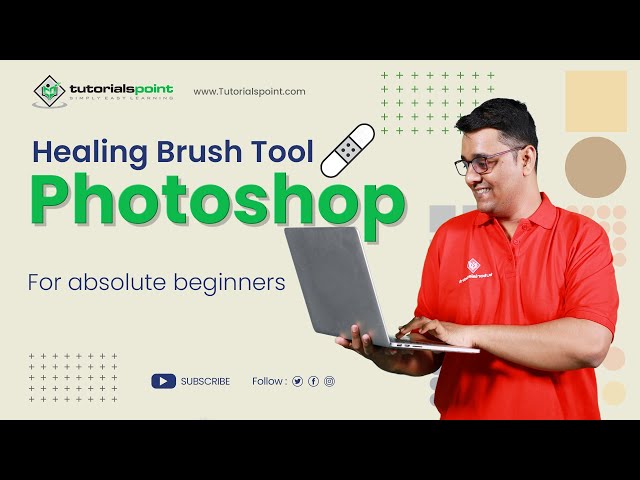
Healing Brush Tool in Adobe Photoshop | Adobe Photoshop | Tu...
229 views · Sep 19, 2024 humix_publisher_527425
Healing Brush Tool in Adobe Photoshop | Adobe Photoshop | Tutorials Point The Healing Brush tool is a powerful tool in Adobe Photoshop that is used to remove blemishes, scars, and other unwanted details from images. It works by sampling pixels from one part of an image and using them to replace pixels in another part of the same image. One of the benefits of the Healing Brush tool is that it preserves the texture and shading of the original image, making it ideal for retouching skin or other complex textures. It is important to note that using the Healing Brush tool requires a certain amount of skill, as overuse can result in an unnatural-looking image. Therefore, it is recommended to use it carefully. Watch more Videos at https://www.tutorialspoint.com/market/index.asp Lecture By: Rushi Panchal, Tutorials Point India Private Limited To download tutorix app - http://bit.ly/2ROKdEG
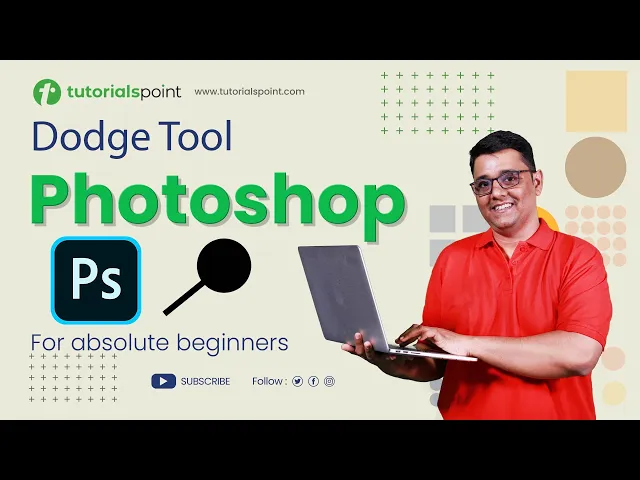
Dodge Tool in Photoshop | Dodge Tool Photoshop Tutorial | Tu...
552 views · Sep 19, 2024 humix_publisher_527425
In this Photoshop tutorial, you will learn how to use Dodge Tool in Adobe Photoshop. Click Here to get Certified in Photoshop: http://bit.ly/3A3p6oY Use coupon "YOUTUBE12" to get ‘’FLAT 12%’’ OFF at Checkout. Quality Learning to UPSKILL yourself only at TutorialsPoint. Explore & Learn the top trending courses curated by the best trainers in the Industry @tutorialspoint: Your go-to Learning Solution. Dodge Tool in Photoshop is used to create amazing light effects and details in an image. With this step-by-step guide, you'll learn how to use the Smudge Tool to its full potential and achieve professional-level results. Whether you're a beginner or an experienced photo editor, this tutorial will help you improve your editing skills and take your photos to the next level. Tutorialspoint, a leading ed-tech platform, offers Simply Easy Learning at affordable prices. Check out more Trending Courses to Learn: http://bit.ly/3KBW32w Subscribe to our Channel to get more related updates and turn on the notification: www.youtube.com/@TutorialsPoint_ Lecture By: Rushi Panchal, Tutorials Point India Private Limited To download tutorix app - http://bit.ly/2ROKdEG #tutorialspoint #PhotoshopEditing #PhotoRetouching #PhotoEditingTutorial #AdobePhotoshop
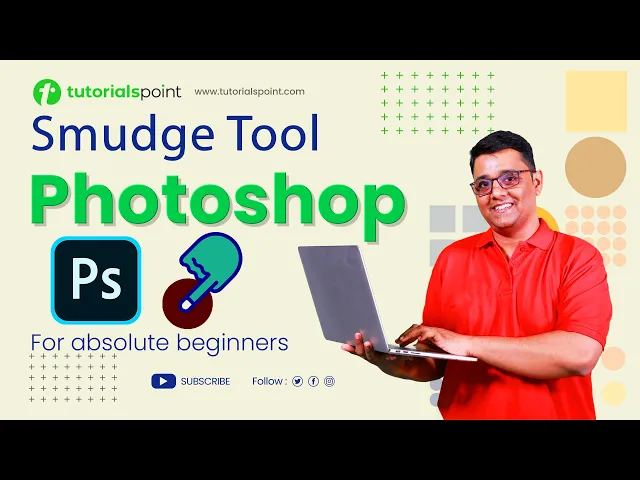
Smudge Tool in Photoshop | Smudge Tool Photoshop Tutorial | ...
339 views · Sep 19, 2024 humix_publisher_527425
In this Photoshop tutorial, you will learn how to use Smudge Tool in Adobe Photoshop. Click Here to get Certified in Photoshop: http://bit.ly/3A3p6oY Use coupon "YOUTUBE12" to get ‘’FLAT 12%’’ OFF at Checkout. Quality Learning to UPSKILL yourself only at TutorialsPoint. Explore & Learn the top trending courses curated by the best trainers in the Industry @tutorialspoint: Your go-to Learning Solution. Smudge Tool in Photoshop is used to create effect of painting or smudging the pixels in an image, similar to the effect of dragging a finger through wet paint. With this step-by-step guide, you'll learn how to use the Smudge Tool to its full potential and achieve professional-level results. Whether you're a beginner or an experienced photo editor, this tutorial will help you improve your editing skills and take your photos to the next level. Tutorialspoint, a leading ed-tech platform, offers Simply Easy Learning at affordable prices. Check out more Trending Courses to Learn: http://bit.ly/3KBW32w Subscribe to our Channel to get more related updates and turn on the notification: www.youtube.com/@TutorialsPoint_ Lecture By: Rushi Panchal, Tutorials Point India Private Limited To download tutorix app - http://bit.ly/2ROKdEG #tutorialspoint #PhotoshopEditing #PhotoRetouching #PhotoEditingTutorial #AdobePhotoshop
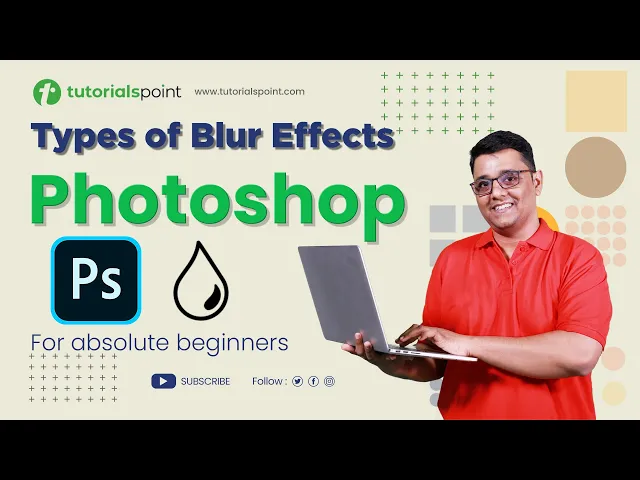
Types of Blur Effects in Photoshop | Blur Tool Photoshop Tut...
766 views · Sep 19, 2024 humix_publisher_527425
In this Photoshop tutorial, you will learn how to use different Types of Blur Effects in Photoshop. Click Here to get Certified in Photoshop: http://bit.ly/3A3p6oY Use coupon "YOUTUBE12" to get ‘’FLAT 12%’’ OFF at Checkout. Lasso Tool: https://youtu.be/_uu_OJmt7CI?si=-5dN5sCYzFfzmNuz Quality Learning to UPSKILL yourself only at TutorialsPoint. Explore & Learn the top trending courses curated by the best trainers in the Industry @tutorialspoint: Your go-to Learning Solution. Blur Tool in Photoshop is used to create a blur effect in a specific area in an image with precision. With this step-by-step guide, you'll learn how to use the Art History Brush Tool to its full potential and achieve professional-level results. Whether you're a beginner or an experienced photo editor, this tutorial will help you improve your editing skills and take your photos to the next level. Tutorialspoint, a leading ed-tech platform, offers Simply Easy Learning at affordable prices. Check out more Trending Courses to Learn: http://bit.ly/3KBW32w Subscribe to our Channel to get more related updates and turn on the notification: www.youtube.com/@TutorialsPoint_ Lecture By: Rushi Panchal, Tutorials Point India Private Limited To download tutorix app - http://bit.ly/2ROKdEG #tutorialspoint #PhotoshopEditing #PhotoRetouching #PhotoEditingTutorial #AdobePhotoshop
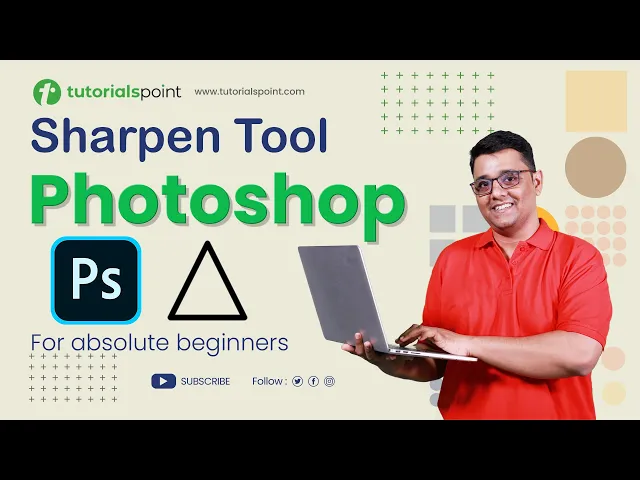
Sharpen Tool in Adobe Photoshop | Sharpen Tool Photoshop Tut...
6K views · Sep 19, 2024 humix_publisher_527425
In this Photoshop tutorial, you will learn how to use the Sharpen Tool in Adobe Photoshop. Click Here to get Certified in Photoshop: http://bit.ly/3A3p6oY Use coupon "YOUTUBE12" to get ‘’FLAT 12%’’ OFF at Checkout. Lasso Tool: https://youtu.be/_uu_OJmt7CI?si=-5dN5sCYzFfzmNuz Quality Learning to UPSKILL yourself only at TutorialsPoint. Explore & Learn the top trending courses curated by the best trainers in the Industry @tutorialspoint: Your go-to Learning Solution. Sharpen Tool in Photoshop is used to make part of an image sharp by increasing the contrast in pixels by making the light pixels more lighter and dark pixels more darker. Thus, making the image clear and more vivid. With this step-by-step guide, you'll learn how to use the Art History Brush Tool to its full potential and achieve professional-level results. Whether you're a beginner or an experienced photo editor, this tutorial will help you improve your editing skills and take your photos to the next level. Tutorialspoint, a leading ed-tech platform, offers Simply Easy Learning at affordable prices. Check out more Trending Courses to Learn: http://bit.ly/3KBW32w Subscribe to our Channel to get more related updates and turn on the notification: www.youtube.com/@TutorialsPoint_ Lecture By: Rushi Panchal, Tutorials Point India Private Limited To download tutorix app - http://bit.ly/2ROKdEG #tutorialspoint #PhotoshopEditing #PhotoRetouching #PhotoEditingTutorial #AdobePhotoshop
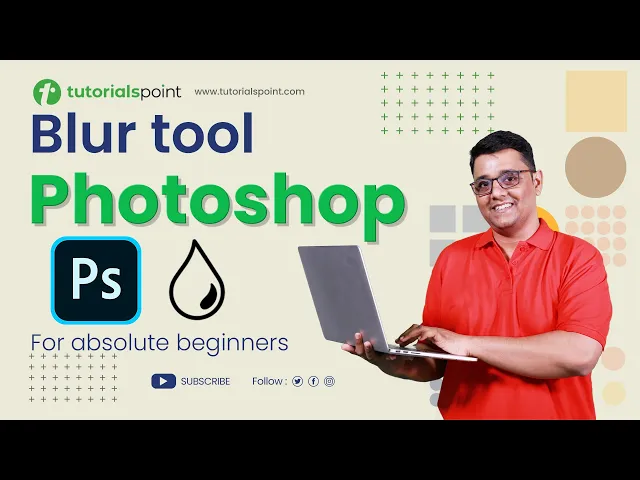
How to use Blur Tool in Photoshop | Blur Tool Photoshop Tuto...
217 views · Sep 19, 2024 humix_publisher_527425
In this Photoshop tutorial, you will learn how to use the Blur Tool in Photoshop. Click Here to get Certified in Photoshop: http://bit.ly/3A3p6oY Use coupon "YOUTUBE12" to get ‘’FLAT 12%’’ OFF at Checkout. Lasso Tool: https://youtu.be/_uu_OJmt7CI?si=-5dN5sCYzFfzmNuz Quality Learning to UPSKILL yourself only at TutorialsPoint. Explore & Learn the top trending courses curated by the best trainers in the Industry @tutorialspoint: Your go-to Learning Solution. Blur Tool in Photoshop is used to create a blur effect in a specific area in an image with precision. With this step-by-step guide, you'll learn how to use the Art History Brush Tool to its full potential and achieve professional-level results. Whether you're a beginner or an experienced photo editor, this tutorial will help you improve your editing skills and take your photos to the next level. Tutorialspoint, a leading ed-tech platform, offers Simply Easy Learning at affordable prices. Check out more Trending Courses to Learn: http://bit.ly/3KBW32w Subscribe to our Channel to get more related updates and turn on the notification: www.youtube.com/@TutorialsPoint_ Lecture By: Rushi Panchal, Tutorials Point India Private Limited To download tutorix app - http://bit.ly/2ROKdEG #tutorialspoint #PhotoshopEditing #PhotoRetouching #PhotoEditingTutorial #AdobePhotoshop
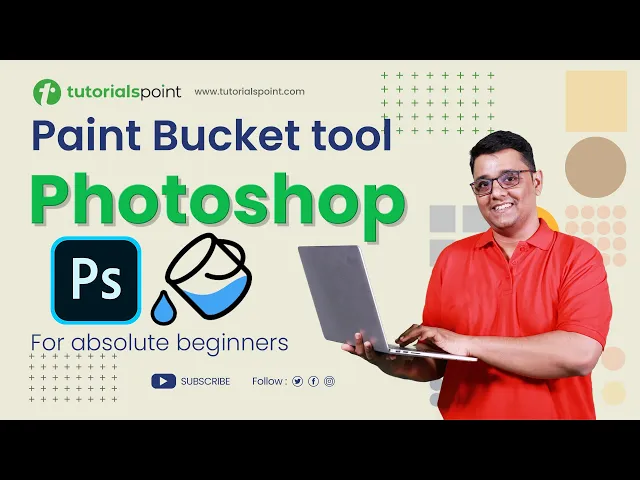
Paint Bucket Tool Photoshop | Photoshop Tutorial | Tutorials...
3K views · Sep 19, 2024 humix_publisher_527425
In this Photoshop tutorial, you will learn how to use the Paint Bucket Tool in Adobe Photoshop. Click Here to get Certified in Photoshop: http://bit.ly/3A3p6oY Use coupon "YOUTUBE12" to get ‘’FLAT 12%’’ OFF at Checkout. Quality Learning to UPSKILL yourself only at TutorialsPoint. Explore & Learn the top trending courses curated by the best trainers in the Industry @tutorialspoint: Your go-to Learning Solution. The Paint Bucket Tool is used to create advanced color fills, interesting patterns, and effects on Images. With this step-by-step guide, you'll learn how to use the Paint Bucket Tool to its full potential and achieve professional-level results. Whether you're a beginner or an experienced photo editor, this tutorial will help you improve your editing skills and take your photos to the next level. Tutorialspoint, a leading ed-tech platform, offers Simply Easy Learning at affordable prices. Check out more Trending Courses to Learn: http://bit.ly/3KBW32w Subscribe to our Channel to get more related updates and turn on the notification: www.youtube.com/@TutorialsPoint_ Lecture By: Rushi Panchal, Tutorials Point India Private Limited To download tutorix app - http://bit.ly/2ROKdEG #tutorialspoint #PhotoshopEditing #PhotoRetouching #PhotoEditingTutorial #AdobePhotoshop
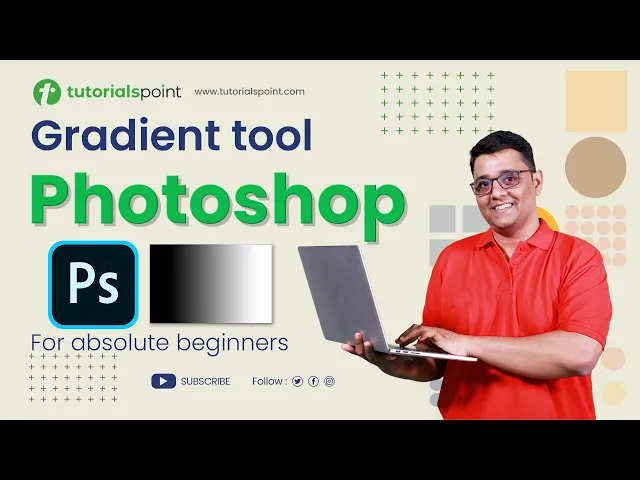
Gradient Tool Photoshop | Gradient Tool Tutorial | Tutorials...
435 views · Sep 19, 2024 humix_publisher_527425
In this Photoshop tutorial, you will learn how to use the Gradient Tool in Adobe Photoshop. Click Here to get Certified in Photoshop: http://bit.ly/3A3p6oY Use coupon "YOUTUBE12" to get ‘’FLAT 12%’’ OFF at Checkout. Quality Learning to UPSKILL yourself only at TutorialsPoint. Explore & Learn the top trending courses curated by the best trainers in the Industry @tutorialspoint: Your go-to Learning Solution. In Photoshop the Gradient Tool is used to create a gradual blend of colors and light across an image with precision. With this step-by-step guide, you'll learn how to use the Art History Brush Tool to its full potential and achieve professional-level results. Whether you're a beginner or an experienced photo editor, this tutorial will help you improve your editing skills and take your photos to the next level. Tutorialspoint, a leading ed-tech platform, offers Simply Easy Learning at affordable prices. Check out more Trending Courses to Learn: http://bit.ly/3KBW32w Subscribe to our Channel to get more related updates and turn on the notification: www.youtube.com/@TutorialsPoint_ Lecture By: Rushi Panchal, Tutorials Point India Private Limited To download tutorix app - http://bit.ly/2ROKdEG #tutorialspoint #PhotoshopEditing #PhotoRetouching #PhotoEditingTutorial #AdobePhotoshop
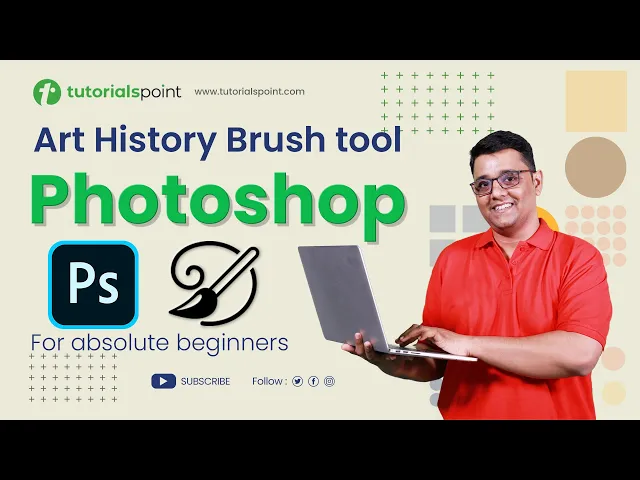
Art History Brush Tool Effect in Photoshop | Photoshop Tutor...
290 views · Sep 19, 2024 humix_publisher_527425
In this 'Photoshop' tutorial, you will learn how to use the Art History Brush Tool in Adobe Photoshop. Click Here to get Certified in Photoshop: http://bit.ly/3A3p6oY Use coupon "YOUTUBE12" to get ‘’FLAT 12%’’ OFF at Checkout. Quality Learning to UPSKILL yourself only at TutorialsPoint. Explore & Learn the top trending courses curated by the best trainers in the Industry @tutorialspoint: Your go-to Learning Solution. Art History Brush Tool is used to paint on photo using its specified history state or source data. With this step-by-step guide, you'll learn how to use the Art History Brush Tool to its full potential and achieve professional-level results. Whether you're a beginner or an experienced photo editor, this tutorial will help you improve your editing skills and take your photos to the next level. Tutorialspoint, a leading ed-tech platform, offers Simply Easy Learning at affordable prices. Check out more Trending Courses to Learn: http://bit.ly/3KBW32w Subscribe to our Channel to get more related updates and turn on the notification: www.youtube.com/@TutorialsPoint_ Lecture By: Rushi Panchal, Tutorials Point India Private Limited To download tutorix app - http://bit.ly/2ROKdEG #tutorialspoint #PhotoshopEditing #PhotoRetouching #PhotoEditingTutorial #AdobePhotoshop
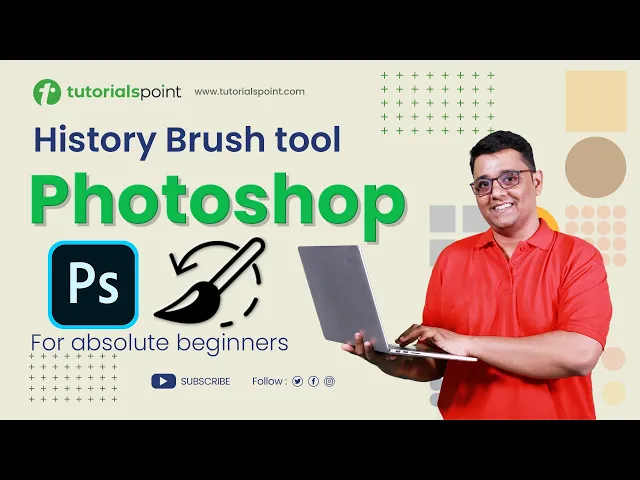
History Brush Tool Effect in Photoshop | Photoshop for Begin...
710 views · Sep 19, 2024 humix_publisher_527425
In this 'Photoshop' tutorial, you learn how to use the History Brush Tool in Adobe Photoshop. Click Here to get Certified in Photoshop: http://bit.ly/3A3p6oY Use coupon "YOUTUBE12" to get ‘’FLAT 12%’’ OFF at Checkout. Quality Learning to UPSKILL yourself only at TutorialsPoint. Explore & Learn the top trending courses curated by the best trainers in the Industry @tutorialspoint: Your go-to Learning Solution. History Brush Tool is a powerful editing tool that can help you restore parts of your photos. With this step-by-step guide, you'll learn how to use the History Brush Tool to its full potential and achieve professional-level results. Whether you're a beginner or an experienced photo editor, this tutorial will help you improve your editing skills and take your photos to the next level. Tutorialspoint, a leading ed-tech platform, offers Simply Easy Learning at affordable prices. Check out more Trending Courses to Learn: http://bit.ly/3KBW32w Subscribe to our Channel to get more related updates and turn on the notification: www.youtube.com/@TutorialsPoint_ Lecture By: Rushi Panchal, Tutorials Point India Private Limited To download tutorix app - http://bit.ly/2ROKdEG #tutorialspoint #CloneStampTool #PhotoshopEditing #PhotoRetouching #PhotoEditingTutorial #AdobePhotoshop
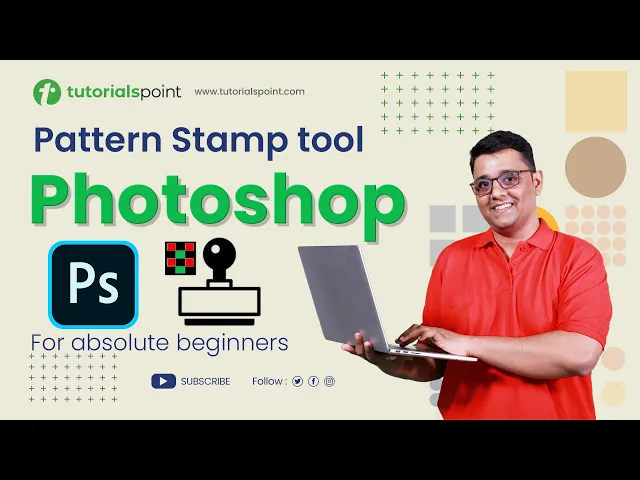
How to use PATTERN STAMP Tool? | Photoshop for Beginners | T...
589 views · Sep 19, 2024 humix_publisher_527425
In this 'Photoshop' tutorial, you learn how to use the Pattern Stamp Tool in Adobe Photoshop. Click Here to get Certified in Photoshop: http://bit.ly/3A3p6oY Use coupon "YOUTUBE12" to get ‘’FLAT 12%’’ OFF at Checkout. Quality Learning to UPSKILL yourself only at TutorialsPoint. Explore & Learn the top trending courses curated by the best trainers in the Industry @tutorialspoint: Your go-to Learning Solution. The Pattern Stamp tool is part of the Clone Stamp Tool, It is a powerful editing tool that can help you create flawless patterns in your photos. With this step-by-step guide, you'll learn how to use the Pattern Stamp Tool to its full potential and achieve professional-level results. Whether you're a beginner or an experienced photo editor, this tutorial will help you improve your editing skills and take your photos to the next level. Tutorialspoint, a leading ed-tech platform, offers Simply Easy Learning at affordable prices. Check out more Trending Courses to Learn: http://bit.ly/3KBW32w Subscribe to our Channel to get more related updates and turn on the notification: www.youtube.com/@TutorialsPoint_ Lecture By: Rushi Panchal, Tutorials Point India Private Limited To download tutorix app - http://bit.ly/2ROKdEG #tutorialspoint #CloneStampTool #PhotoshopEditing #PhotoRetouching #PhotoEditingTutorial #AdobePhotoshop
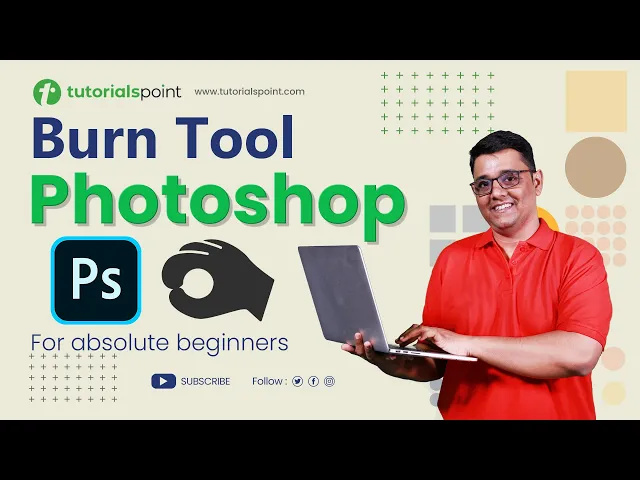
Burn Tool in Photoshop | Burn Tool Photoshop Tutorial | Tuto...
2K views · Sep 19, 2024 humix_publisher_527425
In this Photoshop tutorial, you will learn how to use Burn Tool in Adobe Photoshop. Click Here to get Certified in Photoshop: http://bit.ly/3A3p6oY Use coupon "YOUTUBE12" to get ‘’FLAT 12%’’ OFF at Checkout. Quality Learning to UPSKILL yourself only at TutorialsPoint. Explore & Learn the top trending courses curated by the best trainers in the Industry @tutorialspoint: Your go-to Learning Solution. Burn Tool in Photoshop is used to create darkening effects and details in a specific area of an image. With this step-by-step guide, you'll learn how to use the Burn Tool to its full potential and achieve professional-level results. Whether you're a beginner or an experienced photo editor, this tutorial will help you improve your editing skills and take your photos to the next level. Tutorialspoint, a leading ed-tech platform, offers Simply Easy Learning at affordable prices. Check out more Trending Courses to Learn: http://bit.ly/3KBW32w Subscribe to our Channel to get more related updates and turn on the notification: www.youtube.com/@TutorialsPoint_ Lecture By: Rushi Panchal, Tutorials Point India Private Limited To download tutorix app - http://bit.ly/2ROKdEG #tutorialspoint #PhotoshopEditing #PhotoRetouching #PhotoEditingTutorial #AdobePhotoshop
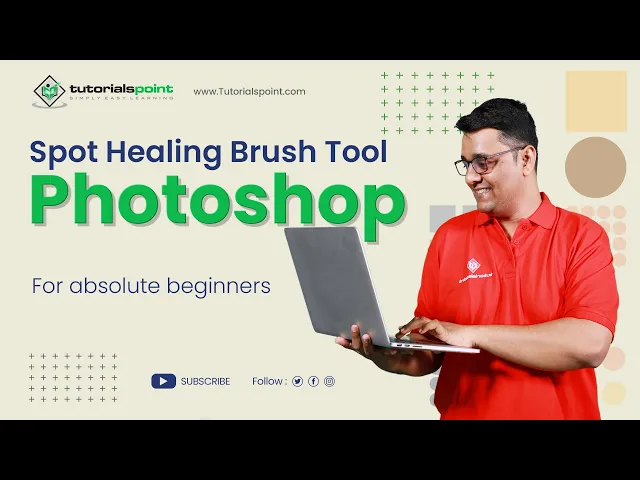
Spot Healing Brush Tool in Adobe Photoshop | Adobe Photoshop...
6K views · Sep 19, 2024 humix_publisher_527425
Spot Healing Brush Tool in Adobe Photoshop | Adobe Photoshop | Tutorials Point SPOT HEALING BRUSH TOOL is used to repair, smooth, and remove unwanted portions of an image. This versatile tool is surprisingly easy to use and effective when it comes to touching up your images. The Spot Healing Brush Tool in Adobe Photoshop is a powerful tool for removing blemishes, spots, and unwanted objects from your images. It works by sampling the pixels around the area you want to remove and then blending them in seamlessly with the surrounding area. Spot Healing Brush Tool is often used in portrait and beauty retouching to remove acne, scars, and other skin imperfections. The Spot Healing Brush Tool is great for removing small objects like power lines, dust specks, and other unwanted elements from your images. The Spot Healing Brush tool has three different types:- 1. Content-Aware, 2. Create Texture, 3. Proximity Match Content-Aware is the latest addition to the collection and uses image analysis to determine the most suitable content to fill the area. Proximity Match examines pixels adjacent to the circle for replacement, Create Texture generates a pattern based on the surrounding pixels. Generally, Content-Aware yields the most satisfactory results, but if it does not meet your expectations, trying one of the other types may be worthwhile. Here's a step-by-step guide on how to use the Spot Healing Brush tool in Adobe Photoshop:- Step 1: Open your image in Photoshop and select the Spot Healing Brush tool from the toolbar on the left-hand side of the screen. It's the icon that looks like a band-aid. Step 2: Adjust the size of the brush using the brush size slider at the top of the screen or by using the bracket keys on your keyboard. The brush size should be slightly larger than the blemish you want to remove. Step 3: Identify the blemish or imperfection you want to remove from your image. This could be anything from a pimple to a scratch on the surface of an object. Step 4: Click on the blemish with the Spot Healing Brush tool. Photoshop will automatically analyze the surrounding area and blend the blemish with the surrounding pixels. Step 5: If the tool doesn't remove the blemish satisfactorily, you can try adjusting the brush size, hardness, and opacity to achieve the desired effect. You can also try using the Clone Stamp tool in combination with the Spot Healing Brush tool to achieve more complex edits. Step 6: Continue to use the Spot Healing Brush tool to remove any other blemishes or imperfections in the image. Step 7: When you're finished, save the edited image as a new file to preserve the original. And that's it! With the Spot Healing Brush tool, you can quickly and easily remove imperfections from your photos and create a cleaner, more polished final product. Watch more Videos at https://www.tutorialspoint.com/market/index.asp Lecture By: Rushi Panchal, Tutorials Point India Private Limited To download tutorix app - http://bit.ly/2ROKdEG

Masks | Adobe After Effects | Tutorials Point
287 views · Sep 19, 2024 humix_publisher_527425
Masks | Adobe After Effects | Tutorials Point Watch more Videos at https://www.tutorialspoint.com/market... Lecture By: Mr. Rushi Panchal, Tutorials Point India Private Limited To download tutorix app - http://bit.ly/2ROKdEG
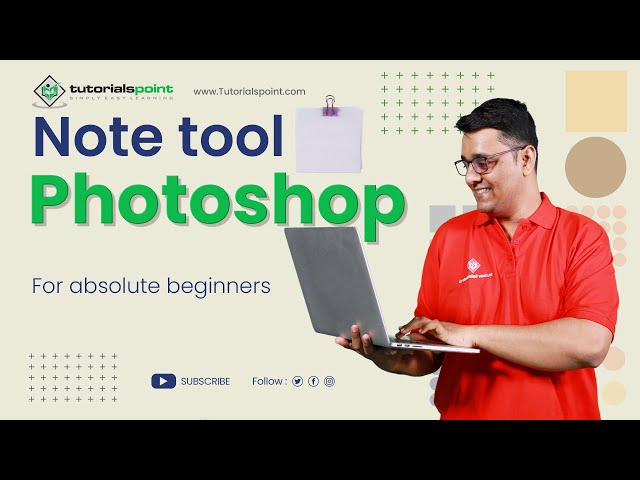
Note tool in Adobe Photoshop | Adobe Photoshop | Tutorials P...
3K views · Sep 19, 2024 humix_publisher_527425
Note tool in Adobe Photoshop | Adobe Photoshop | Tutorials Point Adobe Photoshop has a built-in note tool that allows you to add comments, feedback, or instructions to your images The Note Tool allows you to add text notes to an image, which can be helpful for making design specifications, documenting changes, or providing feedback to others. The Note Tool is located in the toolbar under the Eyedropper Tool and can be accessed by pressing the 'I' key and then selecting the Note Tool from the drop-down menu. To use the Note Tool in Adobe Photoshop: 1. Open the image you want to work with. 2. Select the Note Tool from the toolbar or press the 'I' key and select it from the drop-down menu. 3. Click on the image where you want to add a note. 4. A dialog box will appear where you can enter your text. 5. Once you have entered your text, click OK to add the note to the image. The note will be displayed as a sticky note icon in the image. 6. To view the text in a note, simply click on the sticky note icon. 7. To edit or delete a note, simply click on the sticky note icon and make the desired changes. Note: The Note Tool is useful for adding annotations or comments to an image, or for documenting changes or design specifications. It is also a good way to provide feedback to others working on the image. Watch more Videos at https://www.tutorialspoint.com/market/index.asp Lecture By: Rushi Panchal, Tutorials Point India Private Limited To download tutorix app - http://bit.ly/2ROKdEG
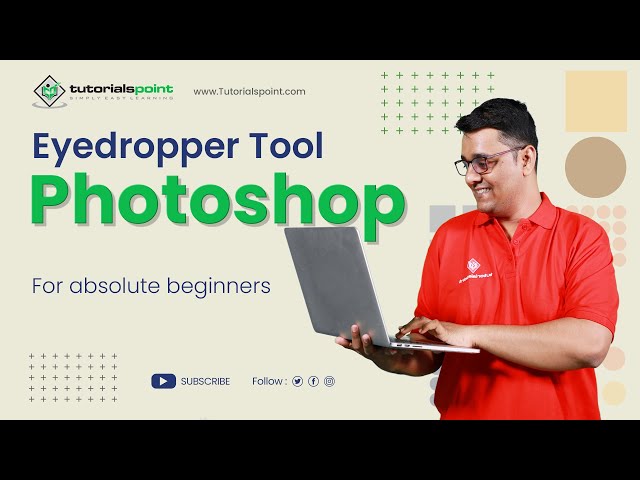
Eyedropper Tool in Adobe Photoshop | Adobe Photoshop | Tutor...
3K views · Sep 19, 2024 humix_publisher_527425
The Eye Dropper tool in Adobe Photoshop is a color sampling tool that allows you to select a color from an image and use it for various purposes such as painting, color correction, and color matching. Watch more Videos at https://www.tutorialspoint.com/market/index.asp Use coupon "YOUTUBE12" to get ‘’FLAT 12%’’ OFF at Checkout. Lecture By: Rushi Panchal, Tutorials Point India Private Limited To download tutorix app - http://bit.ly/2ROKdEG The Eye Dropper tool can be found in the toolbar and is represented by an eyedropper icon. You can use it by clicking on the color you want to sample, and then using the color in a different part of the image or another layer. Here's how to use the Eyedropper tool in Adobe Photoshop: Select the Eyedropper tool from the toolbar (press the "I" key to quickly select it). Click on a color in the image that you want to sample. The color you selected will now be the foreground color. You can use it by selecting the Paint Bucket tool, Brush tool, or any other tool that uses the foreground color. Note: You can also change the sample size of the Eyedropper tool by right-clicking (Windows) or Control-clicking (Mac) and selecting a sample size from the context menu. The default sample size is 3 by 3 pixels, but you can choose from a range of sizes up to 51 by 51 pixels. Premium Packs with Lifetime Access: https://www.tutorialspoint.com/latest/prime-packs Trending Courses: https://www.tutorialspoint.com/market/index.asp Check out Ebooks on Latest Technology: https://www.tutorialspoint.com/latest/ebooks Tutorials Point believes in providing self-paced online learning of new skills at any time and from any location. Our journey began with a single HTML tutorial in 2006, and we are now proud of our repository of 6500+ courses and 22000+ videos on a variety of subjects. We have the largest online Text Library of 4000+ E-books available on site. We have created a Digital Content Marketplace for trainers and educators to sell Video Courses and eBooks at nominal costs. SUBSCRIBE our Channel to get more related updates and turn on the NOTIFICATION: https://youtube.com/@TutorialsPoint_ For more updates on courses and tips follow us on: Facebook: https://www.facebook.com/tutorialspoi... Twitter: https://twitter.com/tutorialspoint #tutorialspoint #photoshop #eyedroppertool #AdobePhotoshop
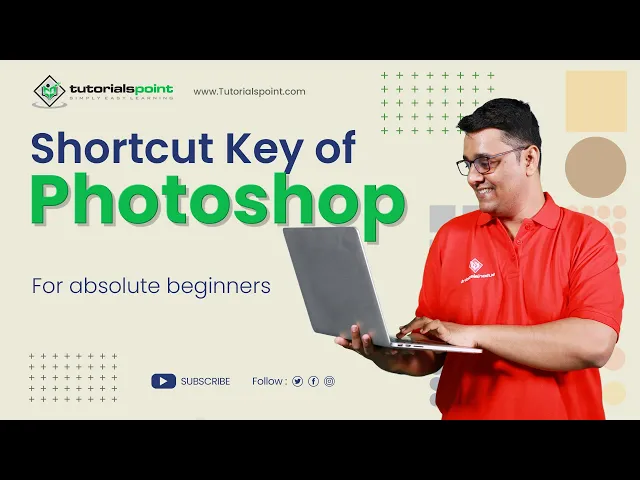
Shortcut Keys of Adobe Photoshop | Adobe Photoshop | Tutoria...
356 views · Sep 19, 2024 humix_publisher_527425
Shortcut Keys of Adobe Photoshop | Adobe Photoshop | Tutorials Point Photoshop is what many photographers, digital artists, graphic designers, and even some web developers have in common is how we use the tool. In this tutorial, I am going to share you most often-used Photoshop shortcuts. Photoshop supports several shortcut keys almost for all functions and tasks Use keyboard shortcuts to become more productive while using Adobe Photoshop.A professional Photoshop user prefers shortcut keys more than the navigation menu. If you find a tool in the menu, it will take much time to activate, but if you stroke a key, it will instantly activate it; thus, using the shortcut keys will save time and effort and maintain workflow in Photoshop. Here is a PDF file of all the Shortcuts of Adobe Photoshop. https://drive.google.com/file/d/1SKUhIGfj1Q7lJXE1aC-hzRqZvMXGBbkb/view?usp=share_link Watch more Videos at https://www.tutorialspoint.com/market/index.asp Lecture By: Rushi Panchal, Tutorials Point India Private Limited To download tutorix app - http://bit.ly/2ROKdEG
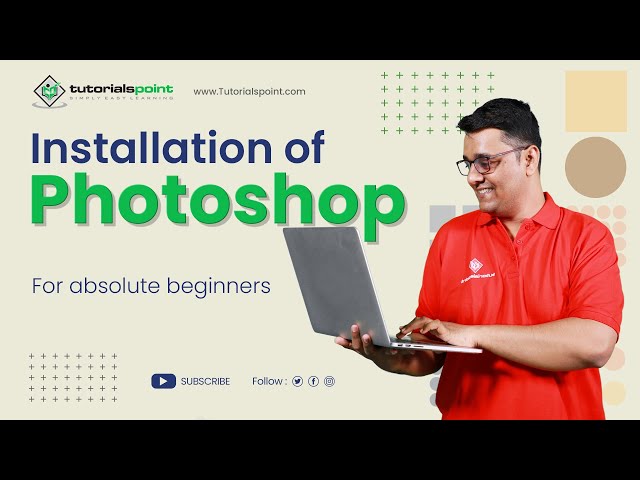
Installation of Adobe Photoshop | Adobe Photoshop | Tutorial...
8K views · Sep 19, 2024 humix_publisher_527425
Installation of Adobe Photoshop | Adobe Photoshop | Tutorials Point As you know Adobe Photoshop is a raster graphics editor developed and published by Adobe for Windows and mac operating systems. In this video, we will learn how to install adobe photoshop on the windows operating system. It's a premium adobe Software, so to use it, we have to purchase a plan. Adobe provides several plans per the user's needs. However, Photoshop also provides a Free trial period, so you can try it before purchasing. Here is the link to the Adobe Creative Cloud website where you can download Creative cloud Software. https://www.adobe.com/products/photoshop.html https://helpx.adobe.com/download-install.html Watch more Videos at hhttps://www.tutorialspoint.com/market/index.asp Lecture By: Mr. Rushi Panchal, Tutorials Point India Private Limited To download tutorix app - http://bit.ly/2ROKdEG
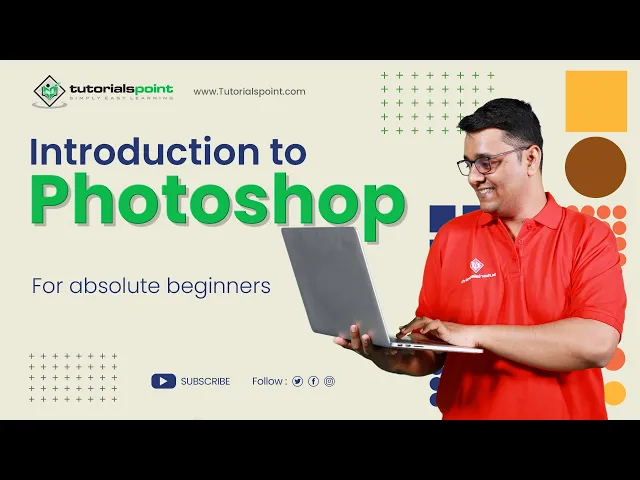
Introduction to Adobe Photoshop | Adobe Photoshop | Tutorial...
40 views · Sep 19, 2024 humix_publisher_527425
Introduction to Adobe Photoshop | Adobe Photoshop | Tutorials Point This course is for absolute beginners. There is no need to have any previous knowledge of adobe photoshop or any photo editing software. We are going to learn photoshop step by step. You will learn how to easily enhance images in adobe photoshop. Correcting the light and colors in adobe photoshop. You can add, remove, and changes color in the images with adobe photoshop. you can mask the image and combine images together using adobe photoshop. You can add text, and logos using adobe photoshop. you can create a background, or completely remove objects or people from the image in adobe photoshop. You can do photo manipulation Logo design and much more in adobe photoshop. Watch more Videos at https://www.tutorialspoint.com/market/index.asp Lecture By: Mr. Rushi Panchal, Tutorials Point India Private Limited To download tutorix app - http://bit.ly/2ROKdEG
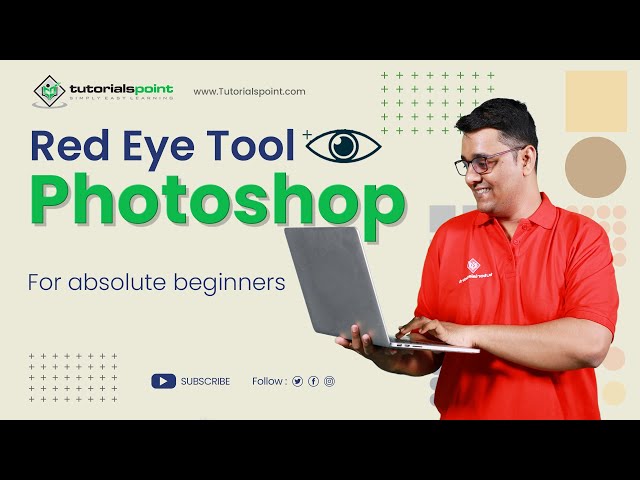
How to Remove Red Eye in Photos? | Red Eye tool in Photoshop...
6K views · Sep 19, 2024 humix_publisher_527425
How to Remove Red Eye in Photos in Adobe Photoshop. In this Photoshop tutorial, you will learn to Remove Red eyes in Photos in Photoshop for beginners, the Red Eye tool in Photoshop. Click Here to get Certified in Photoshop: http://bit.ly/3A3p6oY Use coupon "YOUTUBE12" to get ‘’FLAT 12%’’ OFF at Checkout. Quality Learning to UPSKILL yourself only at TutorialsPoint. Explore & Learn the top trending courses curated by the best trainers in the Industry @tutorialspoint: Your go-to Learning Solution. Upskill your career by training on the best-TRENDING Courses in the Market. Premium Packs with Lifetime Access: http://bit.ly/3m8dwp0 Trending Courses: http://bit.ly/3KBW32w Check out Ebooks on the Latest Technology: http://bit.ly/3Y3MCvR If you've ever taken a photo with a flash, you may have noticed that sometimes people's eyes can appear red in the image. This is called red eye, and it's caused by the flash reflecting off the retina at the back of the eye. Adobe Photoshop has a tool that can quickly and easily remove red eyes from your photos. Let's take a look at how it works. First, open the photo that you want to work with in Photoshop. Then, select the Red Eye Tool from the toolbar on the left-hand side of the screen. It looks like an eye with a slash through it. Lecture By: Rushi Panchal, Tutorials Point India Private Limited To download tutorix app - http://bit.ly/2ROKdEG #tutorialspoint #redeyetool #photoshop_tutorial #adobephotoshop #photoediting
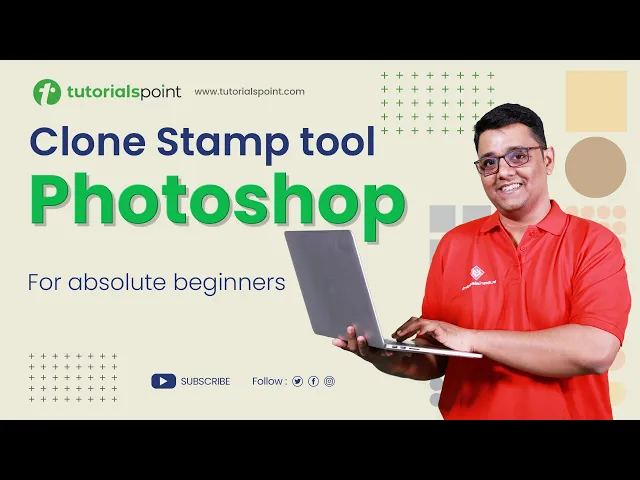
Clone Stamp Tool Photoshop | How to use Clone Stamp Tool? | ...
5K views · Sep 19, 2024 humix_publisher_527425
Clone Stamp Tool Photoshop| How to use Clone Stamp Tool? | Tutorialspoint In this video on Photoshop, you learn how to use the Clone Stamp Tool in Adobe Photoshop to remove blemishes and other unwanted elements from your photos. Click Here to get Certified in Photoshop: http://bit.ly/3A3p6oY Use coupon "YOUTUBE12" to get ‘’FLAT 12%’’ OFF at Checkout. Quality Learning to UPSKILL yourself only at TutorialsPoint. Explore & Learn the top trending courses curated by the best trainers in the Industry @tutorialspoint: Your go-to Learning Solution. Upskill your career by training on the best-TRENDING Courses in the Market. Premium Packs with Lifetime Access: http://bit.ly/3m8dwp0 Trending Courses: http://bit.ly/3KBW32w Check out Ebooks on the Latest Technology: http://bit.ly/3Y3MCvR The Clone Stamp Tool is a powerful editing tool that can help you achieve flawless edits in your photos. With this step-by-step guide, you'll learn how to use the Clone Stamp Tool to its full potential and achieve professional-level results. Whether you're a beginner or an experienced photo editor, this tutorial will help you improve your editing skills and take your photos to the next level. Tutorialspoint, a leading ed-tech platform, offers Simply Easy Learning at affordable prices. We offer the best quality certification courses designed by global experts in top fields like Development, IT, Networking, Data Science, Artificial Intelligence, Machine Learning, Cyber Security, Business, Marketing, Office productivity, and Lifestyle. Those interested in learning from the basics to advanced levels of a particular topic can opt for our Prime Packs. We cater to the needs of 40 million learners per month with our 7000+ courses and 5000+ eBooks. Subscribe to our Channel to get more related updates and turn on the notification: https://youtube.com/@TutorialsPoint_ Lecture By: Rushi Panchal, Tutorials Point India Private Limited To download tutorix app - http://bit.ly/2ROKdEG #CloneStampTool #PhotoshopEditing #PhotoRetouching #PhotoEditingTutorial #AdobePhotoshop
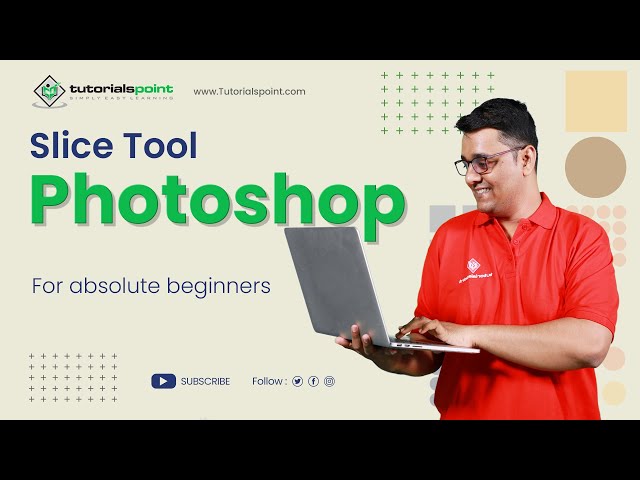
Slice tool in Adobe Photoshop | Adobe Photoshop | Tutorials ...
311 views · Sep 19, 2024 humix_publisher_527425
Slice tool in Adobe Photoshop | Adobe Photoshop | Tutorials Point The Slice tool in Adobe Photoshop is used to divide an image into smaller, more manageable parts, allowing you to export each section as a separate image file. This can be useful for creating web graphics, where each slice can be saved as a separate file and then combined on a web page to create a larger image. The Slice tool allows you to define the size and shape of each slice, and to specify the file format and other export settings for each slice. To use the Slice tool in Adobe Photoshop, follow these steps: 1. Open an image in Photoshop. 2. Select the Slice tool from the toolbar, or press "C" on the keyboard to activate it. 3. Draw slices on the image by clicking and dragging with the tool. 4. Adjust the size and shape of each slice by clicking and dragging the slice's handles. 5. Right-click on a slice and select "Save As" to specify the export settings for that slice, such as the file format and location. 6. Repeat step 5 for each slice. 7. When you're ready to export, go to File - Export - Save for Web (Legacy), or press "Alt+Shift+Ctrl+S ". 8. In the "Save for Web" dialog box, select the slices you want to export, and click the "Save" button. That's it! The slices will be exported as separate image files. Watch more Videos at https://www.tutorialspoint.com/market/index.asp Lecture By: Rushi Panchal, Tutorials Point India Private Limited To download tutorix app - http://bit.ly/2ROKdEG
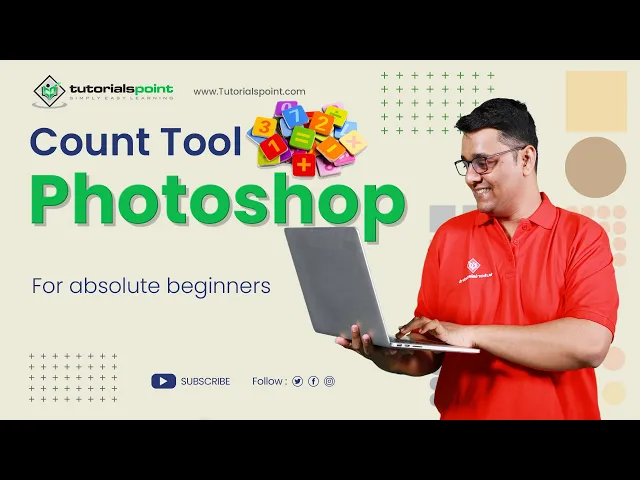
Count tool in Adobe Photoshop | Adobe Photoshop | Tutorials ...
2K views · Sep 19, 2024 humix_publisher_527425
Count tool in Adobe Photoshop | Adobe Photoshop | Tutorials Point The Count tool in Adobe Photoshop allows you to count and keep track of objects or items in an image. Here's how to use it: 1. Open the image in Photoshop. 2. Select the Count tool from the toolbar on the left-hand side of the screen. If you don't see it, 3. click and hold on the Eyedropper tool to reveal it. 4. Click on the first object you want to count in the image. A small number 1 will appear next to the object. 5. Continue clicking on each object you want to count. Each time you click, the number will increment. 6. To reset the count, click on the "Reset Count" button in the Count tool options bar at the top of the screen. You can also customize the appearance of the count markers by changing the size, color, and shape in the Count tool options bar. The Count tool is useful for tasks like inventory, quality control, or any other situation where you need to count objects in an image. Watch more Videos at https://www.tutorialspoint.com/market/index.asp Lecture By: Rushi Panchal, Tutorials Point India Private Limited To download tutorix app - http://bit.ly/2ROKdEG
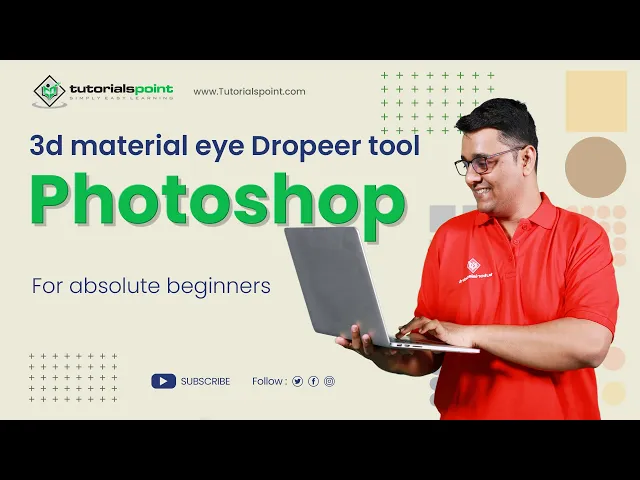
3d Material Eyedropeer tool in Adobe Photoshop | Adobe Photo...
2K views · Sep 19, 2024 humix_publisher_527425
Adobe Photoshop does not have a built-in 3D material eyedropper tool. However, you can use the 3D material picker in the 3D panel to select and sample materials applied to 3D objects in your scene. To do this, select the 3D object in the scene, then go to the 3D panel and click on the material you want to sample in the materials panel. You can then apply this material to other objects in your scene or save it as a preset for future use. The 3D Material Eyedropper tool in Adobe Photoshop is used to sample colors from 3D models and apply them to other elements within the same scene. The tool works similarly to the standard Eyedropper tool, but it allows you to select colors from 3D materials and maps, such as diffuse, bump, specular, etc. To use the 3D Material Eyedropper tool in Adobe Photoshop, follow these steps: 1. Open a 3D project or create a new 3D object in Photoshop. 2. Select the 3D layer you want to work with. 3. Open the 3D panel by going to Window 3D. 4. In the 3D panel, select the 3D object or material you want to sample color from. 5. From the toolbar, select the 3D Material Eyedropper tool. You can also press the I key on your keyboard to activate the tool. 6. Click on the color you want to sample from the 3D object or material. 7. The selected color will now be applied to the active 3D material or map, or to a new layer if you have one selected. Note: You can use the 3D Material Eyedropper tool in combination with other tools and features in Photoshop, such as the Paint Bucket tool or Gradient Map, to create complex and interesting color schemes for your 3D scenes. Watch more Videos at https://www.tutorialspoint.com/latest/prime-packs Lecture By: Rushi Panchal, Tutorials Point India Private Limited To download tutorix app - http://bit.ly/2ROKdEG
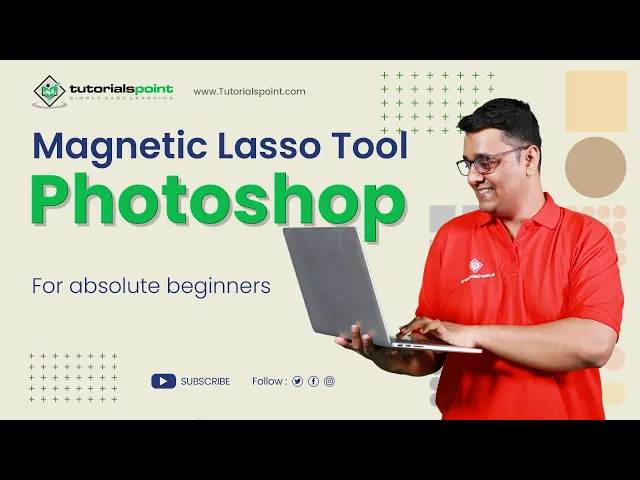
Magnetic Lasso tool in Adobe Photoshop | Adobe Photoshop | T...
38 views · Sep 19, 2024 humix_publisher_527425
Magnetic Lasso tool in Adobe Photoshop | Adobe Photoshop | Tutorials Point The Magnetic Lasso Tool in Adobe Photoshop is a selection tool. The Magnetic Lasso tool is handy for quickly selecting objects with complex edges against high-contrast backgrounds. The Magnetic Lasso Tool is one of three lasso tools in Photoshop. - in previous tutorials. We've already looked at the first two - the standard Lasso Tool and the Polygonal Lasso Tool Like the Polygonal Lasso Tool The Magnetic Lasso Tool can be found nested behind the standard Lasso Tool in the Tools panel There are 3 Types of lasso tools in Adobe Photoshop, 1. Standard Lasso Tool 2. Polygonal Lasso Tool 3. Magnetic Lasso Tool Watch more Videos at https://www.tutorialspoint.com/market/index.asp Lecture By: Rushi Panchal, Tutorials Point India Private Limited To download tutorix app - http://bit.ly/2ROKdEG
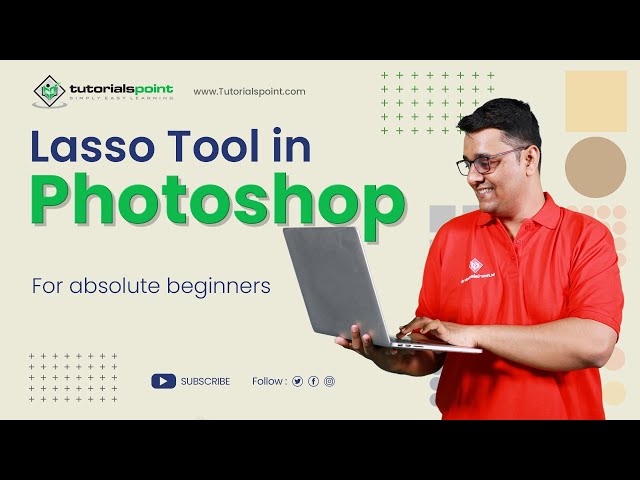
Lasso tool in Adobe Photoshop | Adobe Photoshop | Tutorials ...
433 views · Sep 19, 2024 humix_publisher_527425
Lasso tool in Adobe Photoshop | Adobe Photoshop | Tutorials Point The lasso tool in Adobe Photoshop is a selection tool. Photoshop provides various types of selection tools and the lasso tool is one of them. There are 3 Types of lasso tools in Adobe Photoshop, 1. Standard Lasso Tool 2. Polygonal Lasso Tool 3. Magnetic Lasso Tool The Lasso tool is very handy for selecting small and complex areas of images. For example, selecting some object from an image or a person’s nose, eyes, etc. Watch more Videos at https://www.tutorialspoint.com/market/index.asp Lecture By: Rushi Panchal, Tutorials Point India Private Limited To download tutorix app - http://bit.ly/2ROKdEG
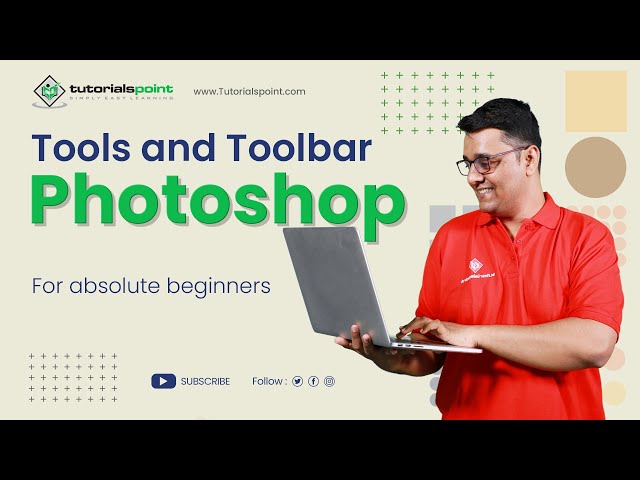
Tools and Toolbar in Adobe Photoshop | Adobe Photoshop | Tut...
372 views · Sep 19, 2024 humix_publisher_527425
Tools and Toolbar in Adobe Photoshop | Adobe Photoshop | Tutorials Point In this video, you'll learn Tools and Toolbar in Adobe Photoshop When you start Photoshop, the Tools panel appears at the left of the screen. You can expand some tools to show hidden tools beneath them. A small triangle at the lower right of the tool icon signals the presence of hidden tools. You can view information about any tool by positioning the pointer over it. Tools and categorized in the following category, 1. Move and Selection tools 2. Crop and Slice tools 3. Measurement tools Tools and Tool bar final video.mp4 4. Retouching and Painting tools 5. Drawing and Type tools 6. Navigation tools Watch more Videos at https://www.tutorialspoint.com/market/index.asp Lecture By: Rushi Panchal, Tutorials Point India Private Limited To download tutorix app - http://bit.ly/2ROKdEG
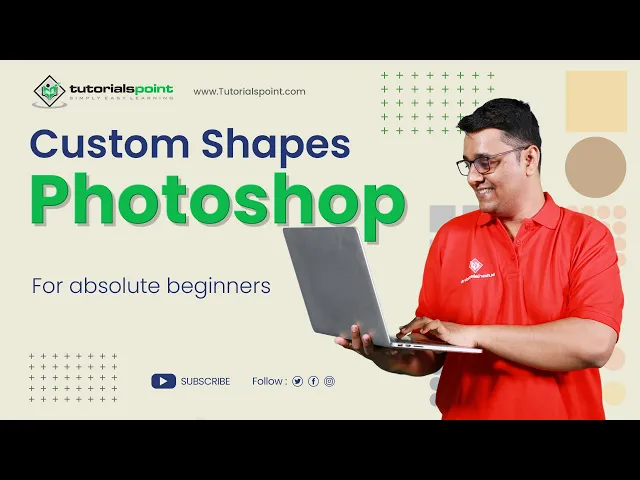
Custom Shapes in Adobe Photoshop | Adobe Photoshop | Tutoria...
386 views · Sep 19, 2024 humix_publisher_527425
Custom Shapes in Adobe Photoshop | Adobe Photoshop | Tutorials Point In this video, you'll learn how to draw Custom shapes in Adobe Photoshop, and then, we'll focus on each shape tool. You'll learn how to use the Different Shapes tool in Photoshop, Here are some properties of Shapes, Mode: The mode option sets a mode such as Shape, Path, and Pixels for the Shape tool. Fill: The fill option lets fill any color to shape. Stroke: It strokes the shape by defining any color. Width and height: This option is used to specify the width and height of the shape manually. Path operations: The path operation defines the way your shapes interact with other shapes. Path alignment: The path alignment option specifies the alignment and distributes shape components. Path arrangement: The path arrangement option specifies the stacking order of shape. Additional shape and path options: The additional shape and path option tool is look as a gear icon. It allows us to set the additional shape and path options. Useful Keys & Techniques for Drawing a Shapes Some keys are very useful while drawing shapes. These keys let us draw a shape properly. Shift key: The Shift key is a very useful key while drawing shapes. It has several different uses; for example, To draw horizontal or vertical lines. To create a square using the rectangle tool. Hold the Shift Key while drawing a rectangle; it will create a square. To create a circle using the ellipse tool (Hold the Shift key while drawing an ellipse). To create a proportional polygon using the polygon tool (Hold the Shift Key). While drawing a custom shape, holding the shift key ensures that the shape retains the width to height Photoshop comes with the ability to draw and edit vector shapes easily. You can also convert your vector shape to a raster or pixel-based shape You can draw custom shapes by using shapes from the Custom Shape from tool bar or save a shape or path to use as a custom shape. For view all the custom shapes that come with Photoshop, click the gear icon on the right of the Custom Shape picker in the shape tool options bar and You will see the list of available shapes. They are by default a lot of shapes in the custom shape tool or you can also import them from your library. Watch more Videos at https://www.tutorialspoint.com/market/index.asp Lecture By: Rushi Panchal, Tutorials Point India Private Limited To download tutorix app - http://bit.ly/2ROKdEGIn this video, you'll learn how to draw Custom shapes in Adobe Photoshop, and then, we'll focus on each shape tool. You'll learn how to use the Different Shapes tool in Photoshop,
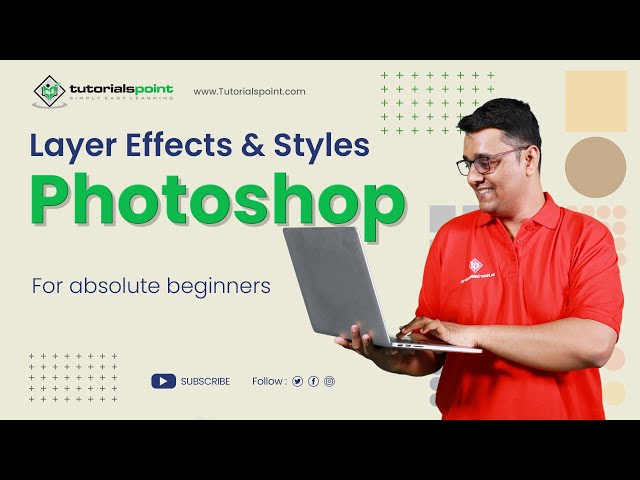
Layer effects and Styles in Adobe Photoshop | Adobe Photosho...
2K views · Sep 19, 2024 humix_publisher_527425
Layer effects and Styles in Adobe Photoshop | Adobe Photoshop | Tutorials Point In the previous video, we discussed the Layers in Photoshop. We can style our layers and apply several effects to make our work attractive. We can use different types of the effects such as Bevel and emboss, drop shadows, glows, stroke, color overlay, etc. There are two main ways to apply layer styles, both of which are quick and easy. Method 1: Using A Preset Method 2: Starting From Scratch Watch more Videos at https://www.tutorialspoint.com/market/index.asp Lecture By: Rushi Panchal, Tutorials Point India Private Limited To download tutorix app - http://bit.ly/2ROKdEG
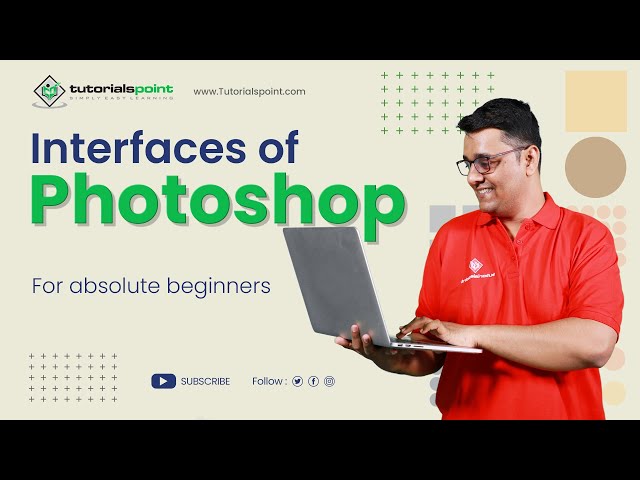
Interfaces of Adobe Photoshop | Adobe Photoshop | Tutorials ...
203 views · Sep 19, 2024 humix_publisher_527425
Interfaces of Adobe Photoshop | Adobe Photoshop | Tutorials Point In this video, we are going to learn about the interfaces of adobe photoshop in detail. I find that too many people are stuck in photoshop feeling uncomfortable but for me its comfortable and the only reason to explain that is I am familiar with that interface of photoshop and many people are not. Many people start learning photoshop through tutorials or templates but that's not good and not the proper way to learn photoshop. So in this video, I introduce the interface of photoshop so that you feel a bit more comfortable with all these tools, layers, workspaces, etc. Watch more Videos at https://www.tutorialspoint.com/market/index.asp Lecture By: Mr. Rushi Panchal, Tutorials Point India Private Limited To download tutorix app - http://bit.ly/2ROKdEG
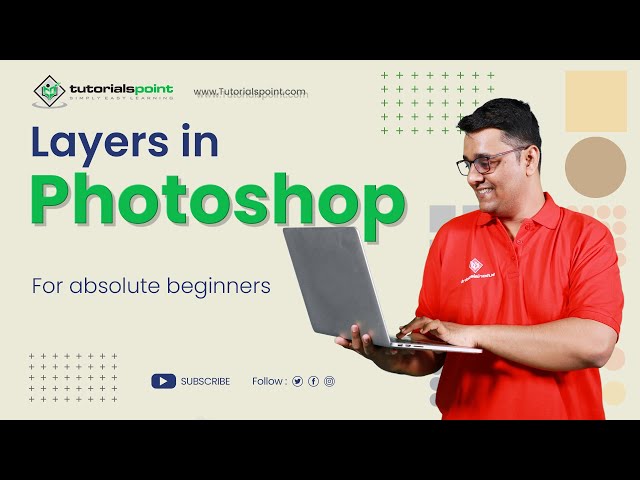
Layers in Adobe Photoshop | Adobe Photoshop | Tutorials Poin...
109 views · Sep 19, 2024 humix_publisher_527425
Layers in Adobe Photoshop | Adobe Photoshop | Tutorials Point In this video, we are going to learn Layers in Adobe Photoshop. Layers are like stacked, transparent sheets of glass on which you can paint images. You can see through the transparent areas of a layer to the layers below. You can work on each layer independently, experimenting to create the effect you want. You can use layers to perform tasks such as compositing multiple images, adding text to an image, or adding vector graphic shapes. You can apply a layer style to add a special effect such as a drop shadow or a glow. we are going to learn in detail about, Layer Panel in adobe photoshop Create a new group in adobe photoshop Create a new layer in adobe photoshop Filers in adobe photoshop Layer Group Expand/Collapse Layer effects in adobe photoshop Layer effect in adobe photoshop Layer Thumbnail in adobe photoshop Blending mode menu in adobe photoshop Show/Hide layer in adobe photoshop Watch more Videos at https://www.tutorialspoint.com/market/index.asp Lecture By: Mr. Rushi Panchal, Tutorials Point India Private Limited To download tutorix app - http://bit.ly/2ROKdEG

Color Sampler tool in Adobe Photoshop | Adobe Photoshop | Tu...
23K views · Sep 19, 2024 humix_publisher_527425
Color Sampler tool in Adobe Photoshop | Adobe Photoshop | Tutorials Point The Color Sampler Tool in Adobe Photoshop allows you to sample colors from an image and store them for future reference. You can select up to four color samplers in an image and use them to monitor color values as you edit. The color values are displayed in various color modes including RGB, CMYK, LAB, and HSL. The Color Sampler Tool is located in the Eyedropper Tool group in the toolbar and can be accessed by pressing the 'I' key or clicking and holding down the Eyedropper Tool to reveal the drop-down menu. To use the Color Sampler Tool in Adobe Photoshop: 1. Open the image you want to work with. 2. Select the Color Sampler Tool from the toolbar or press the 'I' key. 3. Click on the area of the image where you want to sample the color. You can select up to four color samples in an image. 4. The color values for the selected sample will be displayed in the Info panel. You can change the color mode from the panel by clicking on the drop-down menu. 5. As you make changes to the image, the color values for the selected samples will be updated in the Info panel. This allows you to monitor the color values and ensure they remain consistent as you edit. 6. To remove a color sample, simply click on it with the Color Sampler Tool while holding down the Alt key. 7. To reset all color samples, go to the Info panel and click the Reset button. Note: The Color Sampler Tool can be useful when you need to maintain specific color values in an image, such as skin tones, sky color, etc. Watch more Videos at https://www.tutorialspoint.com/market... Lecture By: Rushi Panchal, Tutorials Point India Private Limited To download tutorix app - http://bit.ly/2ROKdEG

Frame Tool in Adobe Photoshop | Adobe Photoshop | Tutorials ...
1K views · Sep 19, 2024 humix_publisher_527425
The "Frame Tool" in Adobe Photoshop is a feature that allows you to create a rectangular or circular placeholder for images, graphics, or other content. It acts as a container for the content and can be resized and moved as needed. The Frame Tool is located in the toolbar in Photoshop and can be used to quickly create placeholder frames for images or graphics that can be filled in later. Here is a step-by-step guide to creating a frame in Adobe Photoshop: 1. Open Adobe Photoshop and create a new document by going to File - New. Set the size and resolution of the document according to your preference. 2. Create a rectangular shape by using the Rectangle Shape tool in the toolbar. You can find it in the toolbar under the Shape Layers option. 3. Choose a color for the frame by clicking on the "Foreground Color" in the toolbar and selecting a color from the color picker. 4. Using the Rectangle Shape tool, draw a rectangle slightly smaller than the document size. This will be the outer frame. 5. Repeat step 4 to create a second, smaller rectangle. This will be the inner frame. 6. To add a border to the frame, select the outer frame and go to Layer -Layer Style - Stroke. Choose the desired size and color for the border. 7. Repeat step 6 for the inner frame. 8. To add a drop shadow effect, select the outer frame and go to Layer -Layer Style - Drop Shadow. Adjust the size, angle, and opacity as desired. 9. Repeat step 8 for the inner frame. 10. Save the document by going to File - Save As and selecting a format and location to save the file. Note: That's it! You've created a frame in Adobe Photoshop. You can further customize and modify the frame as desired. Watch more Videos at https://www.tutorialspoint.com/market/index.asp Lecture By: Rushi Panchal, Tutorials Point India Private Limited To download tutorix app - http://bit.ly/2ROKdEG
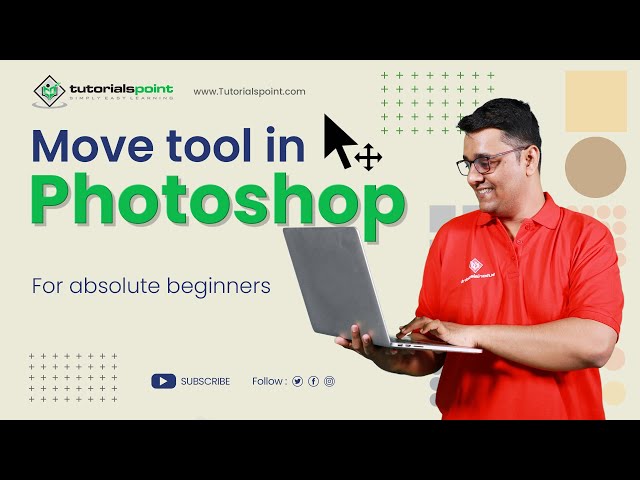
Move tool in Adobe Photoshop | Adobe Photoshop | Tutorials P...
2K views · Sep 19, 2024 humix_publisher_527425
Move tool in Adobe Photoshop | Adobe Photoshop | Tutorials Point The Move tool helps you position selected content or layers when customizing your work in this video, we are going to learn the move tool in Adobe Photoshop. So the move tool can be used to move any part of your image according to your requirements as long as it has more than one layer and is unlocked. Also, when another tool is selected, holding Command in Mac OS and Control Button in windows OS temporarily accesses the move tool, which is another advantage of knowing shortcuts in adobe photoshop. Watch more Videos at https://www.tutorialspoint.com/market/index.asp Lecture By: Rushi Panchal, Tutorials Point India Private Limited To download tutorix app - http://bit.ly/2ROKdEG
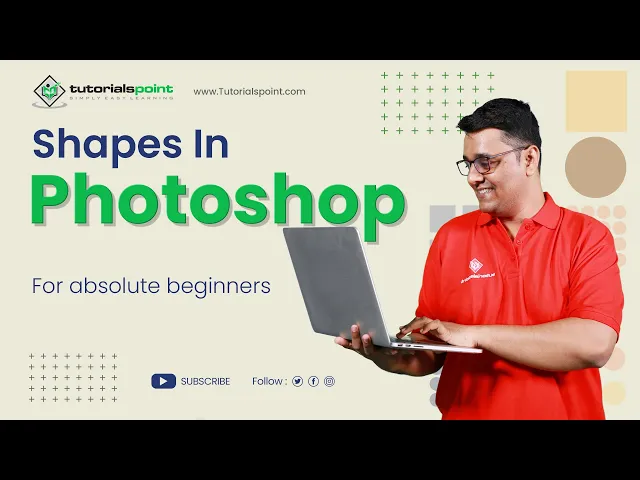
Shapes in Adobe Photoshop | Adobe Photoshop | Tutorials Poin...
2K views · Sep 19, 2024 humix_publisher_527425
Shapes in Adobe Photoshop | Adobe Photoshop | Tutorials Point In this video, you'll learn how to draw shapes in Adobe Photoshop, and then, we'll focus on each shape tool. You'll learn how to use the Different Shapes tool in Photoshop, Here are some properties of Shapes, Mode: The mode option sets a mode such as Shape, Path, and Pixels for the Shape tool. Fill: The fill option lets fill any color to shape. Stroke: It strokes the shape by defining any color. Width and height: This option is used to specify the width and height of the shape manually. Path operations: The path operation defines the way your shapes interact with other shapes. Path alignment: The path alignment option specifies the alignment and distributes shape components. Path arrangement: The path arrangement option specifies the stacking order of shape. Additional shape and path options: The additional shape and path option tool is look as a gear icon. It allows us to set the additional shape and path options. Useful Keys & Techniques for Drawing a Shapes Some keys are very useful while drawing shapes. These keys let us draw a shape properly. Shift key: The Shift key is a very useful key while drawing shapes. It has several different uses; for example, To draw horizontal or vertical lines. To create a square using the rectangle tool. Hold the Shift Key while drawing a rectangle; it will create a square. To create a circle using the ellipse tool (Hold the Shift key while drawing an ellipse). To create a proportional polygon using the polygon tool (Hold the Shift Key). While drawing a custom shape, holding the shift key ensures that the shape retains the width to height Watch more Videos at https://www.tutorialspoint.com/market/index.asp Lecture By: Rushi Panchal, Tutorials Point India Private Limited To download tutorix app - http://bit.ly/2ROKdEG
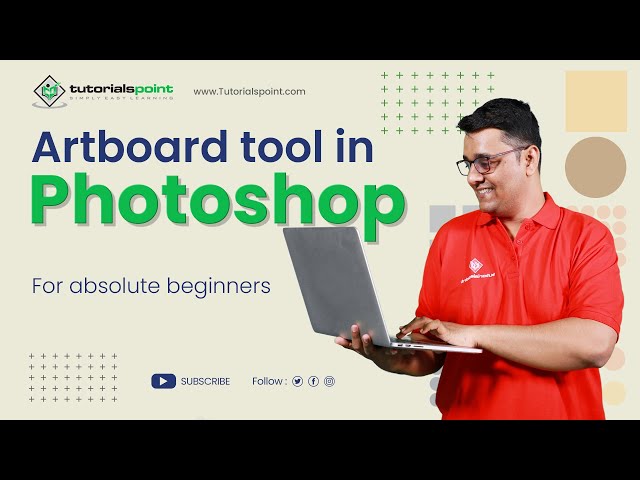
Artboard tool in Adobe Photoshop | Adobe Photoshop | Tutoria...
2K views · Sep 19, 2024 humix_publisher_527425
Artboard tool in Adobe Photoshop | Adobe Photoshop | Tutorials Point If you are a web or UX designer, you increasingly design websites or apps for multiple devices. Artboards help streamline your design process by giving you an infinite canvas on which you can lay out designs for different devices and screens. While creating artboards, you can choose from a wide variety of preset sizes or define your own custom artboard size. Artboards are applicable even if you normally design for just one screen size. For example, while creating a website, you can use artboards to view designs for different pages side-by-side and in context. Artboards are optimized for the RGB color mode and advanced GPU drawing mode. An artboard in Photoshop is a blank canvas on which you can add images, objects, text, and other elements. The artboard can hold multiple layers and layer groups that you add to the project. Watch more Videos at https://www.tutorialspoint.com/market/index.asp Lecture By: Rushi Panchal, Tutorials Point India Private Limited To download tutorix app - http://bit.ly/2ROKdEG
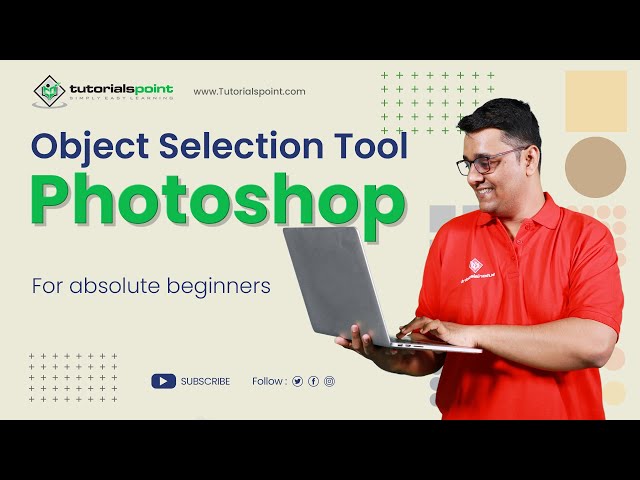
Object Selection tool in Adobe Photoshop | Adobe Photoshop |...
909 views · Sep 19, 2024 humix_publisher_527425
Object Selection tool in Adobe Photoshop | Adobe Photoshop | Tutorials Point The Object Selection tool simplifies the process of selecting an object or region in your image You can simply draw a rectangle or lasso around an object or region or let the Object Selection tool automatically detect and select an object or region within the image. Selections made with the Object Selection tool are now more precise and preserve details on the edges of the selection, which means you spend less time getting those perfect selections. Watch more Videos at https://www.tutorialspoint.com/market/index.asp Lecture By: Rushi Panchal, Tutorials Point India Private Limited To download tutorix app - http://bit.ly/2ROKdEG
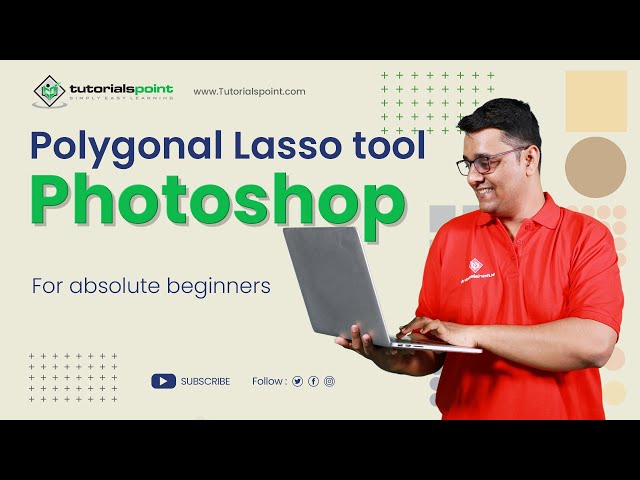
Polygonal Lasso tool in Adobe Photoshop | Adobe Photoshop | ...
362 views · Sep 19, 2024 humix_publisher_527425
Polygonal Lasso tool in Adobe Photoshop | Adobe Photoshop | Tutorials Point The Polygonal lasso tool in Adobe Photoshop is a selection tool. There are 3 Types of lasso tools in Adobe Photoshop, 1. Standard Lasso Tool 2. Polygonal Lasso Tool 3. Magnetic Lasso Tool Watch more Videos at https://www.tutorialspoint.com/market/index.asp Lecture By: Rushi Panchal, Tutorials Point India Private Limited To download tutorix app - http://bit.ly/2ROKdEG
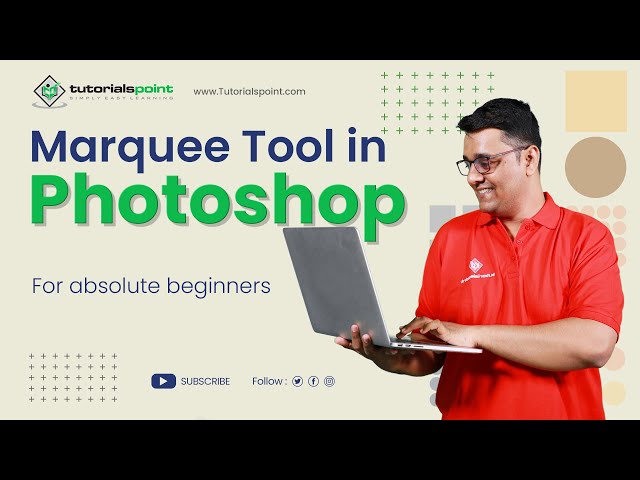
Marquee tool in Adobe Photoshop | Adobe Photoshop | Tutorial...
91 views · Sep 19, 2024 humix_publisher_527425
Marquee tool in Adobe Photoshop | Adobe Photoshop | Tutorials Point Marquee Tools are one of the simplest Selection Tools that Photoshop can offer. If you open the Marquee Tool from the Toolbar, you will see four different tool options: 1. Rectangular Marquee tool 2. Elliptical Marquee tool 3. Single Row Marquee tool 4. Single Column Marquee tool For the Rectangular Marquee tool or the Elliptical Marquee tool, choose a style in the options bar: Normal - Determines marquee proportions by dragging. Fixed Ration - Sets a height-to-width ratio. Enter values (decimal values are valid) for the aspect ratio. For example, to draw a marquee twice as wide as it is high, enter 2 for the width and 1 for the height. Fixed Size - Specifies set values for the marquee’s height and width. Enter pixel values in whole numbers. Note: To reposition a rectangular or elliptical marquee, first drag to create the selection border, keeping the mouse button depressed. Then hold down the spacebar and continue to drag. Release the spacebar, but keep the mouse button depressed, if you need to continue adjusting the selection border. Watch more Videos at https://www.tutorialspoint.com/market/index.asp Lecture By: Rushi Panchal, Tutorials Point India Private Limited To download tutorix app - http://bit.ly/2ROKdEG
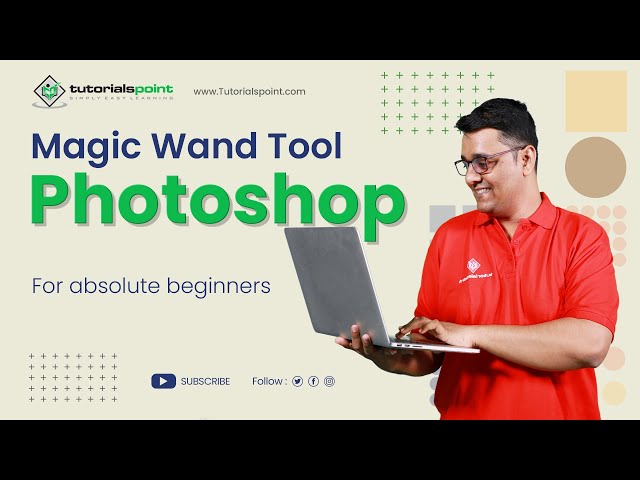
Magic Wand tool in Adobe Photoshop | Adobe Photoshop | Tutor...
662 views · Sep 19, 2024 humix_publisher_527425
Magic Wand tool in Adobe Photoshop | Adobe Photoshop | Tutorials Point The Magic Wand tool in Adobe Photoshop is a selection tool that allows you to select an area of an image based on color. The tool works by selecting pixels that are similar in color to the pixel that you click on. You can adjust the tolerance level to select more or fewer pixels, and you can also use the tool in conjunction with other selection tools to make more precise selections. The Magic Wand Tool can be found on the toolbar or by pressing the key "W". To use the Magic Wand tool in Adobe Photoshop, follow these steps: Select the Magic Wand tool from the toolbar, or press the W key on your keyboard to activate it. Click on the area of the image that you want to select. The Magic Wand tool will automatically select pixels that are similar in color to the pixel you clicked on. To add more pixels to the selection, press and hold the Shift key while clicking on additional areas. To remove pixels from the selection, press and hold the Alt key while clicking on areas. To adjust the Magic Wand tool's tolerance, use the Tolerance option in the options bar at the top of the screen. A higher tolerance will select more pixels, while a lower tolerance will select fewer pixels. Once you are satisfied with your selection, you can use it to make adjustments to the image or copy and paste it into another document. To deselect the area you've selected press Ctrl+D Watch more Videos at https://www.tutorialspoint.com/market/index.asp Lecture By: Rushi Panchal, Tutorials Point India Private Limited To download tutorix app - http://bit.ly/2ROKdEG
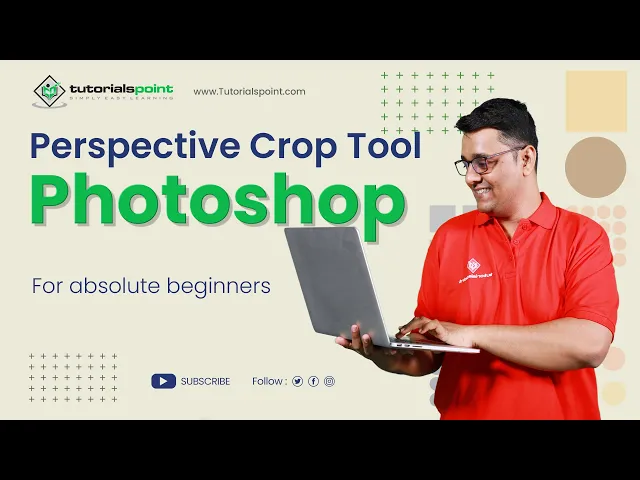
Perspective Crop tool in Adobe Photoshop | Adobe Photoshop |...
148 views · Sep 19, 2024 humix_publisher_527425
Perspective Crop tool in Adobe Photoshop | Adobe Photoshop | Tutorials Point The Perspective Crop Tool is a feature in photo editing software that allows users to adjust the perspective of an image. This can be useful when an image has been taken at an angle, making certain parts of the image appear distorted or skewed. With the Perspective Crop Tool, users can straighten out these distortions and make the image appear as if it was taken straight on. To use the Perspective Crop Tool, the user typically selects the tool from the toolbar or menu, and then clicks and drags the corners of the image to adjust the perspective. The user can also use the tool to resize the image and crop out any unwanted parts. Once the adjustments have been made, the user can apply the changes and save the image. The process for using the Perspective Crop Tool in Adobe Photoshop is as follows: 1. Open the image in Adobe Photoshop that you want to adjust the perspective on. 2. Select the Perspective Crop Tool from the toolbar, or press "C" on your keyboard to quickly access it. 3. Click and drag the corners of the image to adjust the perspective. You can also use the handles on the side of the image to adjust the width and height. 4. Once you have the desired perspective, press the "Enter" key or click on the "Checkmark" to apply the changes. 5. If you need to make further adjustments, you can click on the “Re-enter Crop” button or press “C” again to go back to the crop mode and make additional adjustments. 6. When you're satisfied with the perspective, you can use the Crop tool to crop the image to your desired size. 7. Once you’re done, press “Enter” key or click on the “Checkmark” to finalize the crop and make any other final adjustments to your image if needed. 8. Finally, save the image to your desired format. It's important to note that the Perspective Crop Tool can be used to correct perspectives and align the elements in an image. It will be best if you experiment with the tool, adjusting the perspective and crop as needed to get the desired results. Watch more Videos at https://www.tutorialspoint.com/market/index.asp Lecture By: Rushi Panchal, Tutorials Point India Private Limited To download tutorix app - http://bit.ly/2ROKdEG

Quick Selection tool in Adobe Photoshop | Adobe Photoshop | ...
2K views · Sep 19, 2024 humix_publisher_527425
Quick Selection tool in Adobe Photoshop | Adobe Photoshop | Tutorials Point You can save a lot of time and effort making a selection with the Quick Selection tool. The Quick Selection Tool in Photoshop is one of the most influential and time-saving tools. You can quickly and easily select any part of an image. When you choose an area with a quick selection tool, Photoshop detects and selects the edges, so you don’t have to trace them manually. Watch more Videos at https://www.tutorialspoint.com/market/index.asp Lecture By: Rushi Panchal, Tutorials Point India Private Limited To download tutorix app - http://bit.ly/2ROKdEG
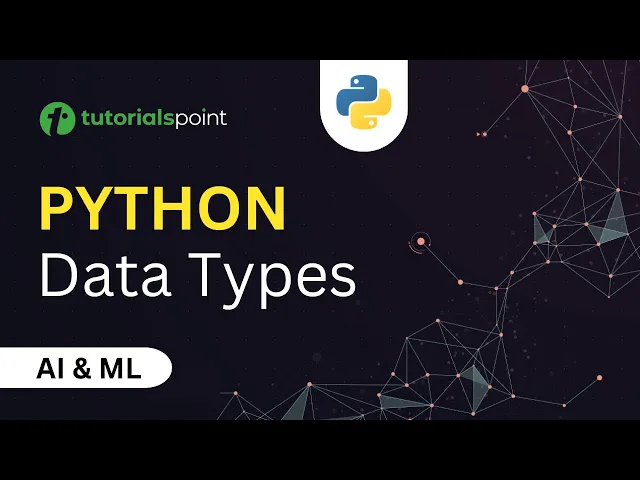
What are different Datatypes in Python?| Inbuilt Datatypes, ...
2K views · Sep 19, 2024 humix_publisher_527425
In this tutorial you will learn about Data Types in Python. Python for Beginners for AI & Machine Learning. Free Study Material: https://www.tutorialspoint.com/python/index.htm Certification in Python: https://www.tutorialspoint.com/certification/complete-python-prime-pack/index.asp Use coupon ""YOUTUBE12"" to get “FLAT 12%’’ OFF at Checkout. Python for Beginners 2023: https://www.youtube.com/playlist?list=PLWPirh4EWFpEV7539u8r_afMlRbt5sa6Q Python Training Videos: https://youtube.com/playlist?list=PLWPirh4EWFpEPEtQRXTuvl195x5vXFMXR&si=VuSaS2_R2-f-dDbK Quality Learning to UPSKILL yourself only at TutorialsPoint. Python is a high level general purpose programming language, with these tutorials we will learn how to get started with Python. We will also understand how Python helps with Artificial Intelligence. Data types represent the type of data present inside a variable. In Python we are not required to specify the type explicitly. Based on the value provided, the type will be assigned automatically. Hence python is a Dynamically Typed Language. Timestamps 0:06 Python Data Types 1:34 Inbuilt Data Types in Python 1:48 Type Casting This series covers the basic concepts of various fields of artificial intelligence like Artificial Neural Networks, Natural Language Processing, Machine Learning, Deep Learning, Genetic algorithms etc., and its implementation in Python. Tutorialspoint, a leading ed-tech platform, offers Simply Easy Learning at affordable prices. Check out more Trending Courses to Learn: http://bit.ly/3KBW32w Subscribe to our Channel to get more related updates and turn on the notification: www.youtube.com/@TutorialsPoint_ #tutorialspoint #python #AI #ML #machinelearning #pythondatatypes #datatypesinpython #datatypes #typecasting
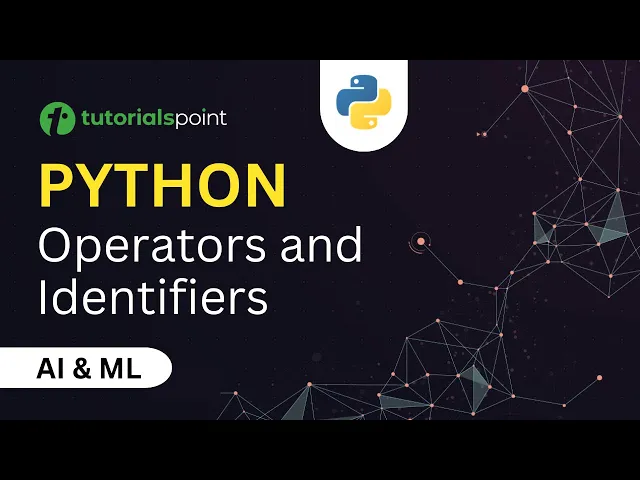
Operators in Python | Python Identifiers | AI & Machine ...
4K views · Sep 19, 2024 humix_publisher_527425
In this tutorial you will learn about Python Identifiers and Python Operators. Python for Beginners for AI & Machine Learning. Free Study Material: https://www.tutorialspoint.com/python/index.htm Certification in Python: https://www.tutorialspoint.com/certification/complete-python-prime-pack/index.asp Use coupon ""YOUTUBE12"" to get “FLAT 12%’’ OFF at Checkout. Python for Beginners 2023: https://www.youtube.com/playlist?list=PLWPirh4EWFpEV7539u8r_afMlRbt5sa6Q Python Training Videos: https://youtube.com/playlist?list=PLWPirh4EWFpEPEtQRXTuvl195x5vXFMXR&si=VuSaS2_R2-f-dDbK Quality Learning to UPSKILL yourself only at TutorialsPoint. Python is a high level general purpose programming language, with these tutorials we will learn how to get started with Python. We will also understand how Python helps with Artificial Intelligence. Timestamps 0:15 Python Identifiers 1:51 Rules to define Identifiers in Python 6:26 Python Operators 6:39 Python Arithmetic Operators 7:00 Python Comparison Operators 7:11 Python Assignment Operators 7:47 Python Membership Operators 8:29 Python Logical Operators 9:02 Python Identity Operators 9:38 Python Bitwise Operators Tutorialspoint, a leading ed-tech platform, offers Simply Easy Learning at affordable prices. Check out more Trending Courses to Learn: http://bit.ly/3KBW32w Subscribe to our Channel to get more related updates and turn on the notification: www.youtube.com/@TutorialsPoint_ #tutorialspoint #python #AI #ML #machinelearning #pythonoperators #pythonbasics #pythonforbeginners
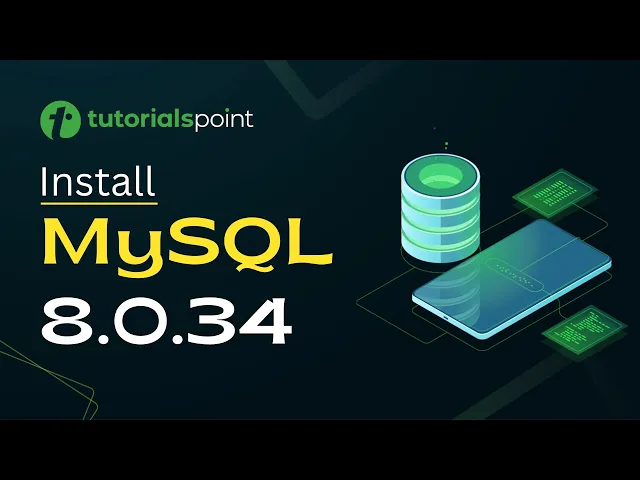
How to Install MySQL 8.0.34 on Windows 10/11?| Install MySQL...
4K views · Sep 19, 2024 humix_publisher_527425
Learn how to install the latest version of MySQL Server, MySQL Shell and Workbench on your Windows 10/11. Free Study Material: https://www.tutorialspoint.com/mysql/index.htm Get Certification in MySQL: https://www.tutorialspoint.com/certification/mysql-technologies-pack/index.asp Use coupon "YOUTUBE12" to get “FLAT 12%’’ OFF at Checkout. Quality Learning to UPSKILL yourself only at TutorialsPoint. MySQL is the most popular Open Source relational SQL database management system. The MySQL database server manages the databases and tables, controls user access and processes the SQL queries. It is one of the best RDBMS being used for developing web-based software applications. Tutorialspoint, a leading ed-tech platform, offers Simply Easy Learning at affordable prices. Check out more Trending Courses to Learn: http://bit.ly/3KBW32w Subscribe to our Channel to get more related updates: https://www.youtube.com/@TutorialsPoint_ #tutorialspoint #sql #mysql #sqltutorials #sqlforbeginners #installation
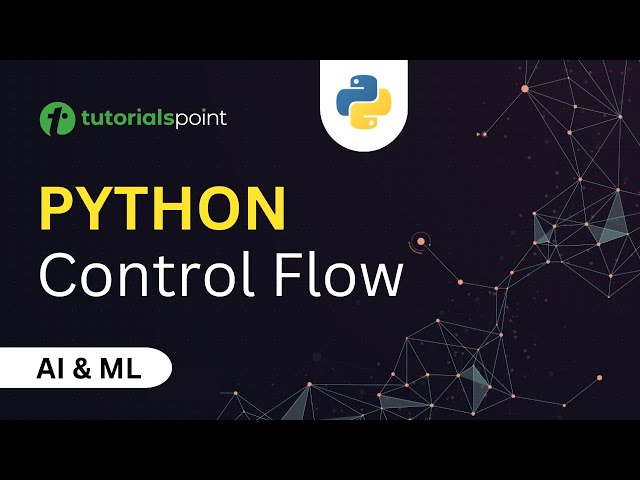
Control Flow in Python | Transfer, Iterative and Conditional...
327 views · Sep 19, 2024 humix_publisher_527425
In this tutorial you will learn about Control Flow Statements in Python. Python for Beginners for AI & Machine Learning. Free Study Material: https://www.tutorialspoint.com/python/index.htm Certification in Python: https://www.tutorialspoint.com/certification/complete-python-prime-pack/index.asp Use coupon ""YOUTUBE12"" to get “FLAT 12%’’ OFF at Checkout. Python for Beginners 2023: https://www.youtube.com/playlist?list=PLWPirh4EWFpEV7539u8r_afMlRbt5sa6Q Python Training Videos: https://youtube.com/playlist?list=PLWPirh4EWFpEPEtQRXTuvl195x5vXFMXR&si=VuSaS2_R2-f-dDbK Quality Learning to UPSKILL yourself only at TutorialsPoint. Python is a high level general purpose programming language, with these tutorials we will learn how to get started with Python. We will also understand how Python helps with Artificial Intelligence. Flow Control describes the order in which statements will be executed at runtime. It includes conditional statements, transfer statements and iterative statements. Timestamps 0:06 Python Control flow Statements 0:32 Python Conditional Statements 3:38 Python Iterative Statements 5:39 Python Transfer Statements This series covers the basic concepts of various fields of artificial intelligence like Artificial Neural Networks, Natural Language Processing, Machine Learning, Deep Learning, Genetic algorithms etc., and its implementation in Python. Tutorialspoint, a leading ed-tech platform, offers Simply Easy Learning at affordable prices. Check out more Trending Courses to Learn: http://bit.ly/3KBW32w Subscribe to our Channel to get more related updates and turn on the notification: www.youtube.com/@TutorialsPoint_ #tutorialspoint #python #AI #ML #machinelearning #controlflow #flowcontrol
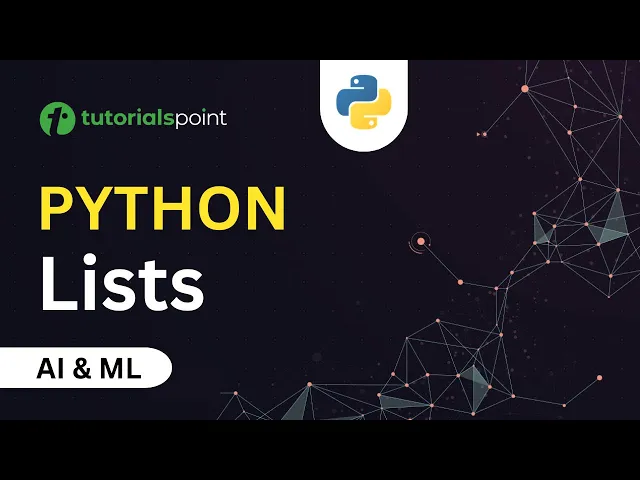
Python Lists | Learn Important List Functions in Python ( le...
3K views · Sep 19, 2024 humix_publisher_527425
In this tutorial of ''Python Lists'' you will learn about List data type in Python and Important Functions of Python Lists. Python for AI & Machine Learning. Free Study Material: https://www.tutorialspoint.com/python/index.htm Certification in Python: https://www.tutorialspoint.com/certification/complete-python-prime-pack/index.asp Use coupon ""YOUTUBE12"" to get “FLAT 12%’’ OFF at Checkout. Python for Beginners 2023: https://www.youtube.com/playlist?list=PLWPirh4EWFpEV7539u8r_afMlRbt5sa6Q Python Training Videos: https://youtube.com/playlist?list=PLWPirh4EWFpEPEtQRXTuvl195x5vXFMXR&si=VuSaS2_R2-f-dDbK Quality Learning to UPSKILL yourself only at TutorialsPoint. Python is a high level general purpose programming language, with these tutorials we will learn how to get started with Python. We will also understand how Python helps with Artificial Intelligence. List is a data type in python which is used to store multiple items in one variable. If you want to represent a group of individual objects in one entity where insertion order is preserved and duplicates are allowed, then it should be list. Tutorialspoint, a leading ed-tech platform, offers Simply Easy Learning at affordable prices. Check out more Trending Courses to Learn: http://bit.ly/3KBW32w Subscribe to our Channel to get more related updates and turn on the notification: www.youtube.com/@TutorialsPoint_ #tutorialspoint #python #AI #ML #machinelearning #lists #pythonlist #pythonlists
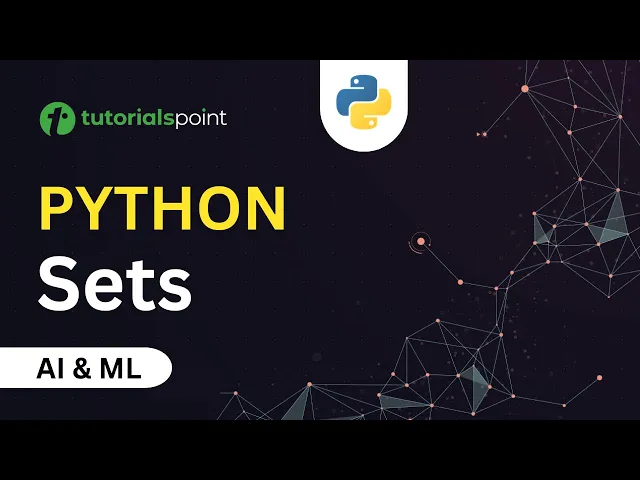
Sets in Python (Simply Explained)| How to use Sets in Python...
607 views · Sep 19, 2024 humix_publisher_527425
Sets in Python (Simply Explained)| How to use Sets in Python?| Python for Beginners | Tutorialspoint In this tutorial you will learn about Sets data type in Python. Python beginners guide for AI & Machine Learning. Free Study Material: https://www.tutorialspoint.com/python/index.htm Certification in Python: https://www.tutorialspoint.com/certification/complete-python-prime-pack/index.asp Use coupon ""YOUTUBE12"" to get “FLAT 12%’’ OFF at Checkout. Python for Beginners 2023: https://www.youtube.com/playlist?list=PLWPirh4EWFpEV7539u8r_afMlRbt5sa6Q Python Training Videos: https://youtube.com/playlist?list=PLWPirh4EWFpEPEtQRXTuvl195x5vXFMXR&si=VuSaS2_R2-f-dDbK Quality Learning to UPSKILL yourself only at TutorialsPoint. Python is a high level general purpose programming language, with these tutorials we will learn how to get started with Python. We will also understand how Python helps with Artificial Intelligence. Sets are used to represent unique values as a single entity and no duplicated values are allowed inside sets. The sets in python are defined with curly braces {} . Tutorialspoint, a leading ed-tech platform, offers Simply Easy Learning at affordable prices. Check out more Trending Courses to Learn: http://bit.ly/3KBW32w Subscribe to our Channel to get more related updates and turn on the notification: www.youtube.com/@TutorialsPoint_ #tutorialspoint #python #AI #ML #machinelearning #sets #pythonseries #pythonforbeginners #pythonprogramming #pythontutorial
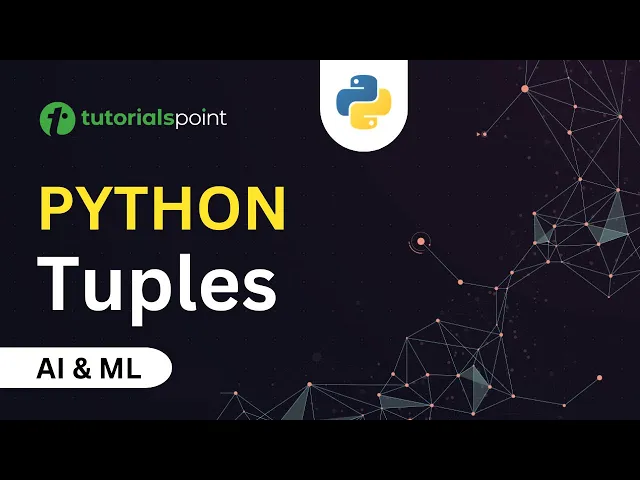
Tuples in Python | Python Tutorial for Beginners | AI & ...
2K views · Sep 19, 2024 humix_publisher_527425
In this tutorial you will learn about Tuples data type in Python. Python beginners guide for AI & Machine Learning. Free Study Material: https://www.tutorialspoint.com/python/index.htm Certification in Python: https://www.tutorialspoint.com/certification/complete-python-prime-pack/index.asp Use coupon ""YOUTUBE12"" to get “FLAT 12%’’ OFF at Checkout. Python for Beginners 2023: https://www.youtube.com/playlist?list=PLWPirh4EWFpEV7539u8r_afMlRbt5sa6Q Python Training Videos: https://youtube.com/playlist?list=PLWPirh4EWFpEPEtQRXTuvl195x5vXFMXR&si=VuSaS2_R2-f-dDbK Quality Learning to UPSKILL yourself only at TutorialsPoint. Python is a high level general purpose programming language, with these tutorials we will learn how to get started with Python. We will also understand how Python helps with Artificial Intelligence. Tuple is exactly the same as list except that it is immutable i.e. once we create a tuple object, we cannot perform any changes in that object. Hence Tuple is the Read only version of List. Tutorialspoint, a leading ed-tech platform, offers Simply Easy Learning at affordable prices. Check out more Trending Courses to Learn: http://bit.ly/3KBW32w Subscribe to our Channel to get more related updates and turn on the notification: www.youtube.com/@TutorialsPoint_ #tutorialspoint #python #AI #ML #machinelearning #tuples #pythontutorial #pythonforbeginners
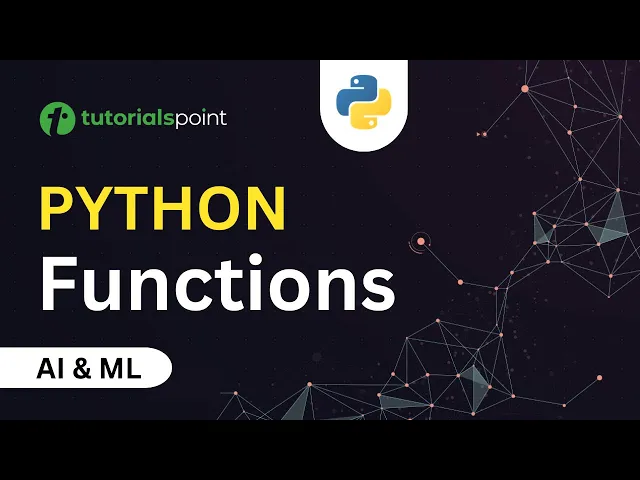
Functions in Python | Powerful Functions and Arguments in Py...
4K views · Sep 19, 2024 humix_publisher_527425
In this tutorial you will learn about Functions in Python, Types of function in Python and Types of Function Arguments. Python beginners guide for AI & Machine Learning. Free Study Material: https://www.tutorialspoint.com/python/index.htm Certification in Python: https://www.tutorialspoint.com/certification/complete-python-prime-pack/index.asp Use coupon ""YOUTUBE12"" to get “FLAT 12%’’ OFF at Checkout. Python for Beginners 2023: https://www.youtube.com/playlist?list=PLWPirh4EWFpEV7539u8r_afMlRbt5sa6Q Python Training Videos: https://youtube.com/playlist?list=PLWPirh4EWFpEPEtQRXTuvl195x5vXFMXR&si=VuSaS2_R2-f-dDbK Quality Learning to UPSKILL yourself only at TutorialsPoint. Python is a high level general purpose programming language, with these tutorials we will learn how to get started with Python. We will also understand how Python helps with Artificial Intelligence. Timestamps 0:08 Functions in Python 0:52 Types of function in Python 1:44 Types of Function Arguments 1:56 Positional Arguments 3:13 Named Arguments 3:35 Default Arguments 4:03 Variable Length Arguments 4:39 Powerful Functions in Python 4:56 Lambda Functions 6:29 Map Functions 7:49 Filter Function 8:42 Reduce Function 9:38 Enumerate Functions 10:52 Zip Function Tutorialspoint, a leading ed-tech platform, offers Simply Easy Learning at affordable prices. Check out more Trending Courses to Learn: http://bit.ly/3KBW32w Subscribe to our Channel to get more related updates and turn on the notification: www.youtube.com/@TutorialsPoint_ #tutorialspoint #python #AI #ML #machinelearning #functions #pythonfunctions #pythonfunction #pythonforbeginners #pythontutorial
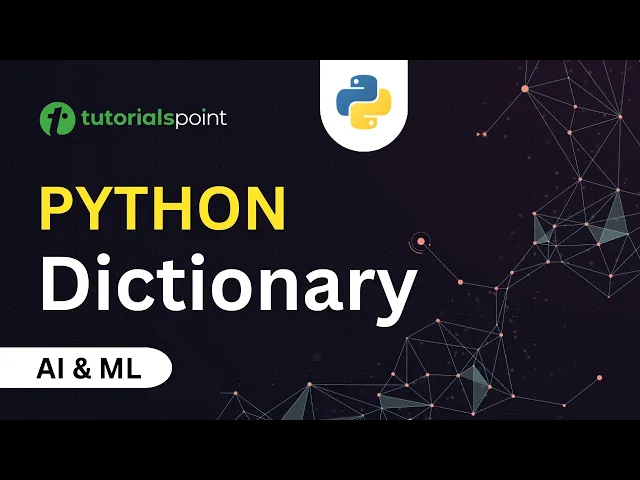
Dictionary in Python | Key and Value in Dictionary Python | ...
23K views · Sep 19, 2024 humix_publisher_527425
In this tutorial you will learn about Dictionary data type in Python. Python beginners guide for AI & Machine Learning. Free Study Material: https://www.tutorialspoint.com/python/index.htm Certification in Python: https://www.tutorialspoint.com/certification/complete-python-prime-pack/index.asp Use coupon ""YOUTUBE12"" to get “FLAT 12%’’ OFF at Checkout. Python for Beginners 2023: https://www.youtube.com/playlist?list=PLWPirh4EWFpEV7539u8r_afMlRbt5sa6Q Python Training Videos: https://youtube.com/playlist?list=PLWPirh4EWFpEPEtQRXTuvl195x5vXFMXR&si=VuSaS2_R2-f-dDbK Quality Learning to UPSKILL yourself only at TutorialsPoint. Python is a high level general purpose programming language, with these tutorials we will learn how to get started with Python. We will also understand how Python helps with Artificial Intelligence. Dictionaries in Python are used to represent a group of objects as key-value pairs. In this duplicate keys are not allowed but values can be duplicated. Tutorialspoint, a leading ed-tech platform, offers Simply Easy Learning at affordable prices. Check out more Trending Courses to Learn: http://bit.ly/3KBW32w Subscribe to our Channel to get more related updates and turn on the notification: www.youtube.com/@TutorialsPoint_ #tutorialspoint #python #AI #ML #machinelearning #dictionary #dictionaryinpython
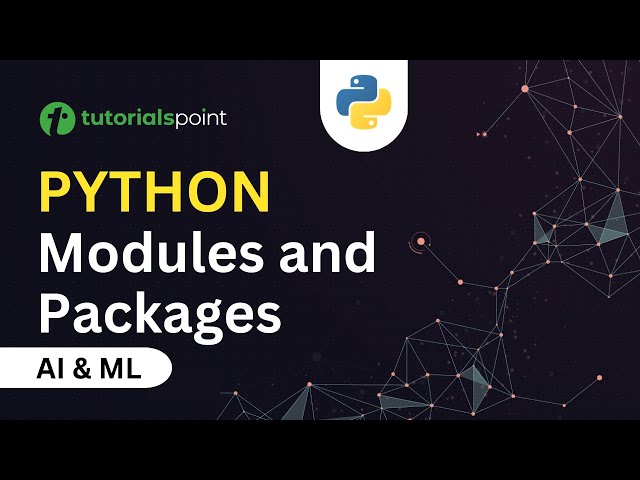
Modules and Packages in Python | Python Modules | Python Tut...
13K views · Sep 19, 2024 humix_publisher_527425
In this python tutorial you will learn about Modules and Packages in Python. Python beginners guide for AI & Machine Learning. Free Study Material: https://www.tutorialspoint.com/python/index.htm Certification in Python: https://www.tutorialspoint.com/certification/complete-python-prime-pack/index.asp Use coupon ""YOUTUBE12"" to get “FLAT 12%’’ OFF at Checkout. Python for Beginners 2023: https://www.youtube.com/playlist?list=PLWPirh4EWFpEV7539u8r_afMlRbt5sa6Q Python Training Videos: https://youtube.com/playlist?list=PLWPirh4EWFpEPEtQRXTuvl195x5vXFMXR&si=VuSaS2_R2-f-dDbK Quality Learning to UPSKILL yourself only at TutorialsPoint. Python is a high level general purpose programming language, with these tutorials we will learn how to get started with Python. We will also understand how Python helps with Artificial Intelligence. Timestamps 0:03 Modules and Packages in Python 0:36 Function vs Module vs Library 4:18 Different Functions inside useful modules. 5:21 Random Module 6:03 Packages 7:24 Main Advantages of Package Statement This series covers the basic concepts of various fields of artificial intelligence like Artificial Neural Networks, Natural Language Processing, Machine Learning, Deep Learning, Genetic algorithms etc., and its implementation in Python. Tutorialspoint, a leading ed-tech platform, offers Simply Easy Learning at affordable prices. Check out more Trending Courses to Learn: http://bit.ly/3KBW32w Subscribe to our Channel to get more related updates and turn on the notification: www.youtube.com/@TutorialsPoint_ #tutorialspoint #python #AI #ML #machinelearning #pythonmodules #pythonforbeginners #pythontutorial #pythonprogramming
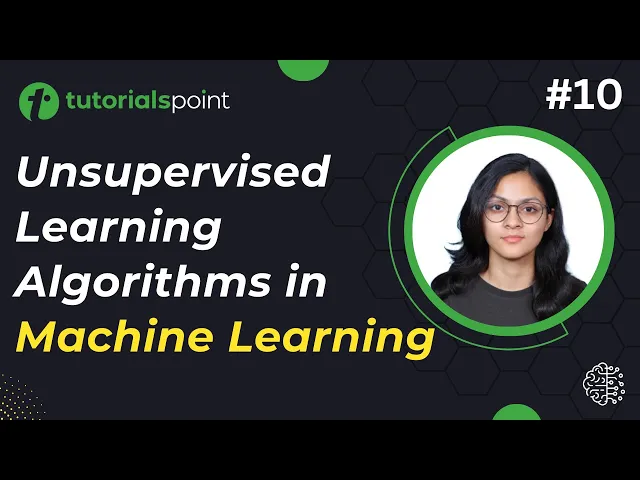
Unsupervised Machine Learning Algorithm | Machine Learning T...
592 views · Sep 19, 2024 humix_publisher_527425
In this tutorial of 'Machine Learning', you will learn about Unsupervised Machine Learning Algorithm. Get Certification in AI & Machine Learning: https://www.tutorialspoint.com/certification/artificial-intelligence-and-machine-learning-certification/index.asp Use coupon ""YOUTUBE12"" to get “FLAT 12%’’ OFF at Checkout. Free Study Material: https://www.tutorialspoint.com/machine_learning/index.htm Python for Beginners 2023: https://www.youtube.com/playlist?list=PLWPirh4EWFpEV7539u8r_afMlRbt5sa6Q Quality Learning to UPSKILL yourself only at TutorialsPoint. Timestamps 0:27 Unsupervised Learning 1:34 Types of Unsupervised Learning Algorithms 1:41 Clustering 2:29 Association 3:07 Unsupervised Learning Algorithm 3:23 Advantages and Disadvantages of Unsupervised Learning In Unsupervised learning, we train the machine using data that is 'unlabeled' and the model itself finds the hidden patterns and insights from the given data and provides the outcome. In this series, you will learn all types of Machine Learning Algorithms, Supervised Learning, Unsupervised Learning, Reinforcement Learning, KNN, Decision Tree, Linear Regression, Support Vector Machine, Random Forest, Naive Bayes, Logistic regression, K means clustering, Hierarchical clustering, Anomaly detection, Q learning, Deep Q Networks, and more. Tutorialspoint, a leading ed-tech platform, offers Simply Easy Learning at affordable prices. Check out more Trending Courses to Learn: http://bit.ly/3KBW32w Subscribe to our Channel to get more related updates and turn on the notification: www.youtube.com/@TutorialsPoint_ #tutorialspoint #machinelearningalgorithm #supportvectormachines #AI #ML #machinelearning #randomforest #supervisedlearning #unsupervisedlearning #reinforcementlearning #typesofmachinelearning
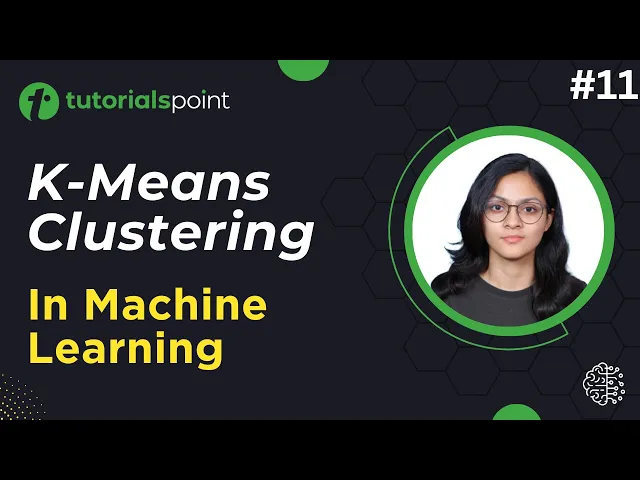
K Means Clustering Algorithm | Machine Learning Tutorial | T...
448 views · Sep 19, 2024 humix_publisher_527425
In this tutorial of 'Machine Learning', you will learn about K Means Clustering Algorithm. Get Certification in AI & Machine Learning: https://www.tutorialspoint.com/certification/artificial-intelligence-and-machine-learning-certification/index.asp Use coupon ""YOUTUBE12"" to get “FLAT 12%’’ OFF at Checkout. Free Study Material: https://www.tutorialspoint.com/machine_learning/index.htm Python for Beginners 2023: https://www.youtube.com/playlist?list=PLWPirh4EWFpEV7539u8r_afMlRbt5sa6Q Quality Learning to UPSKILL yourself only at TutorialsPoint. Timestamps 0:33 What is Clustering? 1:35 Where is Clustering used? 1:46 Types of Clustering 2:49 What is K Means Clustering? 3:28 Working of K Means Clustering 4:09 Elbow Method 8:08 Applications of K Means Clustering K Means Clustering performs division of objects into clusters which are 'similar' between them and are 'dissimilar' to the objects belonging to the another cluster. In this series, you will learn all types of Machine Learning Algorithms, Supervised Learning, Unsupervised Learning, Reinforcement Learning, KNN, Decision Tree, Linear Regression, Support Vector Machine, Random Forest, Naive Bayes, Logistic regression, K means clustering, Hierarchical clustering, Anomaly detection, Q learning, Deep Q Networks, and more. Tutorialspoint, a leading ed-tech platform, offers Simply Easy Learning at affordable prices. Check out more Trending Courses to Learn: http://bit.ly/3KBW32w Subscribe to our Channel to get more related updates and turn on the notification: www.youtube.com/@TutorialsPoint_ #tutorialspoint #machinelearningalgorithm #supportvectormachines #AI #ML #machinelearning #randomforest #supervisedlearning #unsupervisedlearning #reinforcementlearning #typesofmachinelearning

Hierarchical Clustering | Machine Learning Tutorial | Tutori...
563 views · Sep 19, 2024 humix_publisher_527425
In this tutorial of 'Machine Learning', you will learn about Hierarchical Clustering Algorithms. Get Certification in AI & Machine Learning: https://www.tutorialspoint.com/certification/artificial-intelligence-and-machine-learning-certification/index.asp Use coupon ""YOUTUBE12"" to get “FLAT 12%’’ OFF at Checkout. Free Study Material: https://www.tutorialspoint.com/machine_learning/index.htm Python for Beginners 2023: https://www.youtube.com/playlist?list=PLWPirh4EWFpEV7539u8r_afMlRbt5sa6Q Quality Learning to UPSKILL yourself only at TutorialsPoint. Timestamps 0:39 What is Clustering? 1:38 What is Hierarchical Clustering? 2:06 Types of Hierarchical Clustering 2:49 What is Agglomerative Clustering? 3:41 What is Divisive Clustering? 6:09 How to decide the group of Clusters? 6:35 Applications of Hierarchical Clustering Hierarchical Cluster analysis or HCA, is a method of cluster analysis that allow to build tree like structure from data similarities. In this series, you will learn all types of Machine Learning Algorithms, Supervised Learning, Unsupervised Learning, Reinforcement Learning, KNN, Decision Tree, Linear Regression, Support Vector Machine, Random Forest, Naive Bayes, Logistic regression, K means clustering, Hierarchical clustering, Anomaly detection, Q learning, Deep Q Networks, and more. Tutorialspoint, a leading ed-tech platform, offers Simply Easy Learning at affordable prices. Check out more Trending Courses to Learn: http://bit.ly/3KBW32w Subscribe to our Channel to get more related updates and turn on the notification: www.youtube.com/@TutorialsPoint_ #tutorialspoint #machinelearningalgorithm #supportvectormachines #AI #ML #machinelearning #randomforest #supervisedlearning #unsupervisedlearning #reinforcementlearning #typesofmachinelearning
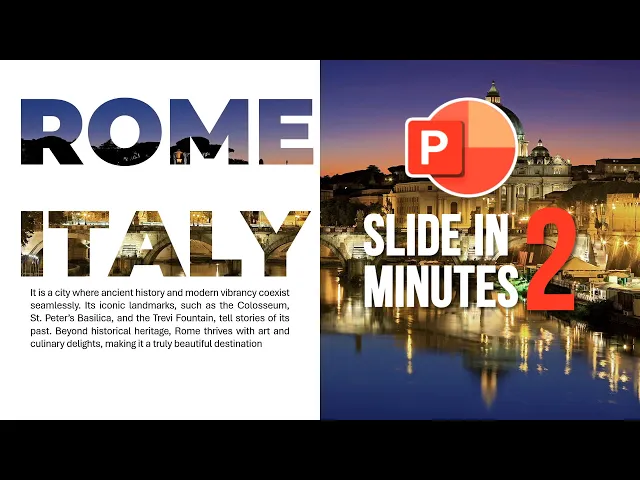
Create AMAZING PowerPoint Slide in 2 Minutes! #powerpoint
656 views · Sep 19, 2024 humix_publisher_527425
Create AMAZING PowerPoint Slide in 2 Minutes. In this PowerPoint tutorial, you will learn to create PowerPoint animation slides easily. Click Here to get Certified in PowerPoint: https://www.tutorialspoint.com/learn-microsoft-powerpoint-beginner-to-expert/index.asp Use coupon "YOUTUBE12" to get ‘’FLAT 12%’’ OFF at Checkout. Watch more Videos on PowerPoint: https://youtube.com/playlist?list=PLWPirh4EWFpHGHk2EhDGUppPZANBH8qSq&si=kUvgKSjsQQvEuHdB Quality Learning to UPSKILL yourself only at TutorialsPoint. Learn how to use PowerPoint to create professional PowerPoint slides for your next presentation! In this video, we’ll guide you step-by-step on how to design effective PowerPoint slides using easy-to-follow tips and tricks. Discover the best practices for making impactful PowerPoint presentations that capture your audience's attention. Whether you’re new to PowerPoint or looking to enhance your skills, this tutorial will help you create stunning presentation templates. Subscribe for more tips on mastering PowerPoint and making your presentations stand out. Tutorialspoint, a leading ed-tech platform, offers Simply Easy Learning at affordable prices. Check out more Trending Courses to Learn: http://bit.ly/3KBW32w Subscribe to our Channel to get more related updates and turn on the notification: www.youtube.com/@TutorialsPoint_ #tutorialspoint #powerpointskills #powerpoint365 #powerpointanimations #powerpoint_tips #powerpointtemplates

Principal Component Analysis | Machine Learning Tutorial | T...
4K views · Sep 19, 2024 humix_publisher_527425
In this tutorial on 'Machine Learning', you will learn about Principal Component Analysis, PCA Important Terminologies, How PCA Works, Covariance Matrix Computation and more. Get Certification in AI & Machine Learning: https://www.tutorialspoint.com/certification/artificial-intelligence-and-machine-learning-certification/index.asp Use coupon ""YOUTUBE12"" to get “FLAT 12%’’ OFF at Checkout. Free Study Material: https://www.tutorialspoint.com/machine_learning/index.htm Python for Beginners 2023: https://www.youtube.com/playlist?list=PLWPirh4EWFpEV7539u8r_afMlRbt5sa6Q Quality Learning to UPSKILL yourself only at TutorialsPoint. Timestamps 0:39 Dimensionality Reduction 1:43 Why Dimensionality Reduction? 2:22 Principal Component Analysis 4:16 PCA Important Terminologies 5:03 Properties of PCA 6:14 How PCA Works? 6:30 Standardization 6:44 Covariance Matrix Computation In this video, we'll dive deep into the concepts of Principal Component Analysis and their role in programming in machine learning. We'll explain machine learning models, including their applications and implementations. Perfect for anyone attending machine learning classes or preparing for algorithm important questions. This series, you will learn all types of Machine Learning Algorithms, Supervised Learning, Unsupervised Learning, Reinforcement Learning, KNN, Decision Tree, Linear Regression, Support Vector Machine, Random Forest, Naive Bayes, Logistic regression, K means clustering, Hierarchical clustering, Anomaly detection, Q learning, Deep Q Networks, and more. Tutorialspoint, a leading ed-tech platform, offers Simply Easy Learning at affordable prices. Check out more Trending Courses to Learn: http://bit.ly/3KBW32w Subscribe to our Channel to get more related updates and turn on the notification: www.youtube.com/@TutorialsPoint_ #tutorialspoint #machinelearningalgorithm #supportvectormachines #AI #ML #machinelearning #randomforest #supervisedlearning #unsupervisedlearning #reinforcementlearning #typesofmachinelearning
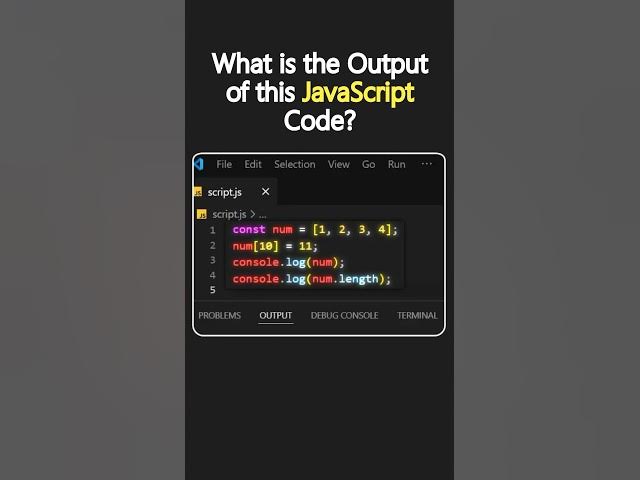
#2 Solve this JavaScript Interview Question in 30 Seconds #s...
19 views · Sep 19, 2024 humix_publisher_527425
JavaScript Interview Question Tutorialspoint, a leading ed-tech platform, offers Simply Easy Learning at affordable prices. Check out more Trending Courses to Learn: http://bit.ly/3KBW32w #tutorialspoint #javascripttraining #javascripttutorial #webdevelopment #javascriptframeworks #javascriptinterviewquestions #programming #webdeveloper
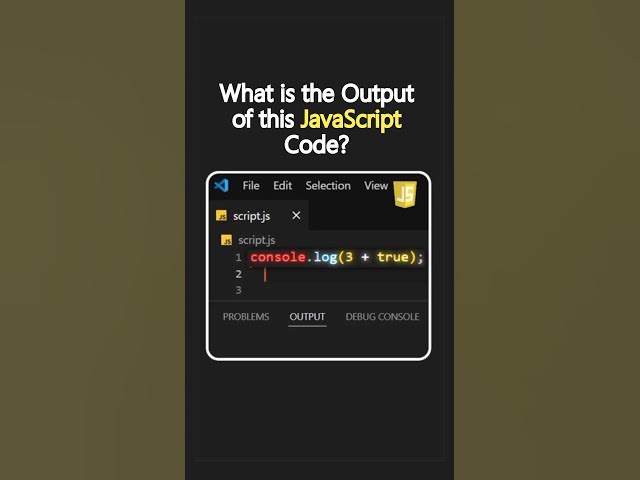
#1 JavaScript Interview Question | Solve in 30 Seconds #shor...
29 views · Sep 19, 2024 humix_publisher_527425
JavaScript Interview Question Tutorialspoint, a leading ed-tech platform, offers Simply Easy Learning at affordable prices. Check out more Trending Courses to Learn: http://bit.ly/3KBW32w #tutorialspoint #javascripttraining #javascripttutorial #webdevelopment #javascriptframeworks #javascriptinterviewquestions #programming #webdeveloper
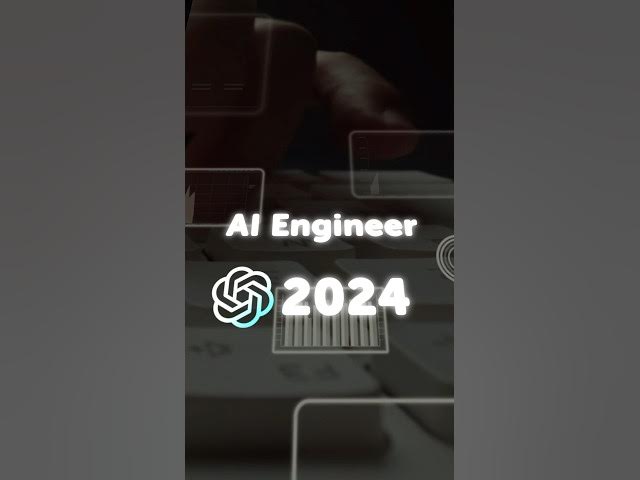
AI Engineer Roadmap 2024 #shorts #artificialintelligence
57 views · Sep 19, 2024 humix_publisher_527425
AI Engineer Roadmap 2024 Tutorialspoint, a leading ed-tech platform, offers Simply Easy Learning at affordable prices. Check out more Trending Courses to Learn: http://bit.ly/3KBW32w #short #tutorialspoint #aiengineering #AI #ML #machinelearning #aiengineer #machinelearningalgorithms

Decision Tree Algorithm | Decision Tree in Machine Learning ...
2K views · Sep 19, 2024 humix_publisher_527425
How does the Decision tree work in Machine Learning? In this tutorial, you will learn about Decision Tree Algorithm in Machine Learning and Important Terms of Decision Tree ( Entropy, Information Gain, Root Node, Leaf Node). Get Certification in AI & Machine Learning: https://www.tutorialspoint.com/certification/artificial-intelligence-and-machine-learning-certification/index.asp Use coupon ""YOUTUBE12"" to get “FLAT 12%’’ OFF at Checkout. Free Study Material: https://www.tutorialspoint.com/machine_learning/index.htm Python for Beginners 2023: https://www.youtube.com/playlist?list=PLWPirh4EWFpEV7539u8r_afMlRbt5sa6Q Quality Learning to UPSKILL yourself only at TutorialsPoint. Timestamps 0:30 Decision Tree 1:15 Problems that Decision Tree can solve 1:51 Decision Tree- Important Terms 2:56 How does a Decision Tree Work? 7:12 Advantages and Disadvantages of Decision Tree Decision tree is a tree shaped diagram used to determine a course of action. This tutorial explains decision tree in machine learning and its implementation. In this series you will learn all types of Machine Learning Algorithms, Supervised Learning, Unsupervised Learning, Reinforcement Learning, KNN, Decision Tree, Linear Regression, Support Vector Machine, Random Forest, Naive Bayes, Logistic regression, K means clustering, Hierarchical clustering, Anomaly detection, Q learning, Deep Q Networks, and more. Tutorialspoint, a leading ed-tech platform, offers Simply Easy Learning at affordable prices. Check out more Trending Courses to Learn: http://bit.ly/3KBW32w Subscribe to our Channel to get more related updates and turn on the notification: www.youtube.com/@TutorialsPoint_ #tutorialspoint #machinelearningalgorithm #AI #ML #machinelearning #decisiontree #supervised learning #unsupervisedlearning #reinforcementlearning #typesofmachinelearning

Support Vector Machine in Machine Learning | SVM Algorithm |...
2K views · Sep 19, 2024 humix_publisher_527425
What is a Support Vector Machine in a Machine Learning Algorithm? In this tutorial, you will learn about Support Vector Machine, Hyperplane, Support Vector, Margin, and more. Get Certification in AI & Machine Learning: https://www.tutorialspoint.com/certification/artificial-intelligence-and-machine-learning-certification/index.asp Use coupon ""YOUTUBE12"" to get “FLAT 12%’’ OFF at Checkout. Free Study Material: https://www.tutorialspoint.com/machine_learning/index.htm Python for Beginners 2023: https://www.youtube.com/playlist?list=PLWPirh4EWFpEV7539u8r_afMlRbt5sa6Q Quality Learning to UPSKILL yourself only at TutorialsPoint. Timestamps 0:30 Why Support Vector Machine? 1:08 What is Support Vector Machine? 1:55 Technical Terms 3:16 Understanding SVM 4:27 Advantages 5:06 Applications Support Vector Machine (SVM) is a powerful and versatile supervised learning algorithm that looks at data and sorts it into one of the two categories. In this series you will learn all types of Machine Learning Algorithms, Supervised Learning, Unsupervised Learning, Reinforcement Learning, KNN, Decision Tree, Linear Regression, Support Vector Machine, Random Forest, Naive Bayes, Logistic regression, K means clustering, Hierarchical clustering, Anomaly detection, Q learning, Deep Q Networks, and more. Tutorialspoint, a leading ed-tech platform, offers Simply Easy Learning at affordable prices. Check out more Trending Courses to Learn: http://bit.ly/3KBW32w Subscribe to our Channel to get more related updates and turn on the notification: www.youtube.com/@TutorialsPoint_ #tutorialspoint #machinelearningalgorithm #supportvectormachines #AI #ML #machinelearning #supportvectormachine #supervisedlearning #unsupervisedlearning #reinforcementlearning #typesofmachinelearning
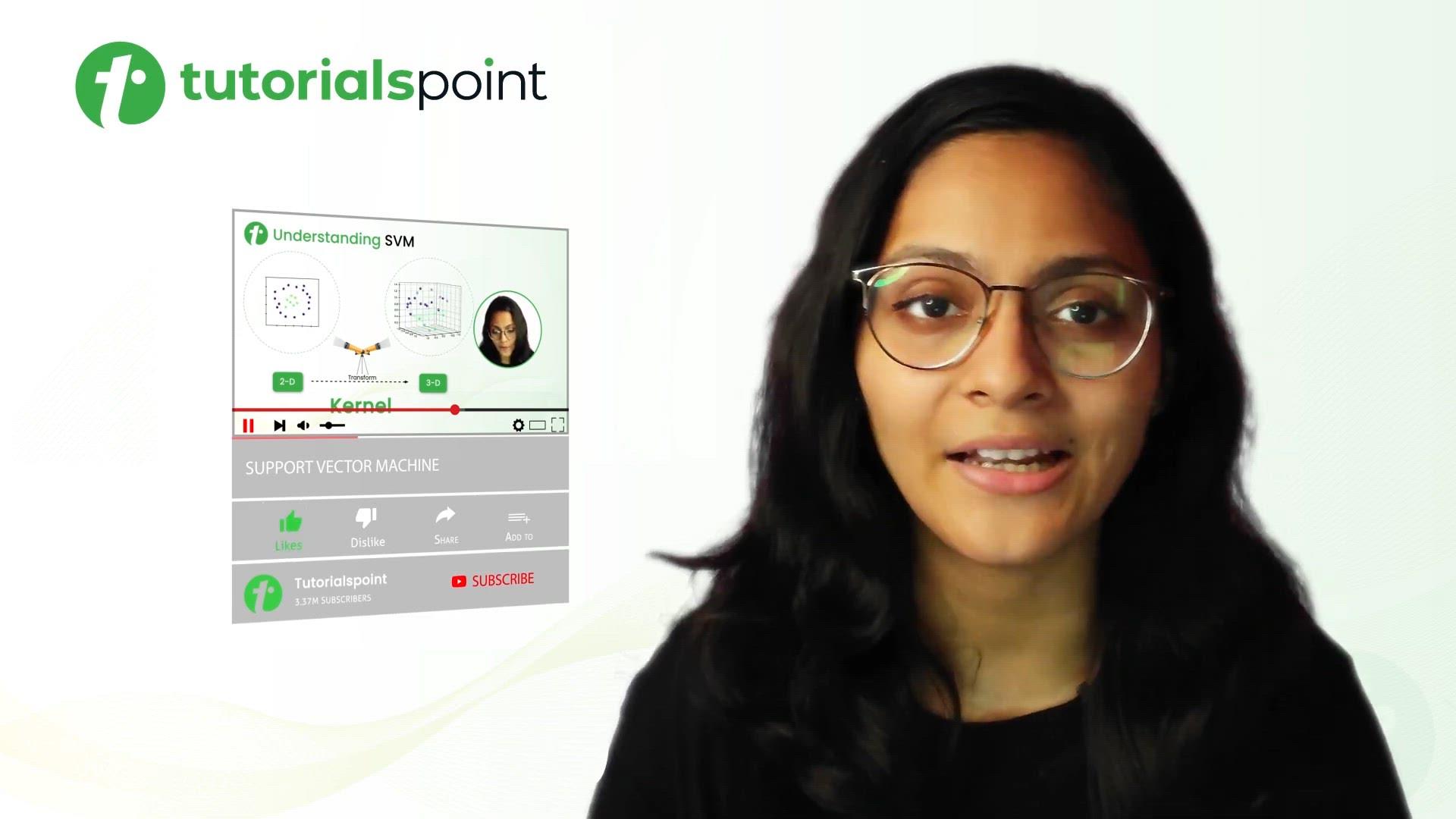
Random Forest Algorithm | Machine Learning Algorithm | Tutor...
564 views · Sep 19, 2024 humix_publisher_527425
In this tutorial on 'Machine Learning Algorithm', you will learn about Random Forest Algorithm. Get Certification in AI & Machine Learning: https://www.tutorialspoint.com/certification/artificial-intelligence-and-machine-learning-certification/index.asp Use coupon ""YOUTUBE12"" to get “FLAT 12%’’ OFF at Checkout. Free Study Material: https://www.tutorialspoint.com/machine_learning/index.htm Python for Beginners 2023: https://www.youtube.com/playlist?list=PLWPirh4EWFpEV7539u8r_afMlRbt5sa6Q Quality Learning to UPSKILL yourself only at TutorialsPoint. Timestamps 0:30 Why Random Forest? 0:47 What is Random Forest? 1:42 What is a Decision Tree? 2:00 How is a Decision tree constructed? 2:34 Random forest important terms 3:20 Working of Random Forest 3:40 Random Sampling with Replacement 4:21 Working of Random Forest 6:12 Advantages of Random Forest Random forest is constructed using multiple decision trees and the final decision is obtained by majority votes of decision trees. In this series you will learn all types of Machine Learning Algorithms, Supervised Learning, Unsupervised Learning, Reinforcement Learning, KNN, Decision Tree, Linear Regression, Support Vector Machine, Random Forest, Naive Bayes, Logistic regression, K means clustering, Hierarchical clustering, Anomaly detection, Q learning, Deep Q Networks, and more. Tutorialspoint, a leading ed-tech platform, offers Simply Easy Learning at affordable prices. Check out more Trending Courses to Learn: http://bit.ly/3KBW32w Subscribe to our Channel to get more related updates and turn on the notification: www.youtube.com/@TutorialsPoint_ #tutorialspoint #machinelearningalgorithm #supportvectormachines #AI #ML #machinelearning #randomforest #supervisedlearning #unsupervisedlearning #reinforcementlearning #typesofmachinelearning

Naive Bayes Algorithm in Machine Learning | Naive Bayes Tuto...
295 views · Sep 19, 2024 humix_publisher_527425
In this tutorial on 'Machine Learning', you will learn about Naive Bayes Algorithm. Get Certification in AI & Machine Learning: https://www.tutorialspoint.com/certification/artificial-intelligence-and-machine-learning-certification/index.asp Use coupon ""YOUTUBE12"" to get “FLAT 12%’’ OFF at Checkout. Free Study Material: https://www.tutorialspoint.com/machine_learning/index.htm Python for Beginners 2023: https://www.youtube.com/playlist?list=PLWPirh4EWFpEV7539u8r_afMlRbt5sa6Q Quality Learning to UPSKILL yourself only at TutorialsPoint. Timestamps 0:30 What is Naive Bayes? 0:56 Introducing Bayes Theorem 1:49 Bayes Theorem Example 2:58 Bayes Theorem Working 6:35 Applications 6:47 Advantages Naive Bayes is a classification technique based on Bayes theorem with an independence assumption among predictors. Naive bayes classifier assumes that the presence of a particular feature in a class is unrelated to the presence of any other feature. In this series you will learn all types of Machine Learning Algorithms, Supervised Learning, Unsupervised Learning, Reinforcement Learning, KNN, Decision Tree, Linear Regression, Support Vector Machine, Random Forest, Naive Bayes, Logistic regression, K means clustering, Hierarchical clustering, Anomaly detection, Q learning, Deep Q Networks, and more. Tutorialspoint, a leading ed-tech platform, offers Simply Easy Learning at affordable prices. Check out more Trending Courses to Learn: http://bit.ly/3KBW32w Subscribe to our Channel to get more related updates and turn on the notification: www.youtube.com/@TutorialsPoint_ #tutorialspoint #machinelearningalgorithm #supportvectormachines #AI #ML #machinelearning #randomforest #supervisedlearning #unsupervisedlearning #reinforcementlearning #typesofmachinelearning
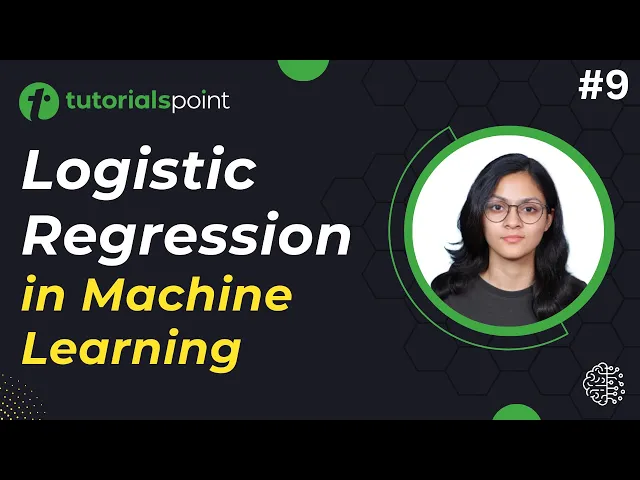
Logistic Regression Machine Learning | Logistic Regression T...
991 views · Sep 19, 2024 humix_publisher_527425
In this tutorial on 'Machine Learning', you will learn about Logistic Regression Algorithm. Get Certification in AI & Machine Learning: https://www.tutorialspoint.com/certification/artificial-intelligence-and-machine-learning-certification/index.asp Use coupon ""YOUTUBE12"" to get “FLAT 12%’’ OFF at Checkout. Free Study Material: https://www.tutorialspoint.com/machine_learning/index.htm Python for Beginners 2023: https://www.youtube.com/playlist?list=PLWPirh4EWFpEV7539u8r_afMlRbt5sa6Q Quality Learning to UPSKILL yourself only at TutorialsPoint. Timestamps 0:36 Why Logistic Regression 1:17 Where does Logistic Regression fit in? 1:43 What is Logistic Regression 2:52 Linear Regression 4:04 Linear Regression and Logistic Regression 5:12 Math Behind Logistic Regression 6:33 Difference between Linear Regression and Logistic Regression 7:19 Application Logistic Regression produces results in a binary format which is used to predict the outcomes of a categorical dependent variable. So the outcome should be discrete/categorical. In this series, you will learn all types of Machine Learning Algorithms, Supervised Learning, Unsupervised Learning, Reinforcement Learning, KNN, Decision Tree, Linear Regression, Support Vector Machine, Random Forest, Naive Bayes, Logistic regression, K means clustering, Hierarchical clustering, Anomaly detection, Q learning, Deep Q Networks, and more. Tutorialspoint, a leading ed-tech platform, offers Simply Easy Learning at affordable prices. Check out more Trending Courses to Learn: http://bit.ly/3KBW32w Subscribe to our Channel to get more related updates and turn on the notification: www.youtube.com/@TutorialsPoint_ #tutorialspoint #machinelearningalgorithm #supportvectormachines #AI #ML #machinelearning #randomforest #supervisedlearning #unsupervisedlearning #reinforcementlearning #typesofmachinelearning
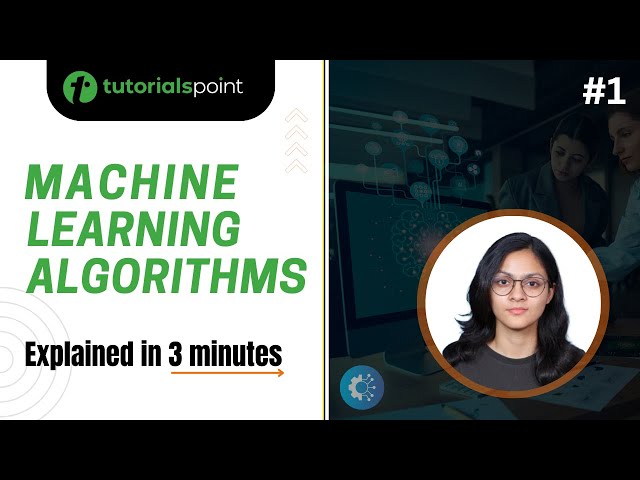
Types of Machine Learning Algorithms | Machine Learning Tuto...
3K views · Sep 19, 2024 humix_publisher_527425
Machine Learning Algorithms tutorial for Beginners. In this tutorial, you will learn the Types of Machine Learning Algorithms, Supervised Learning, Unsupervised Learning, and Reinforcement Learning. Get Certification in AI & Machine Learning: https://www.tutorialspoint.com/certification/artificial-intelligence-and-machine-learning-certification/index.asp Use coupon ""YOUTUBE12"" to get “FLAT 12%’’ OFF at Checkout. Free Study Material: https://www.tutorialspoint.com/machine_learning/index.htm Python for Beginners 2023: https://www.youtube.com/playlist?list=PLWPirh4EWFpEV7539u8r_afMlRbt5sa6Q Quality Learning to UPSKILL yourself only at TutorialsPoint. This tutorial will give an introduction to machine learning algorithms and its implementation in Artificial Intelligence. You will learn all types of Machine Learning Algorithms, Supervised Learning, Unsupervised Learning, Reinforcement Learning, KNN, Decision Tree, Linear Regression, Support Vector Machine, Random Forest, Naive Bayes, Logistic regression, K means clustering, Hierarchical clustering, Anomaly detection, Q learning, Deep Q Networks, and more. Tutorialspoint, a leading ed-tech platform, offers Simply Easy Learning at affordable prices. Check out more Trending Courses to Learn: http://bit.ly/3KBW32w Subscribe to our Channel to get more related updates and turn on the notification: www.youtube.com/@TutorialsPoint_ #tutorialspoint #machinelearningalgorithm #AI #ML #machinelearning #supervisedlearning #unsupervisedlearning #reinforcementlearning #typesofmachinelearning
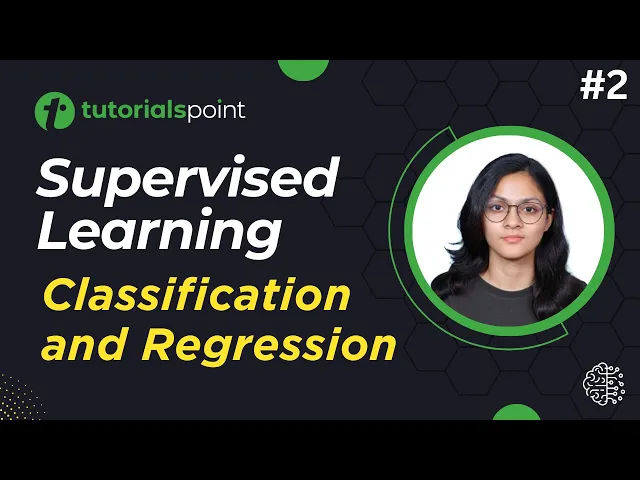
Supervised Learning | Classification and Regression | Machin...
323 views · Sep 19, 2024 humix_publisher_527425
Supervised Learning for Beginners. In this 'Machine learning tutorial', you will learn about Supervised Learning, Classification and Regression with simple examples. Get Certification in AI & Machine Learning: https://www.tutorialspoint.com/certification/artificial-intelligence-and-machine-learning-certification/index.asp Use coupon ""YOUTUBE12"" to get “FLAT 12%’’ OFF at Checkout. Free Study Material: https://www.tutorialspoint.com/machine_learning/index.htm Python for Beginners 2023: https://www.youtube.com/playlist?list=PLWPirh4EWFpEV7539u8r_afMlRbt5sa6Q Quality Learning to UPSKILL yourself only at TutorialsPoint. Timestamps 0:26 Supervised Learning 1:08 Types of Supervised Learning 2:16 Classification 3:16 Regression 3:44 Advantages of Supervised Learning 4:11 Disadvantages of Supervised Learning This tutorial will give an introduction to supervised learning in machine learning algorithms and its implementation in Artificial Intelligence. In this series you will learn all types of Machine Learning Algorithms, Supervised Learning, Unsupervised Learning, Reinforcement Learning, KNN, Decision Tree, Linear Regression, Support Vector Machine, Random Forest, Naive Bayes, Logistic regression, K means clustering, Hierarchical clustering, Anomaly detection, Q learning, Deep Q Networks, and more. Tutorialspoint, a leading ed-tech platform, offers Simply Easy Learning at affordable prices. Check out more Trending Courses to Learn: http://bit.ly/3KBW32w Subscribe to our Channel to get more related updates and turn on the notification: www.youtube.com/@TutorialsPoint_ #tutorialspoint #machinelearningalgorithm #AI #ML #machinelearning #supervisedlearning #unsupervisedlearning #reinforcementlearning #typesofmachinelearning

KNN Algorithm in Machine Learning | K Nearest Neighbor | KNN...
961 views · Sep 19, 2024 humix_publisher_527425
How does the KNN algorithm work in Machine Learning? In this tutorial, you will learn about KNN (K- Nearest Neighbor) algorithm, Why KNN, How do we choose the factor K, when do we use KNN algorithm, and more with simple examples. Get Certification in AI & Machine Learning: https://www.tutorialspoint.com/certification/artificial-intelligence-and-machine-learning-certification/index.asp Use coupon ""YOUTUBE12"" to get “FLAT 12%’’ OFF at Checkout. Free Study Material: https://www.tutorialspoint.com/machine_learning/index.htm Python for Beginners 2023: https://www.youtube.com/playlist?list=PLWPirh4EWFpEV7539u8r_afMlRbt5sa6Q Quality Learning to UPSKILL yourself only at TutorialsPoint. K-Nearest Neighbor algorithm is a simple yet powerful machine learning algorithm used in classification and regression problems. This tutorial explains K-Nearest Neighbor algorithm (KNN) in machine learning and its implementation. In this series you will learn all types of Machine Learning Algorithms, Supervised Learning, Unsupervised Learning, Reinforcement Learning, KNN, Decision Tree, Linear Regression, Support Vector Machine, Random Forest, Naive Bayes, Logistic regression, K means clustering, Hierarchical clustering, Anomaly detection, Q learning, Deep Q Networks, and more. Tutorialspoint, a leading ed-tech platform, offers Simply Easy Learning at affordable prices. Check out more Trending Courses to Learn: http://bit.ly/3KBW32w Subscribe to our Channel to get more related updates and turn on the notification: www.youtube.com/@TutorialsPoint_ #tutorialspoint #machinelearningalgorithm #AI #ML #machinelearning #knn #supervised learning #unsupervisedlearning #reinforcementlearning #typesofmachinelearning
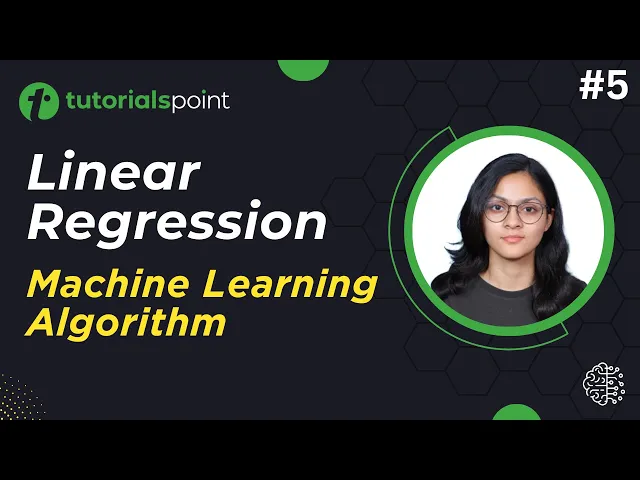
What is Linear Regression in Machine Learning? | Regression ...
815 views · Sep 19, 2024 humix_publisher_527425
What is Linear Regression in Machine Learning? In this tutorial, you will learn about Linear Regression Algorithm in Machine Learning, Regression Equation, and more. Get Certification in AI & Machine Learning: https://www.tutorialspoint.com/certification/artificial-intelligence-and-machine-learning-certification/index.asp Use coupon ""YOUTUBE12"" to get “FLAT 12%’’ OFF at Checkout. Free Study Material: https://www.tutorialspoint.com/machine_learning/index.htm Python for Beginners 2023: https://www.youtube.com/playlist?list=PLWPirh4EWFpEV7539u8r_afMlRbt5sa6Q Quality Learning to UPSKILL yourself only at TutorialsPoint. Timestamps 0:30 Linear Regression 1:10 Examine 2 Factors 1:40 Regression Equation 2:13 Prediction using regression line 2:45 Intuition behind regression line 5:14 Finding the best fit line 5:25 Multiple linear regression 5:58 Applications of Linear regression Linear regression is the statistical method used to determine the strength and direction of the relationship between a dependent variable and one or more independent variables. This tutorial explains decision tree in machine learning and its implementation. In this series you will learn all types of Machine Learning Algorithms, Supervised Learning, Unsupervised Learning, Reinforcement Learning, KNN, Decision Tree, Linear Regression, Support Vector Machine, Random Forest, Naive Bayes, Logistic regression, K means clustering, Hierarchical clustering, Anomaly detection, Q learning, Deep Q Networks, and more. Tutorialspoint, a leading ed-tech platform, offers Simply Easy Learning at affordable prices. Check out more Trending Courses to Learn: http://bit.ly/3KBW32w Subscribe to our Channel to get more related updates and turn on the notification: www.youtube.com/@TutorialsPoint_ #tutorialspoint #machinelearningalgorithm #AI #ML #machinelearning #linearregression #supervisedlearning #unsupervisedlearning #reinforcementlearning #typesofmachinelearning

Anomaly Detection | Machine Learning Tutorial | TutorialsPoi...
259 views · Sep 19, 2024 humix_publisher_527425
In this tutorial on 'Machine Learning', you will learn about Anomaly Detection in Machine Learning Algorithms, Types of Anomalies, Isolation Forest Anomaly Detection, and more. Get Certification in AI & Machine Learning: https://www.tutorialspoint.com/certification/artificial-intelligence-and-machine-learning-certification/index.asp Use coupon ""YOUTUBE12"" to get “FLAT 12%’’ OFF at Checkout. Free Study Material: https://www.tutorialspoint.com/machine_learning/index.htm Python for Beginners 2023: https://www.youtube.com/playlist?list=PLWPirh4EWFpEV7539u8r_afMlRbt5sa6Q Quality Learning to UPSKILL yourself only at TutorialsPoint. Timestamps 0:30 What is Anomaly? 1:27 Types of Anomaly 3:12 Why Anomaly Detection? 4:03 Isolation Forest Anomaly Detection 6:24 Anomaly Detection using DBScan Clustering 6:51 DBScan Parameters 7:19 Anomaly Detection using DBScan Clustering 8:27 Local Outlier Factor Anomaly Detection In this video, we'll dive deep into the concepts of Anomaly Detection and their role in programming in machine learning. We'll explain machine learning models, including their applications and implementations. Perfect for anyone attending machine learning classes or preparing for algorithm important questions. In this series, you will learn all types of Machine Learning Algorithms, Supervised Learning, Unsupervised Learning, Reinforcement Learning, KNN, Decision Tree, Linear Regression, Support Vector Machine, Random Forest, Naive Bayes, Logistic regression, K means clustering, Hierarchical clustering, Anomaly detection, Q learning, Deep Q Networks, and more. TutorialsPoint, a leading ed-tech platform, offers Simply Easy Learning at affordable prices. Check out more Trending Courses to Learn: http://bit.ly/3KBW32w Subscribe to our Channel to get more related updates and turn on the notification: www.youtube.com/@TutorialsPoint_ #tutorialspoint #machinelearningalgorithm #supportvectormachines #AI #ML #machinelearning #randomforest #supervisedlearning #unsupervisedlearning #reinforcementlearning #typesofmachinelearning
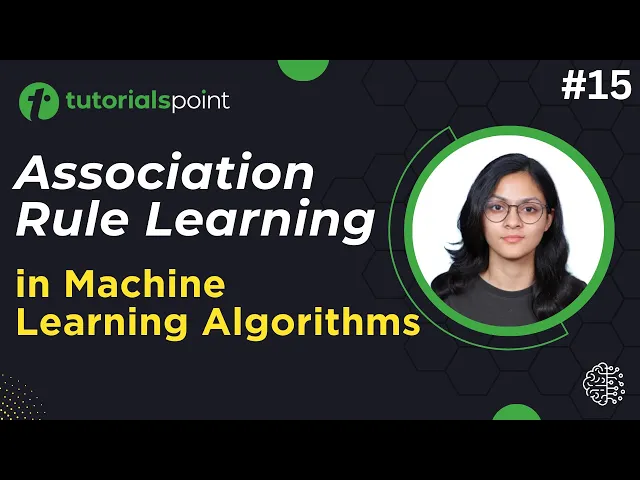
Association Rule Learning | Machine Learning Tutorial | Tuto...
5K views · Sep 19, 2024 humix_publisher_527425
In this tutorial on 'Machine Learning', you will learn about Association Rule Learning in Machine Learning Algorithms, Market Basket Analysis, Association Rule Mining, and more. Get Certification in AI & Machine Learning: https://www.tutorialspoint.com/certification/artificial-intelligence-and-machine-learning-certification/index.asp Use coupon ""YOUTUBE12"" to get “FLAT 12%’’ OFF at Checkout. Free Study Material: https://www.tutorialspoint.com/machine_learning/index.htm Python for Beginners 2023: https://www.youtube.com/playlist?list=PLWPirh4EWFpEV7539u8r_afMlRbt5sa6Q Quality Learning to UPSKILL yourself only at TutorialsPoint. Timestamps 0:33 Market Basket Analysis 2:20 Association Rule Mining 5:21 Association Rule Working 5:35 Mathematics Behind Association Rule 7:27 Association Rule Example 9:14 Types of Association Rule Learning In this video, we'll dive deep into the concepts of Association Rule Learning and their role in programming in machine learning. We'll explain machine learning models, including their applications and implementations. Perfect for anyone attending machine learning classes or preparing for algorithm important questions. In this series, you will learn all types of Machine Learning Algorithms, Supervised Learning, Unsupervised Learning, Reinforcement Learning, KNN, Decision Tree, Linear Regression, Support Vector Machine, Random Forest, Naive Bayes, Logistic regression, K means clustering, Hierarchical clustering, Anomaly detection, Q learning, Deep Q Networks, and more. TutorialsPoint, a leading ed-tech platform, offers Simply Easy Learning at affordable prices. Check out more Trending Courses to Learn: http://bit.ly/3KBW32w Subscribe to our Channel to get more related updates and turn on the notification: www.youtube.com/@TutorialsPoint_ #tutorialspoint #machinelearningalgorithm #supportvectormachines #AI #ML #machinelearning #randomforest #supervisedlearning #unsupervisedlearning #reinforcementlearning #typesofmachinelearning
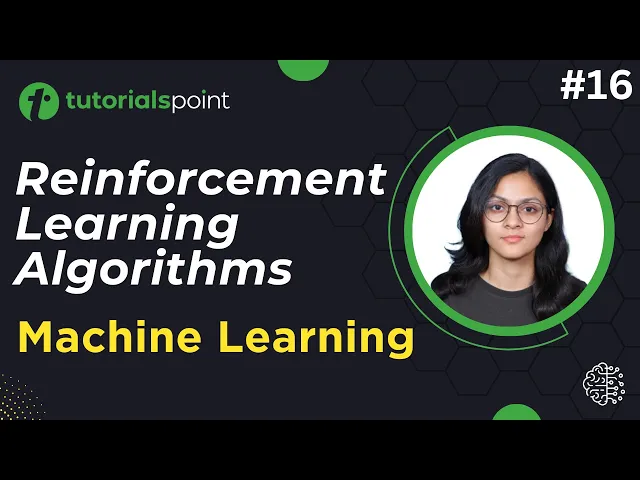
Reinforcement Learning Algorithms | Machine Learning Tutoria...
2K views · Sep 19, 2024 humix_publisher_527425
In this tutorial on 'Machine Learning', you will learn about Reinforcement Learning Algorithms, Reinforcement Learning Concepts, and more. Get Certification in AI & Machine Learning: https://www.tutorialspoint.com/certification/artificial-intelligence-and-machine-learning-certification/index.asp Use coupon ""YOUTUBE12"" to get “FLAT 12%’’ OFF at Checkout. Free Study Material: https://www.tutorialspoint.com/machine_learning/index.htm Python for Beginners 2023: https://www.youtube.com/playlist?list=PLWPirh4EWFpEV7539u8r_afMlRbt5sa6Q Quality Learning to UPSKILL yourself only at TutorialsPoint. Timestamps 0:40 What is Reinforcement Learning? 2:20 Reinforcement Learning with an Analogy 3:28 Key Components of Reinforcement Learning 5:25 Reinforcement Learning Concepts In this video, we'll dive deep into the concepts of Reinforcement Learning and their role in programming in machine learning. We'll explain machine learning models, including their applications and implementations. Perfect for anyone attending machine learning classes or preparing for algorithm important questions. In this series, you will learn all types of Machine Learning Algorithms, Supervised Learning, Unsupervised Learning, Reinforcement Learning, KNN, Decision Tree, Linear Regression, Support Vector Machine, Random Forest, Naive Bayes, Logistic regression, K means clustering, Hierarchical clustering, Anomaly detection, Q learning, Deep Q Networks, and more. TutorialsPoint, a leading ed-tech platform, offers Simply Easy Learning at affordable prices. Check out more Trending Courses to Learn: http://bit.ly/3KBW32w Subscribe to our Channel to get more related updates and turn on the notification: www.youtube.com/@TutorialsPoint_ #tutorialspoint #machinelearningalgorithm #supportvectormachines #AI #ML #machinelearning #randomforest #supervisedlearning #unsupervisedlearning #reinforcementlearning #typesofmachinelearning
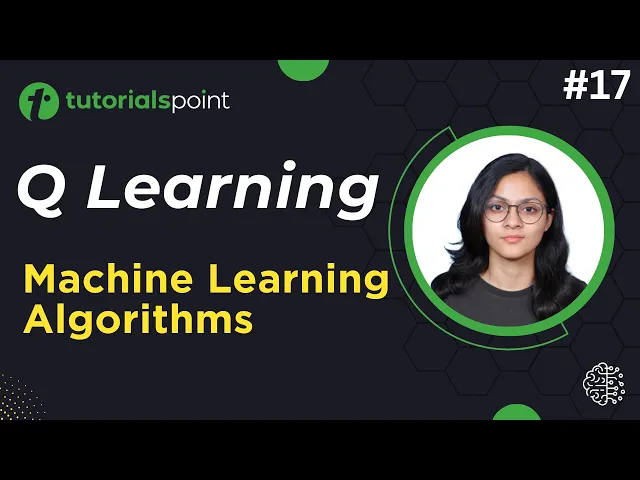
Q Learning Algorithm in Machine Learning | Machine Learning ...
13K views · Aug 27, 2024 humix_publisher_527425
In this tutorial on 'Machine Learning', you will learn about Q Learning in Reinforcement Learning Algorithms, Bellman's Equation, and more. Get Certification in AI & Machine Learning: https://www.tutorialspoint.com/certification/artificial-intelligence-and-machine-learning-certification/index.asp Use coupon ""YOUTUBE12"" to get “FLAT 12%’’ OFF at Checkout. Free Study Material: https://www.tutorialspoint.com/machine_learning/index.htm Python for Beginners 2023: https://www.youtube.com/playlist?list=PLWPirh4EWFpEV7539u8r_afMlRbt5sa6Q Quality Learning to UPSKILL yourself only at TutorialsPoint. Timestamps 0:34 What is Q Learning? 1:39 Q Learning Ad Suggestion 2:47 Some Important Terms 3:47 Bellman's Equation 4:58 Steps in Q Learning 6:48 Q Learning Example In this video, we'll dive deep into the concepts of Q Learning and its role in machine learning. We'll explain machine learning models, including their applications and implementations. Perfect for anyone attending machine learning classes or preparing for algorithm important questions. In this series, you will learn all types of Machine Learning Algorithms, Supervised Learning, Unsupervised Learning, Reinforcement Learning, KNN, Decision Tree, Linear Regression, Support Vector Machine, Random Forest, Naive Bayes, Logistic regression, K means clustering, Hierarchical clustering, Anomaly detection, Q learning, Deep Q Networks, and more. TutorialsPoint, a leading ed-tech platform, offers Simply Easy Learning at affordable prices. Check out more Trending Courses to Learn: http://bit.ly/3KBW32w Subscribe to our Channel to get more related updates and turn on the notification: www.youtube.com/@TutorialsPoint_ #tutorialspoint #machinelearningalgorithm #supportvectormachines #AI #ML #machinelearning #randomforest #supervisedlearning #unsupervisedlearning #reinforcementlearning #typesofmachinelearning